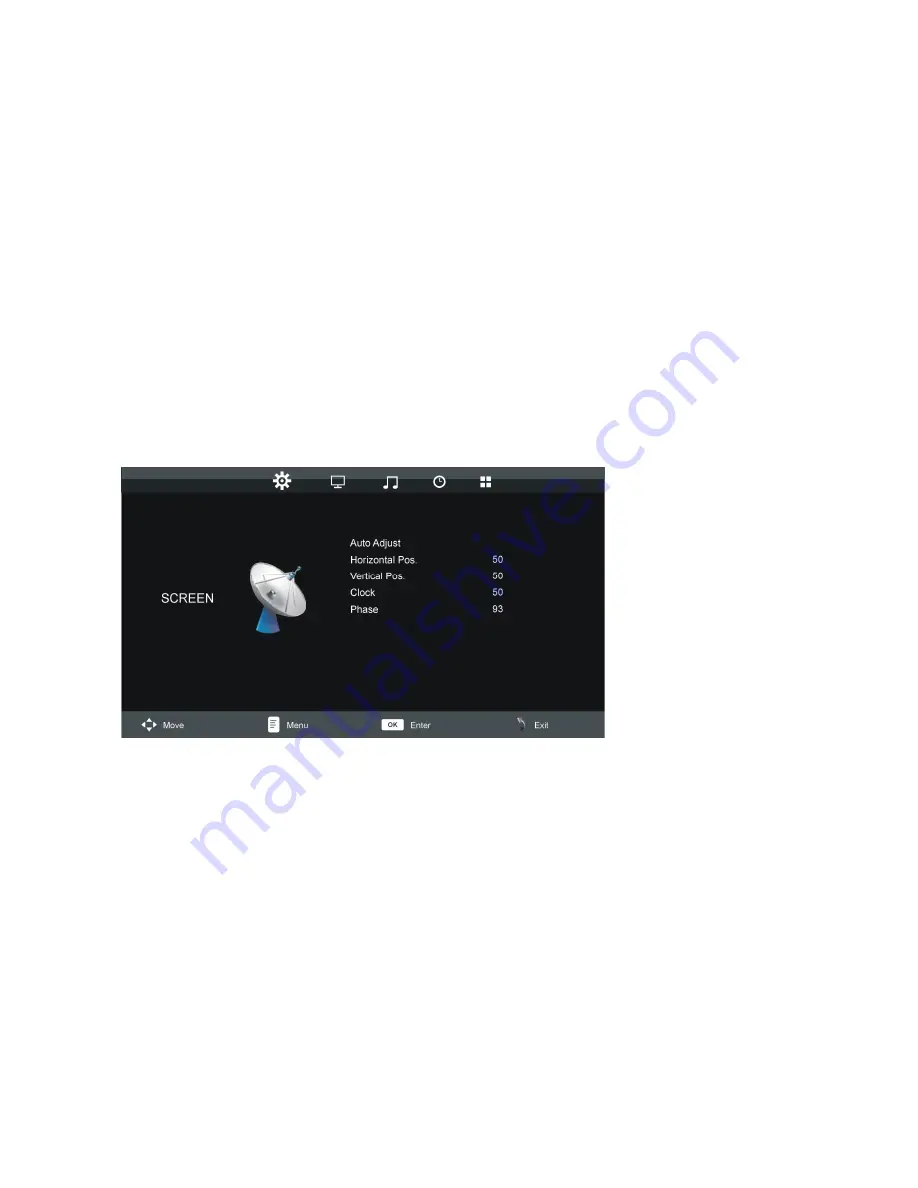
Menu Operations
●
Use the included VGA cable to connect this Monitor with your PC and power on both of
them. Then press the MENU button to enter the menu setting page.
●
Press + / - button to select SCREEN/PICTURE/SOUND/TIME/OPTION submenus
indicated by the icons on the top of the monitor's display. Press UP/DOWN button to
highlight desired option.
●
Press the SOURCE button to select the highlighted option. Press UP/DOWN button to
highlight desired option; press + / - button to adjust the value. Then press SOURCE button
again to confirm selection.
●
Press MENU button to return to previous menu page.
1. SCREEN
NOTE: This submenu is available only when correctly connected to a PC.
1.1 Auto Adjust
Adjust the value of screen automatically.
1.2 Horizontal Pos.
Adjust the value of horizontal position from 0-100.
1.3 Vertical Pos.
Adjust the value of vertical position from 0-100.
1.4 Clock
Adjust the value of clock from 0-100.
1.5 Phase
Adjust the value of phase from 0-100.
NOTE: The picture will shake with unsuitable phase setting.
5












