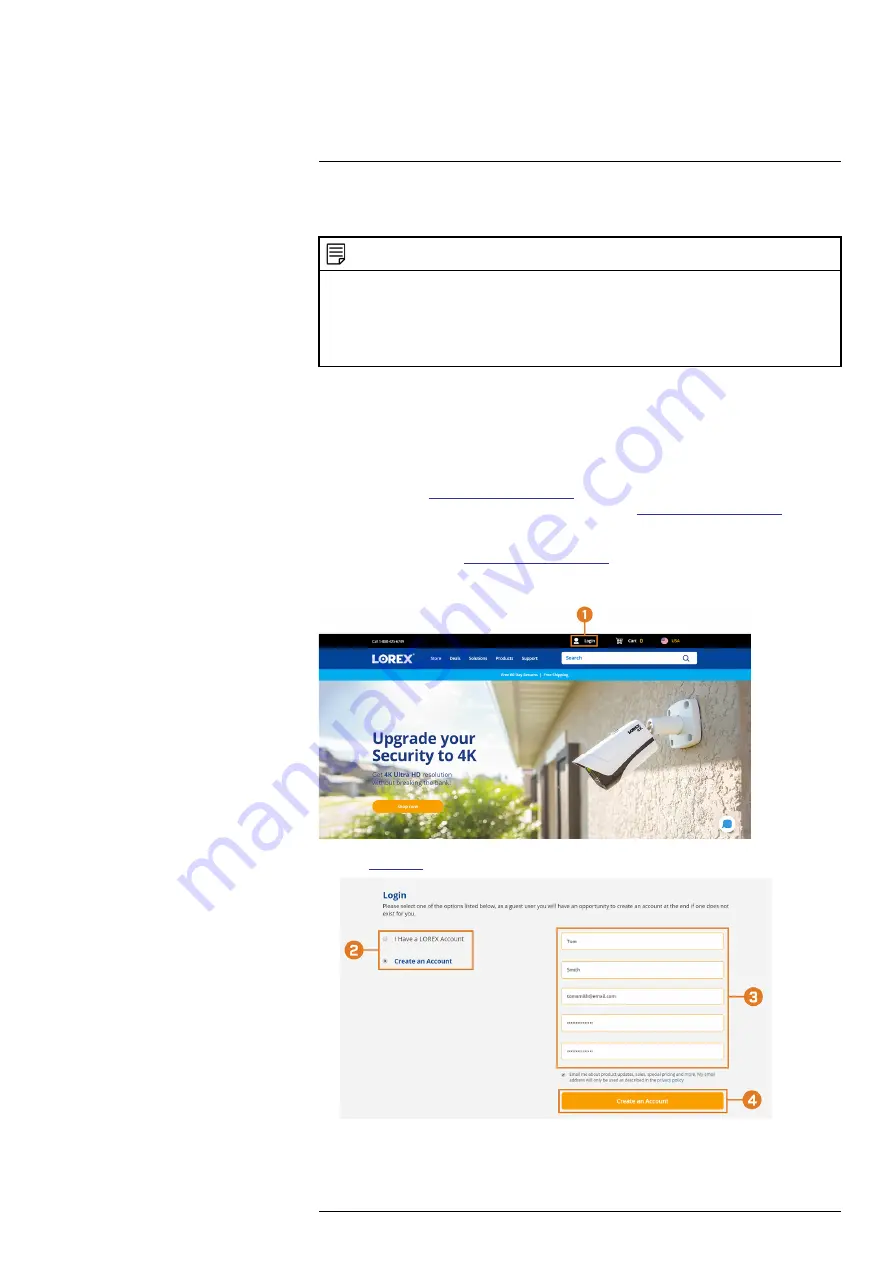
Setting up DDNS connectivity allows you to view your recorder from any computer or compati-
ble mobile device with Internet access.
NOTE
The primary connectivity option for the recorder uses Lorex Client 13 to connect to your system over the Internet
without the need for port forwarding or DDNS registration.
•
For instructions on using the app for smartphones and tablets, see 15
Connecting to Your System Using
, page 66.
•
For instructions on using the Lorex Client 13 software for PC and Mac computers, see 14
, page 65
18.1
STEP 1: Port Forwarding
You
must
port forward the HTTP and Client ports (default:
80
and
9000
) on your router to your
recorder’s IP address before you can remotely connect to your system using DDNS. There are
several methods to port forward your router:
•
Use the
Easy Connect Auto Port Forwarding Wizard
(PC only) to port forward the re-
quired ports (see
www.lorextechnology.com
for details). For instructions on how to use the
Easy Connect Wizard, see the Easy Connect manual on
www.lorextechnology.com
.
•
Manually port forward the required ports on your router to your recorder’s IP address by fol-
lowing your router manufacturer’s instructions. For more information on port forwarding, see
the reference guides on
www.lorextechnology.com
.
18.2
STEP 2: Create a LOREX Account
1. Visit
lorex.com
and click
Login
at the top of the page.
#LX400115; r. 3.0/57178/57178; en-US
71
Содержание L222A8 Series
Страница 1: ...User Manual L222A8 Series...
Страница 2: ......
Страница 3: ...User Manual L222A8 Series LX400115 r 3 0 57178 57178 en US iii...
Страница 81: ...DDNS Setup Advanced 18 7 Click Save LX400115 r 3 0 57178 57178 en US 75...
Страница 86: ...LX400115 r 3 0 57178 57178 en US 80...
Страница 87: ......


























