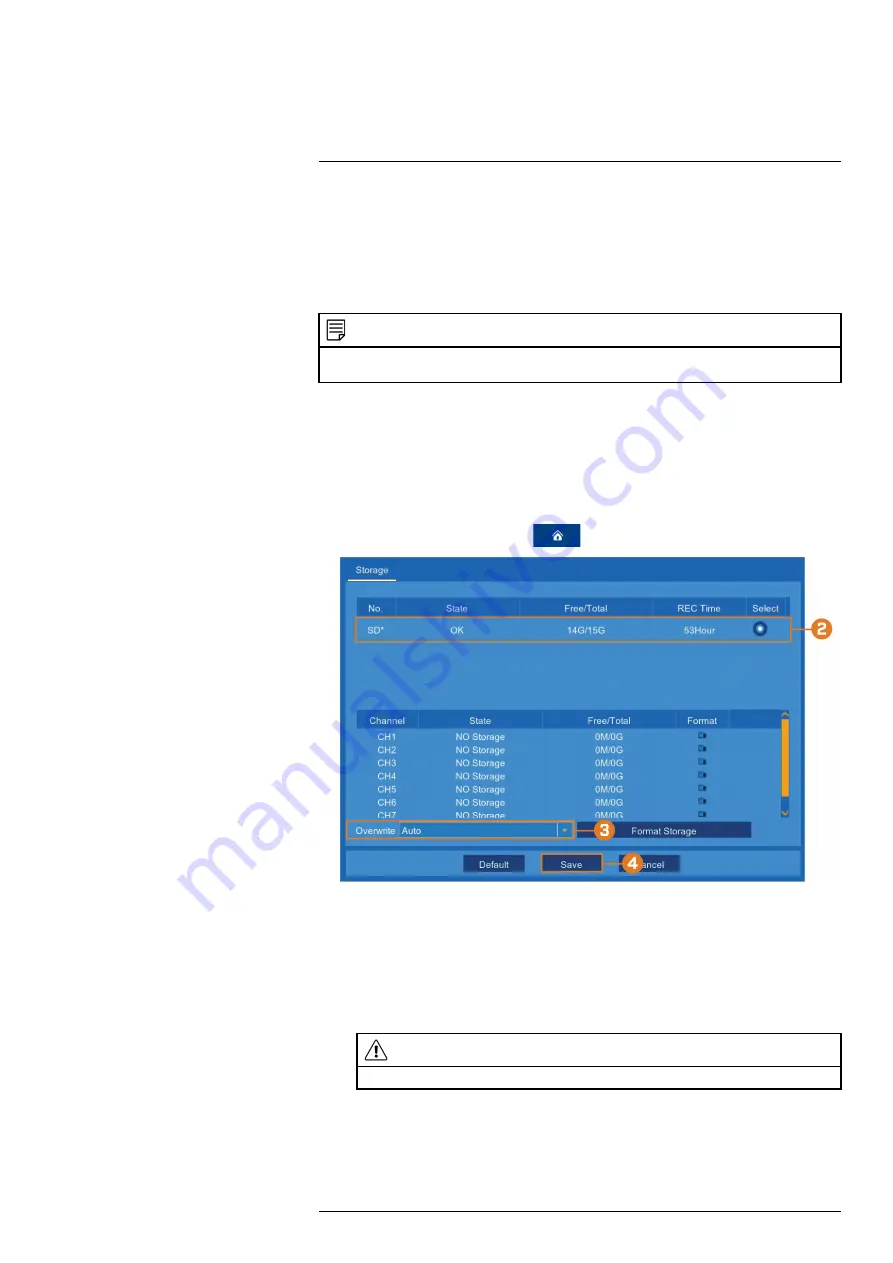
Your recorder has multiple storage options for video files. Depending on your system configura-
tion, your recorder may have come with a pre-installed 2.5” hard drive or a pre-inserted microSD
card.
You may also connect a USB storage device to the USB port labelled
Storage
on your recorder
for redundant storage. This means the system will automatically create a backup of the most re-
cent recordings on the USB drive as well as recording to the primary storage.
NOTE
Units with a pre-inserted microSD card can be upgraded with a new card up to 128GB. Units with a pre-installed
hard drive are not user upgradable.
12.1
Configuring Storage Overwrite
By default, your storage device is set to overwrite automatically, meaning that the system deletes
the oldest footage when storage is full to make way for new recordings. You can also select a
number of days or hours the system should retain data for. For example, if you select 30 days,
only recordings more than 30 days old will be overwritten.
To configure overwrite:
1. From the live viewing screen, click
>
Device
>
Storage
.
2. Click to select the storage device you want to configure overwrite settings for.
3. Select an overwrite mode from the dropdown next to
Overwrite
:
•
Auto:
Deletes the oldest saved footage when the hard drive is full (recommended).
•
1–90 Days:
Keeps footage for as long as specified before overwriting. Ensure your hard
drive is large enough to retain recordings for as long as you have specified.
•
Off:
No footage will be overwritten.
CAUTION
If you turn off overwrite and your hard drive fills up with footage, the system will stop recording.
4. Click
Save
.
#LX400115; r. 3.0/57178/57178; en-US
39
Содержание L222A8 Series
Страница 1: ...User Manual L222A8 Series...
Страница 2: ......
Страница 3: ...User Manual L222A8 Series LX400115 r 3 0 57178 57178 en US iii...
Страница 81: ...DDNS Setup Advanced 18 7 Click Save LX400115 r 3 0 57178 57178 en US 75...
Страница 86: ...LX400115 r 3 0 57178 57178 en US 80...
Страница 87: ......
















































