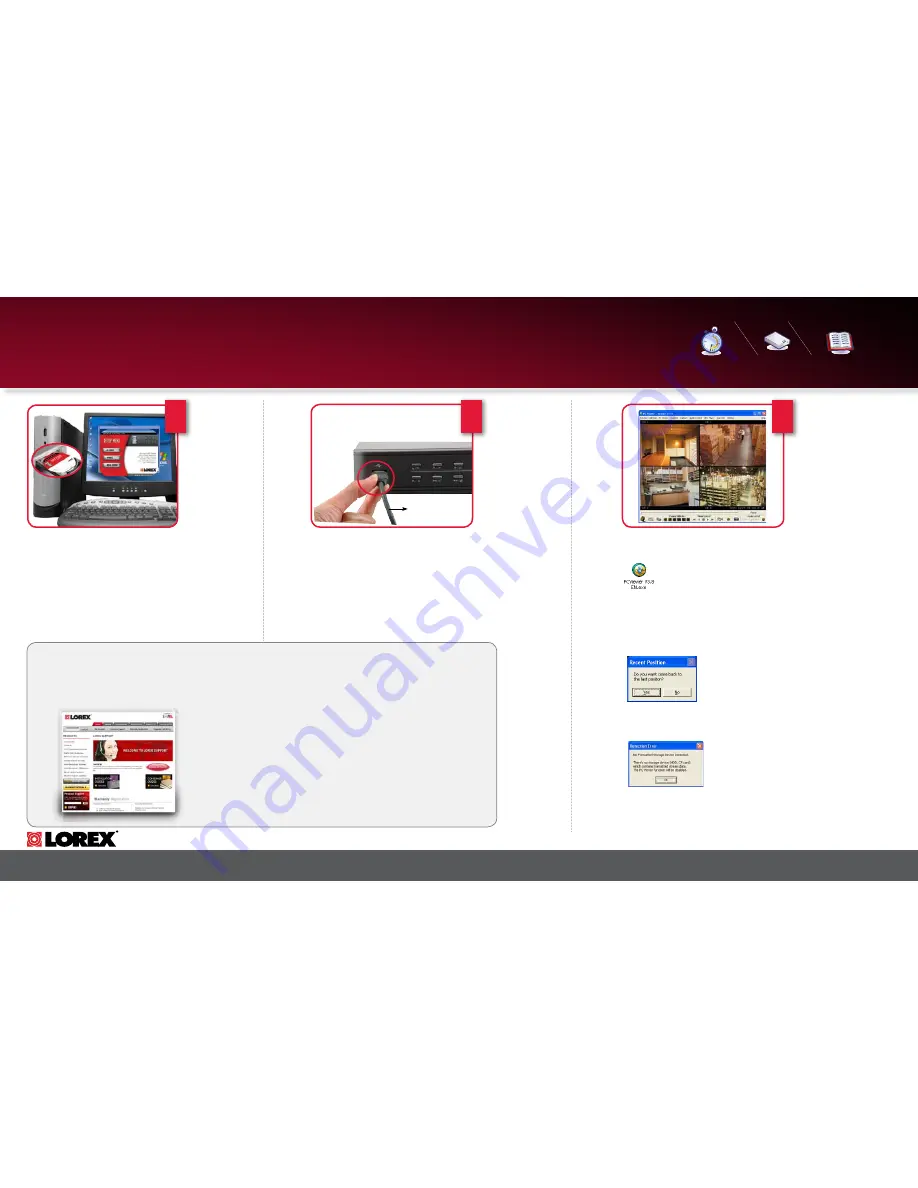
www.lorexcctv.com
L104 Series Quick Start Guide_R1
Page 2
STEP 2 - SET uP DVr PC VIEWEr SoFTWArE
The PC Viewer software (included with the DVR) allows the Video
Data from the DVR to be viewed using a USB link to a PC. Video
saved to the PC Hard Drive (from the DVR) is written as a *.MYS
file format (can only be read using the PC Viewer Software) or
as a *.AVI file (can be viewed on Windows Media Player - Video
CODEC is not included).
DVR PC Viewer Software:
1. Make sure that the power cable for the DVR is disconnected.
2. Use the provided USB Cable (Male to Male). Connect one end to
the front USB Port on the DVR, and connect the other end to a PC.
USB Port.
3. Connect the power cable to the DVR. The PC should automatically
detect the DVR as a New USB Device and install the Hardware.
4. Launch the PC Viewer Application. The software will automatically
detect the DVR, and launch the “PC Viewer Storage Device
Detection” window.
Connecting the DVR:
Other end to your
computer’s USB
drive
2
Skill Level
Intermediate
easy
advanced
Time
under 30 minutes
under 15 minutes
under 60 minutes
Hand Tools
Hardware
Router
Hi Speed
over 60 minutes
Time
Skills - Intermediate
Plug & Play connectors,
On screen set up
Under 30 Minutes*
* Installation time may vary
based on application
Skill Level
Intermediate
easy
advanced
Time
under 30 minutes
under 15 minutes
under 60 minutes
Hand Tools
Hardware
Router
Hi Speed
over 60 minutes
Hardware
Computer &
Router*
* Minimum System Requirement: Windows XP, Pentium IV, 256MB Ram (512MB
Recommended), 200MB Storage, Internet, DSL or Cable Modem
Computer - not included
1
To run the PC Viewer Application, launch the PCViewer_V3.8_EN.exe
file from the included CD-ROM. The application will attempt to detect a
connection to the DVR before launching the viewing window:
• If the DVR is detected, the application will load and prompt the user
to begin playing the most recent recorded video (Recent Position
dialogue window).
• If the DVR is not detected, the application will open an error
dialogue window (Detection Error dialogue window) indicating
the storage device is not found, and will launch the MYS
Player Window.
Starting the PC Viewer Application:
Congratulations! You have completed
Step 2 successfully. You can now
view DVR images on your PC.
3
It’s all on the Web
For detailed setup information, please refer to your user’s Manual. For additional
information, please visit our website
www.lorexcctv.com/support
Email Support: [email protected]
Toll Free Technical Support - North America: 1-888-42 LorEX (1-888-425-6739)
Toll Free Technical Support - International (outside of North America): 00-800-425-6739-0
Lorex International Website - www.lorexinternational.com
PRODUCT SUPPORT
www.lorexcctv.com




















