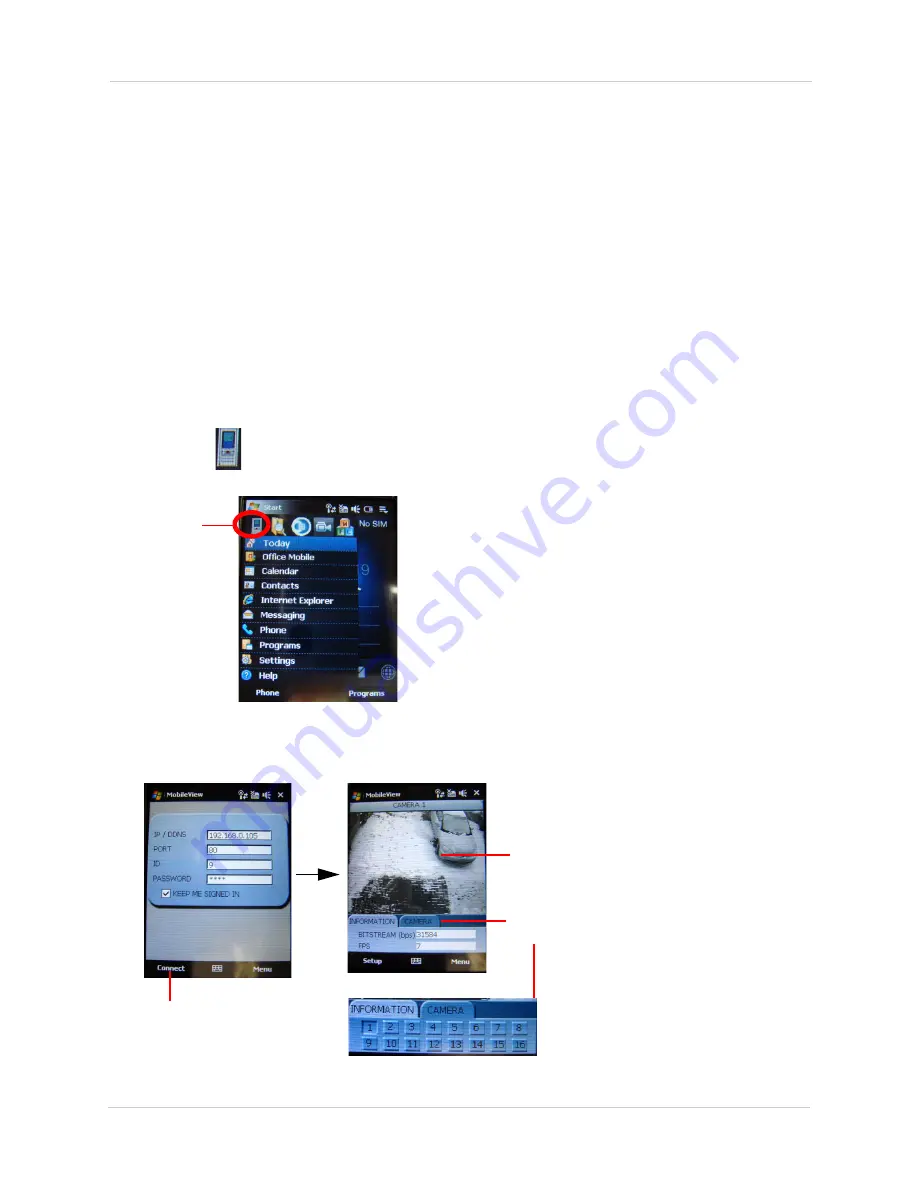
4
Mobile Connectivity
Mobile Connectivity on Windows Mobile
To connect to your DVR using Windows Mobile smartphones, you need to download and install the
Mobile View application.
To download Mobile View:
1. Go to
www.lorexcctv.com
and search for LH3xx (where xx is your model # ie. LH314).
Download the Mobile View application.
2. Install the Mobile View application. See your smartphone’s owner’s manual for program
installation procedures.
NOTE:
The Moble View application is a
.CAB
file. Do not unzip the file.
Connecting to your DVR using Mobile View
To start Mobile View:
1. Touch the
(Mobile View) icon in the Start menu.
2. Enter your DVR’s IP address or DDNS address, Port Number, User name and Password.
3. Touch the
Connect
button to begin live viewing.
Touch the
Mobile View
icon to start
remote
Figure 1.4: Launching Mobile View
Touch Connect to start Live
Touch the Camera tab
to view channel list.
Tap the screen to
orient video in
landscape mode.
Figure 1.5: Windows Mobile 6.0 remote
connectivity interface.






