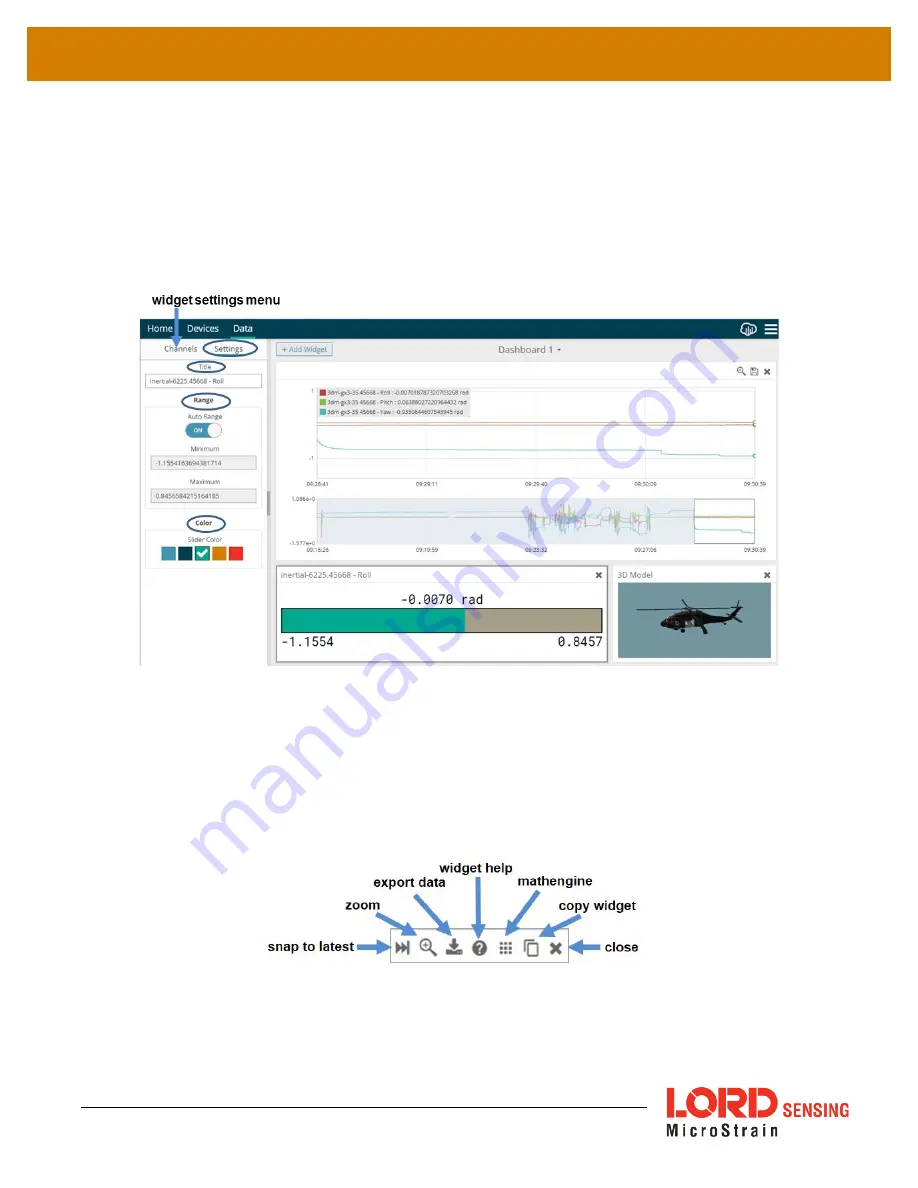
SG-Link®-200
User Manual
33
6.2.3 Widgets Options
The widget configuration menu is different for each type of widget but typically includes sensor or
channel selections and widget settings such as titles and legends.
After adding a widget, left click to select and configure it in the Channels and Settings left sidebar
menu. Under Channels, the channel(s) for the widget can be enabled and disabled.
Figure 27 - Widget Settings Menu
6.2.4 Time Series Widget Menu
The Time Series Widget menu has two features to help optimize sensor data collection for export to
a .csv file.
Snap to Latest
captures the most recent data and
Zoom
isolates specific events from a
larger data sample (
see Exporting Data Files on page 34
Figure 28 - Time Series Widget Menu
Содержание Sensing SG-Link-200
Страница 1: ...LORD Sensing USER MANUAL SG Link 200 Wireless Analog Input Node...
Страница 26: ...SG Link 200 User Manual 26 Figure 19 Event Triggered Sampling...
Страница 31: ...SG Link 200 User Manual 31 Figure 24 MathEngine View Figure 25 FFT Graph in SensorCloud...
Страница 38: ...SG Link 200 User Manual 38 8 Troubleshooting 8 1 Troubleshooting Guide...
Страница 44: ...SG Link 200 User Manual 44 b Operating Specifications...






























