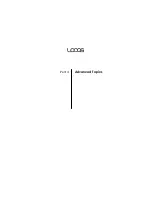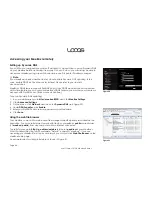Page 48
User Guide LOOQS MeeBox Router
User storage space is located under the folder
/mnt
, which is the mount point for all
storage devices. Here you will find subdirectories
ide3
,
ide4
, and so on. For a discussion of
how user storage space is organized, see
Folders accessible through FTP
, above.
Содержание MeeBox MB201
Страница 1: ...LOOQS MeeBox Router MB201 User Guide ...
Страница 43: ...Advanced Topics Part 4 ...
Страница 76: ......