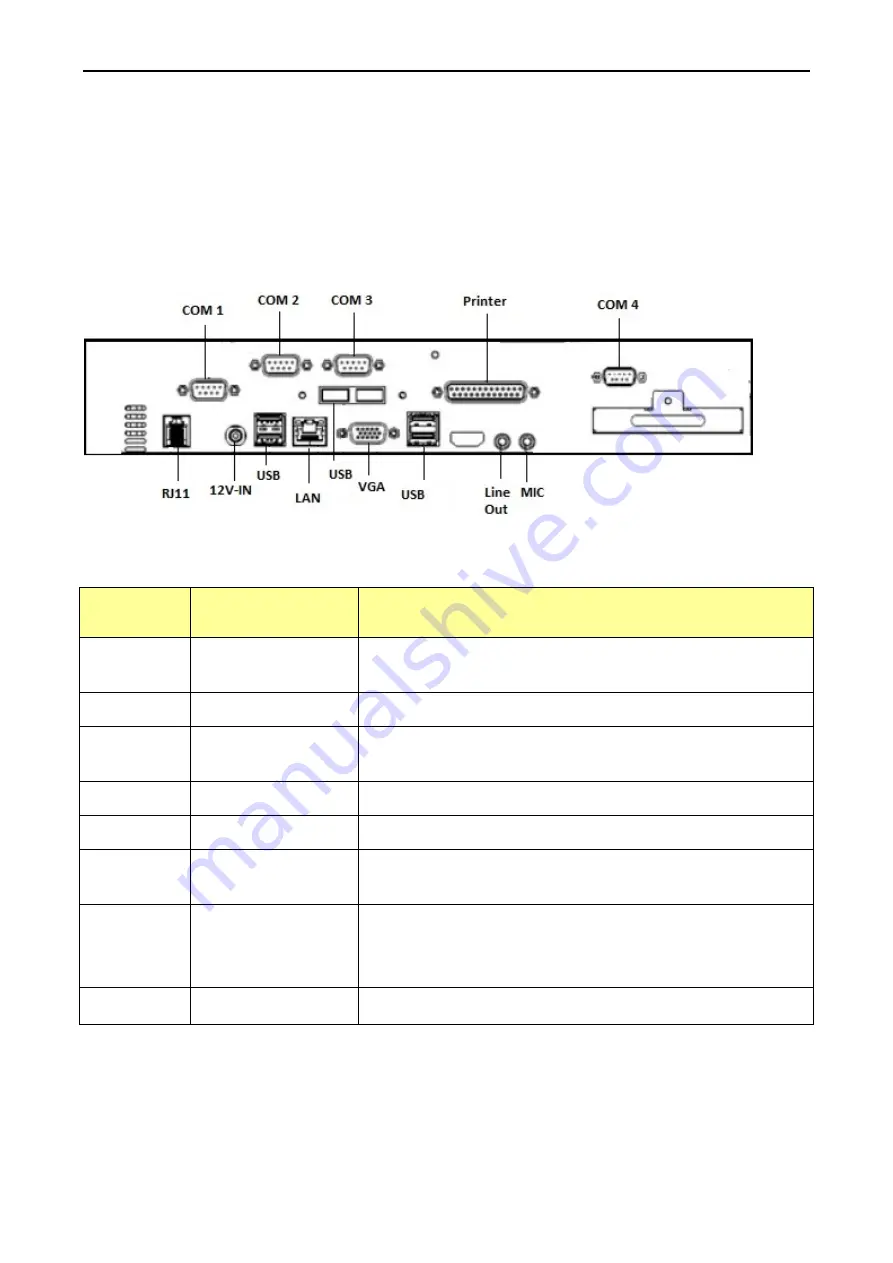
Hardware Setup
2016/02/15 Version: 1.1
14
1.5
Connector Panel
The connector panel is located at the back of the machine. Please refer to below for more info of
connector I/O ports.
Chart of the connector panel:
I/O Port
Connector Type
Description
COM Port
RJ-11 Connector
COM 1, COM2 / COM3 / COM4 Serial Ports with 5V/12V
power selectable
VGA
VGA Connector
The VGA port is for external LCD or CRT monitor
LAN
10/100/1000Mbps
Ethernet
Connect GFT-150F to network
USB
USB 2.0
Connect to USB 2.0 device
Printer
Parallel
Connect to receipt printer
Cash
Drawer
RJ-11 (12V/24V)
Connect to cash drawer
Power
Connector
DC 12V IN
Supply power to GFT-150F
Please note that if DC 12V power connector is not well
connected, the system will not start or be damaged.
Audio I/O
MIC & Line out
For audio purpose
1.6
Control Buttons
The control buttons are located at the front side of machine. Please open the cover to reach the















































