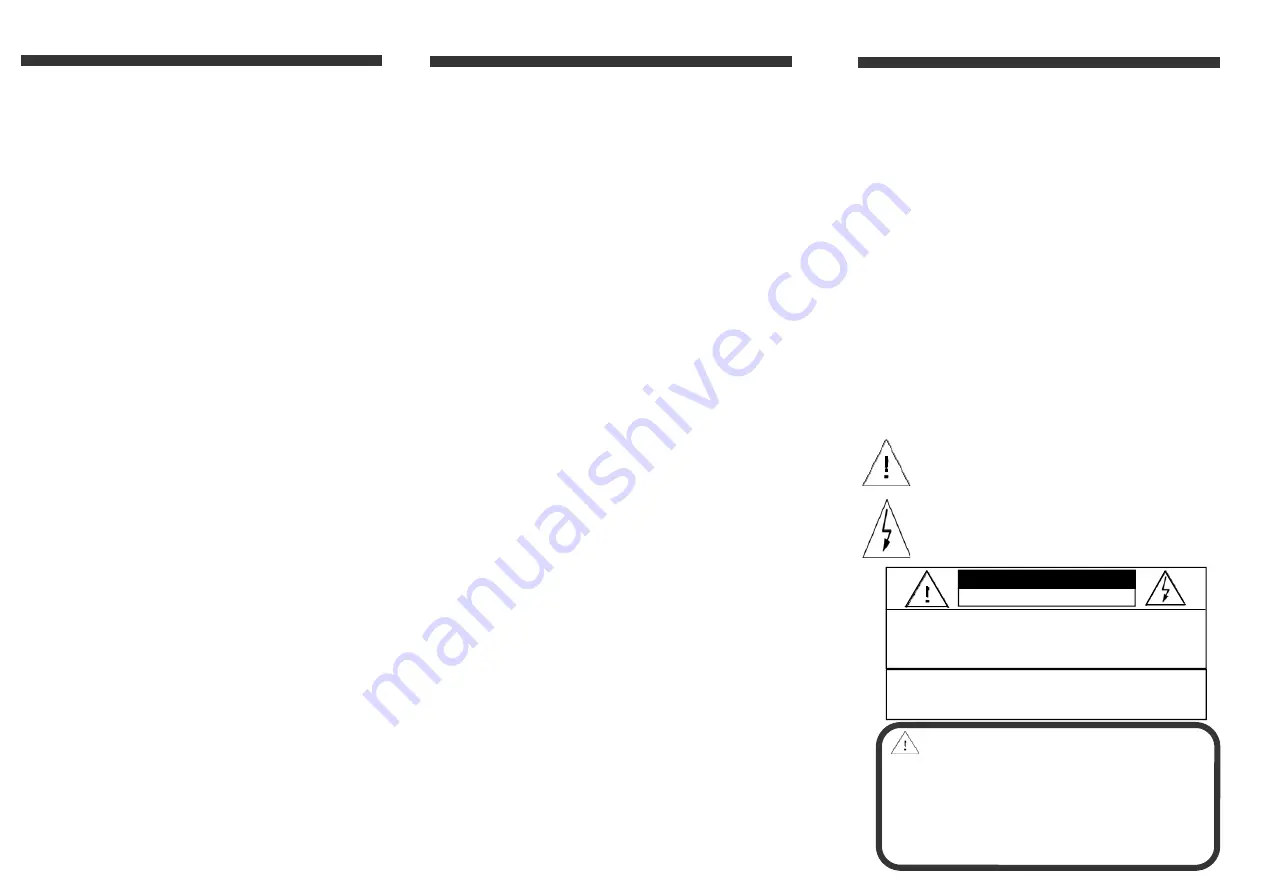
Introduction
Thank you for purchasing this HD IP Camera. Please read these
instructions carefully for a thorough understanding of how the cameras
operates.
1.1 Before using the camera ,please read this manual carefully and keep it
safely for later use.
1.2 Installation should be proceed by professional service and follow
manufacturer’s instructions, do not dismantle without authorization.
1.3 In order to prevent sensor ,do not expose lens to intense light source in
long time.
1.4 Do not touch sensor directly. Please covers the dustproof cover when
the camera is not being used.
1.5 Please use a dry soft cloth to clean the camera. If dirt difficult to clean,
use detergent with water and wipe dry the camera.
1.6 Do not install camera under air conditioning’s air gate ,or else lens blur
with condensation of moisture.
1.7 Please ensure that all electric power sources are turned off when not
open , installation ,clean, etc operation.
1.8 If the camera was broken, for example power cord or plug dam-
aged ,splash liquid or foreign matter fall into camera, raining ,wetting ,etc
can’t work situation ,please contact manufacturer or maintenance center
( m o d i f y a n d m a i n t e n a n c e w i t h o u t p e r m i s s i o n , y o u
must be responsible for the problems)
1. Support electronic zoom function
2. Support searching devices.
3. Support different permission of the users display different interface.
4. Support displaying the front-end device list. Display online devices and
offline devices by group.
5. Support maintaining and managing on-line status of front-end device.
6. Support multi-screen video window and full screen controls.
7. Real-time video streams to monitor.
8. Support clicking device group name then play this group’s devices auto-
matic.
9. Support player window patrol
10. Support manual record
11. Support playing window changes position
12. Support the client screen lock
13. Support video window display some playing status
14. Support TV Wall function.
15. Support the patrol of TV Wall
16. Support PTZ control.
17. Voice talk.
18. Support picture capture.
19. Support local record by the client.
20. Support querying, playback and downloading front-end records
(including the front-end and local record).
21. Support displaying real-time alarm information of devices.
22. Support querying the historical alarm information.
23. Support real-time video surveillance of the window and the correspond-
ing voice switch control the display and maintenance of the status.
24. Support the record status of the video window display and mainte-
nance.
25. Support the restoration of status control and management last time
monitoring.
26. Support YUV formats accelerated graphics (if you only use the card
does not support YUV RGB display).
Trouble And Solution
Restore the factory settings situation
1. Web port is changed and device can’t access camera
2. IP address is changed so that it can’t access camera.
3. Other unknown reason so that it can’t access camera
How do set IP camera access right?
1. Enter network set – streaming media set- choose
2. Enter system set – account administration- modify administrator account
admin password - requires authentication –use new password for logging
Operation error after installing client
Please follow next steps
1. Choose start- program – unit client- manually register DLL- operation
2. Unload client ,install again ( close client and webpage )
How to get device serial number
1. Search camera function and will show device serial number.
2. Enter system set- get serial number.
How to begin recording?
1. Add device.
2. Configuration administration- recording set.
Why can not access the TS38RS by IE?
1.The network unreasonable. First you can connect network by PC, check the
net-
work cable is good. And check the network between the TS38RS and the PC i
s good as figure 1.3. NO.2, the IP address of the TS38RS is occupied by other
device or PC. You can connect the TS38RS with your PC directly, and modify
the IP address. NO.3, the TS38RS may be in other network. Check the IP addr
ess and net mask. NO.4 unknown: You can restore the TS38RS to default con
figuration.
Why can not switch the data?
Possible cause:
1.Two-Switches: Whether the IP address is correct or not?
2.Three-Switches: Whether port and physical address bindings?
3. Firewall: First you can try to connect the Camera as figure 1.3. If the networ
k timeout, you need to check the port mapping or re-set the firewall.
Why can not access the Camera after update?
Clean browser cache. Steps: open IE, click “Tools” and select “Internet Option
s”, then you can see “Temporary Internet files” and click “Delete Files”, it will pr
ompt a dialog you need to check “Delete all offline content” and click “OK”. Als
o you can click “Start” and select “Run” then enter “cmd”, enter “arp -
d” in “Command Prompt” interface. Re-access the TS38RS.
How to access IPC through webpage?
1. Download and install ts80_ctrl.cab control.
2. Enter webpage network set- media set- change TCP protocol.
3. Ban firewall set.
4. Choose video stream 2 by webpage remote visit.
The symbol is intended to alert the user to the presence of
important operating and maintenance (servi cing)
Instructions in the literature accompanying the appliance.
The symbol is intended to alert the user to the presence of
uninsulated ‘dangerous voltage’ within the product’s enclo-
sure
that may be of sufficient Magnitude to
constitute
a risk of electric shock to persons.
CAUTION:
CAUTION:
TO REDUCE THE RISK OF ELECTRIC DO NOT REMOVE COVER
OR BACK NO USER SERVICEABLE PARTS INSIDE. REFER SER-
VICING TO OUALIFIED SERVICE PERSONNEL.
RISK OF ELECTRIC. DO NOT OPEN
CAUTION:
TO PREVENT ELECTRIC SHOCKS AND RISK OF FIRE HAZARDS,
DO NOT USE OTHER THAN
Notes
:
●
The power supply
must through safe attestation. Its output voltage,
current, voltage polarity
and operating temperature
must match the
camera’s requirement
.
●
When using the camera in the thunderbolt condition
,
please note to
mount Anti-thunder device or put off the power supply plug and cable
.
●
In order to capture high quality pictures, the power supply’s cable and
video output cable should not be too long.
UC Client Features




















