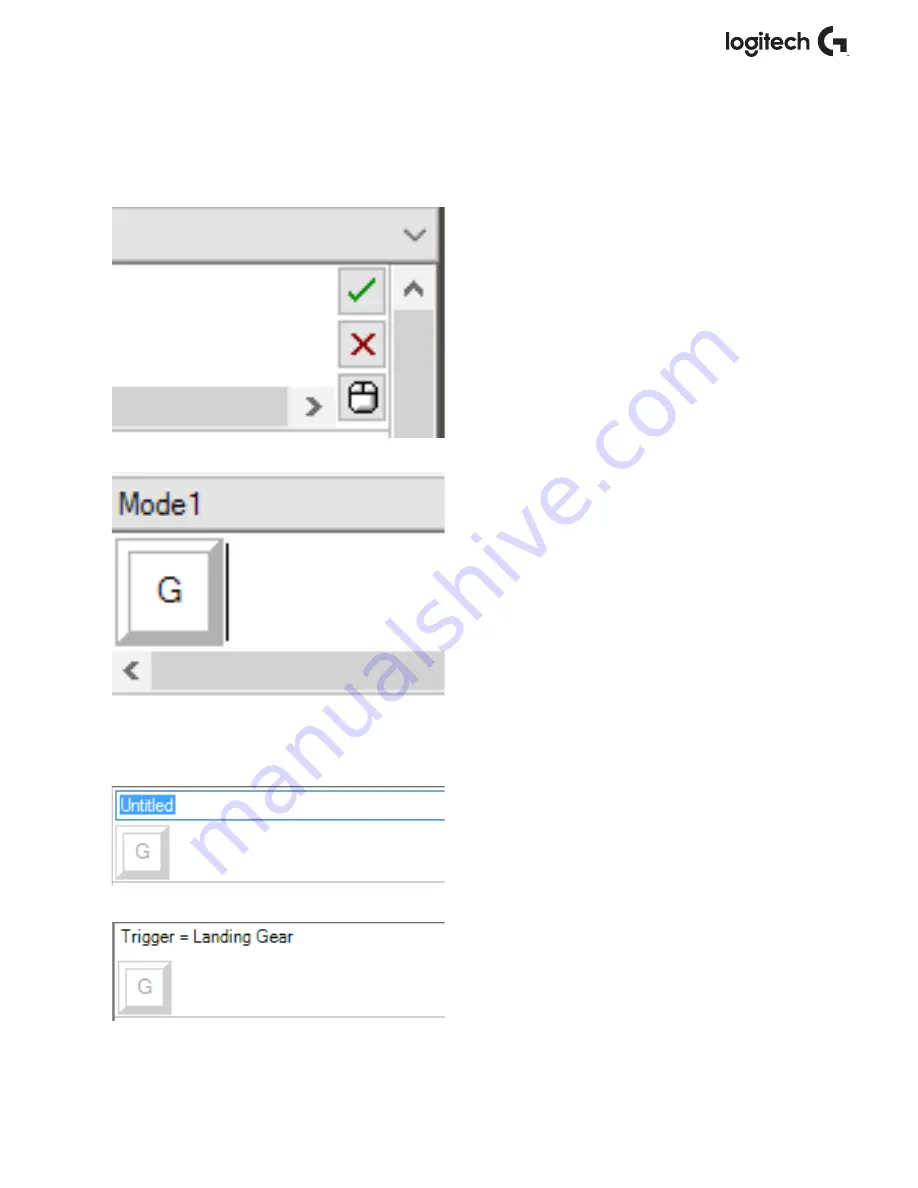
13 English
Making your first Profile
1. Either hover the mouse pointer over the Cell, or press the button you want to create a Profile
for on the controller. If you hover your mouse over the
Button ‘A’
Cell,
Button ‘A’
will light up
on the 3D Joystick image. Or just click
Button ‘A’
on the stick and the correct Cell will light up.
2. When the correct Cell is lit, left-click in it
and a large flashing cursor will appear in
the left side of the Cell. You will also see
a green tick, a red cross, and a mouse icon
on the right side of the Cell.
3. The Cell is now waiting for the keyboard
command. Using your keyboard, press
the button on the keyboard you would
like
Button ‘A’
on the stick to activate.
For this example we will use the
‘G’
key,
which usually activates landing gear.
When you press
‘G’
on the keyboard, a large
white tile with the letter
‘G’
should appear
in the Cell, as shown here. If this is the correct
keyboard command, press the green tick icon
on the right side. If not, press the red cross
and redo the procedure to get the keyboard
command into the Cell again.
4. After pressing the green tick icon,
the command name box will appear,
labeled as “Untitled” (left image, below).
Simply choose a name for the command
and type the name into this box.
For this example, we chose “Landing
gear.” Press the enter key to complete the
Cell.
Button ‘A’
= Landing gear, which is
your keyboard’s
‘G’
key (right image, below).














































