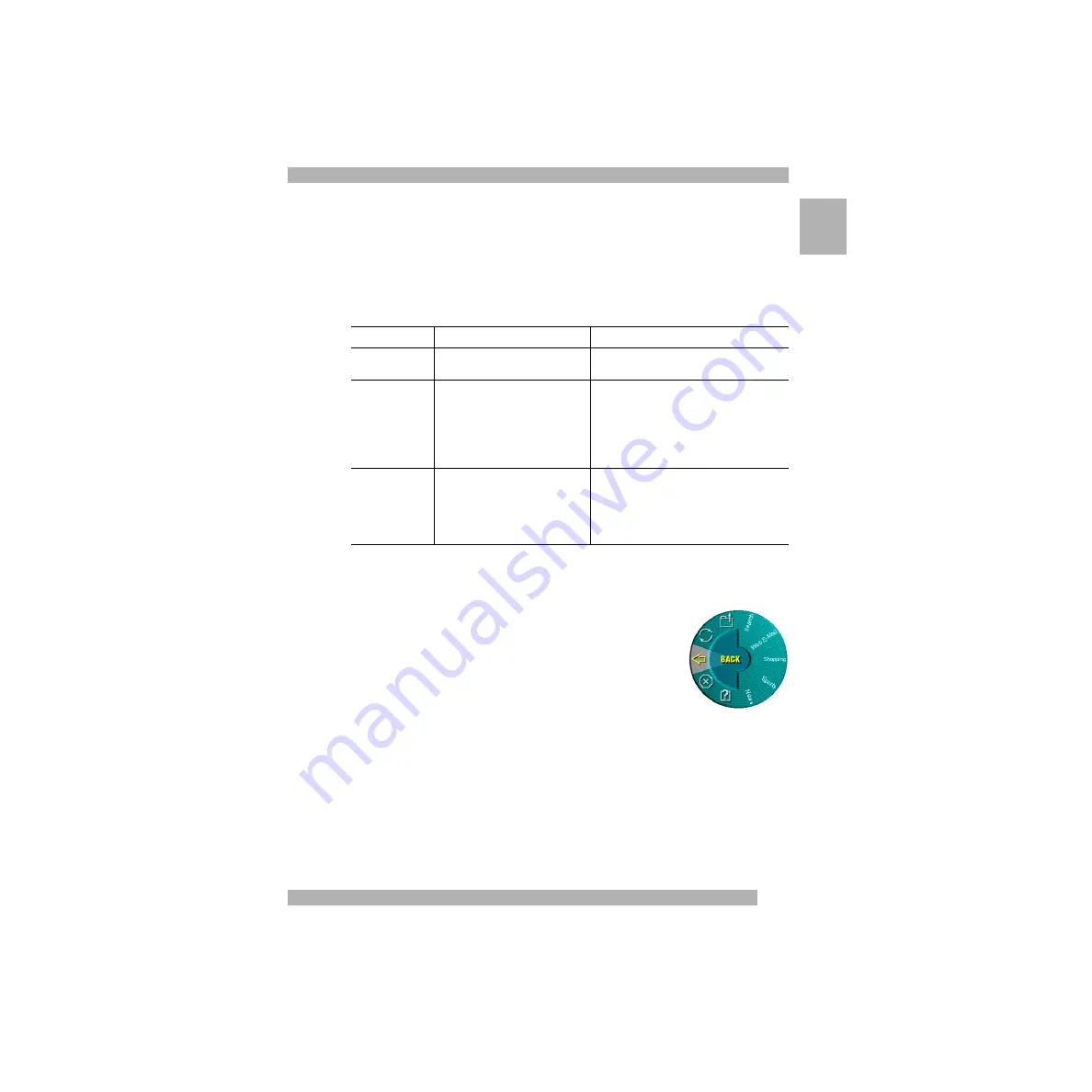
3
Scrolling: Windows and Macintosh
Eng
lish
Scrolling: Windows and Macintosh
Your mouse wheel functions both as a wheel and as a button. As a wheel, you can
use it to scroll both vertically and horizontally, and you can also use it to zoom
(Windows
®
only). To scroll, simply move the wheel. To use the wheel like a standard
mouse button, click (press down) the wheel.
Scrolling with the Mouse
Using the WebWheel (Windows and Macintosh )
The Logitech
®
WebWheel
™
helps you work faster and with greater
ease when using your Internet web browser. The WebWheel has
three of the most commonly used web browsing commands
along with five web addresses, which you can personalize.
1. Launch your Internet browser.
2. Click and depress the assigned WebWheel button on
your mouse or trackball.
®
®
Task
What is It?
How to Do It?
Wheel Scroll
Use Wheel Scroll for precise up
and down movement.
To scroll up, move the wheel forward; to scroll
down, move the wheel back.
Horizontal Scroll
Use Horizontal Scroll to scroll left
to right, or right to left,
whenever horizontal scroll bars are
present in the active window.
When both vertical and horizontal scroll bars are
present in a window, press the Ctrl and Shift keys
(the Option key for Macintosh
®
) on the keyboard,
then move the wheel forward to scroll left; move
the wheel backward to scroll right. If no vertical
scroll bars are present, simply move the wheel to
scroll horizontally.
Zoom
(Windows
®
Only)
Use Zoom to either magnify
or demagnify the view of a document
in an application that supports it.
Place the cursor in an application that is
compliant with Microsoft Office 97 (or a higher
version of this application). Press and hold
the Ctrl key on the keyboard, then to zoom in,
move the wheel forward; to zoom out,
move the wheel backwards.
™
®
®
Содержание WHEEL MOUSE
Страница 51: ......




















