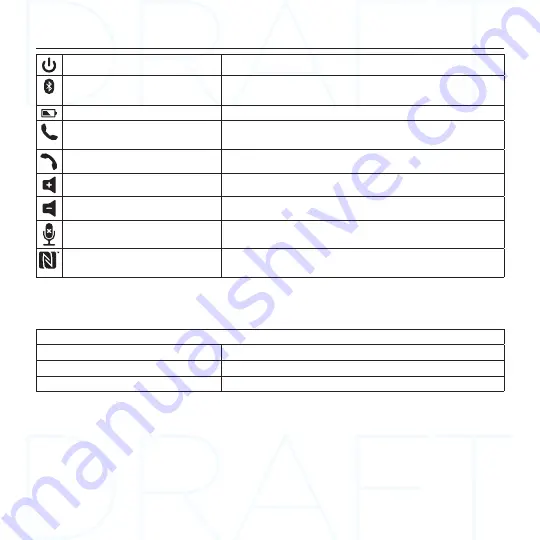
Logitech Mobile Speakerphone P170e
4 English
Power button
Powers on or off the P710e
Bluetooth pairing button
Press and hold until blue lights appear on the top to
place P710e in pairing mode
Battery level indicator
Will show green once it is fully charged.
Call answer button
Press to answer a call or to “flash for an
incoming call”
Call end/reject button
Press to end a call or reject an incoming call
Volume up button
Press to increase speaker volume
Volume down button
Press to decrease speaker volume
Microphone button
Press to mute the microphone
NFC target area
Place the NFC antenna of your mobile device near
the target area to pair or connect/disconnect
We recommend you charge the P710e prior to first use. You can charge by either using
the enclosed AC adapter or by connecting to a USB port on a computer—although the AC
adapter charges more quickly.
Charge times with the AC adapter
15 minutes of charge
Provides about 2 hours of talk time
1/2 hour of charge
Provides about 4 hours of talk time
3 hours of charge
Provides a full charge








