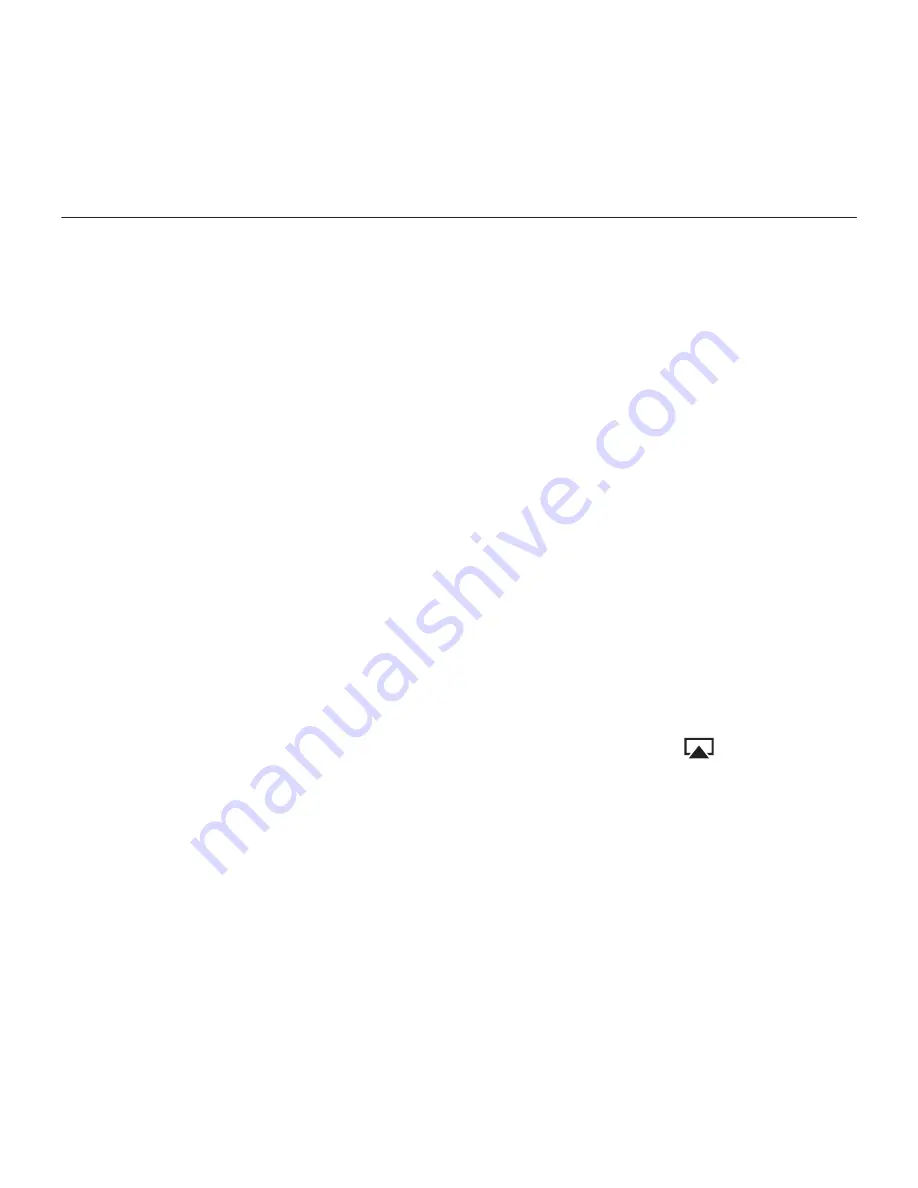
6 English
Logitech UE Air Speaker
Set up AirPlay using
a computer (optional)
1.
Connect the AC power supply.
Turn on the speaker.
Wait until
power-on finishes before proceeding.
(Power-on takes 35 seconds.)
2.
Press and hold the Wi-Fi Connect
button for more than 5 seconds.
After 35 seconds the Status indicator
changes from slow blinking green to
fast blinking green to indicate that setup
mode is ready.
3.
Open Wi-Fi network settings on
your computer. Select the network called
“Air Speaker Setup”. (For Wi-Fi help
refer to your computer documentation.)
4.
Launch an Internet browser.
Enter http://192.168.1.12 in
the address bar. A configuration page
launches.
5.
Follow the on-screen instructions.
Be ready to select your Wi-Fi network
and to enter your password. The speaker
will restart. The Status indicator will turn
solid green after the Wi-Fi connection
is made.
Your computer should automatically
reconnect to your Wi-Fi network.
If not, you will need to reconnect it
manually.
Note:
If the Status indicator changes
to slow blinking orange, the speaker
did not connect to your Wi-Fi network.
Please visit www.logitech.com/support/
airspeaker for help and try again.
Playing music
The speaker plays music from only
one device at a time. To switch devices,
stop the current device before playing
music on another device.
AirPlay with iOS device (wireless)
1
1.
Make sure Wi-Fi is turned on for
your iOS device and your iOS device
is connected to the same network as
the Air Speaker
2.
Tap the iPod app or a music app.
3.
Find the AirPlay icon
and tap it.
4.
Choose the Air Speaker from the list
of speakers.
5.
Select a song or track to play it.
1 You can also dock your iOS device.
Содержание Logitech UE
Страница 3: ...Logitech UE Air Speaker Contents English 4 9 www logitech com support 15...
Страница 9: ...9 UE Air Speaker 1 2 www logitech com support airspeaker 3 Wi Fi 4 3 5 5 6 7 8 5 35 6 7 8 2 3 4 5 1...
Страница 10: ...10 UE Air Speaker iOS AirPlay 1 35 2 iOS 3 iOS Wi Fi 4 iOS UE Air 5 iOS Wi Fi Wi Fi 2 3 4 5 1...
Страница 13: ...13 UE Air Speaker Wi Fi SSID ISP Internet ISP ISP UE Air Speaker www logitech com support airspeaker 35 Wi Fi...
Страница 14: ......
Страница 15: ...Logitech UE Air Speaker www logitech com support airspeaker...
















