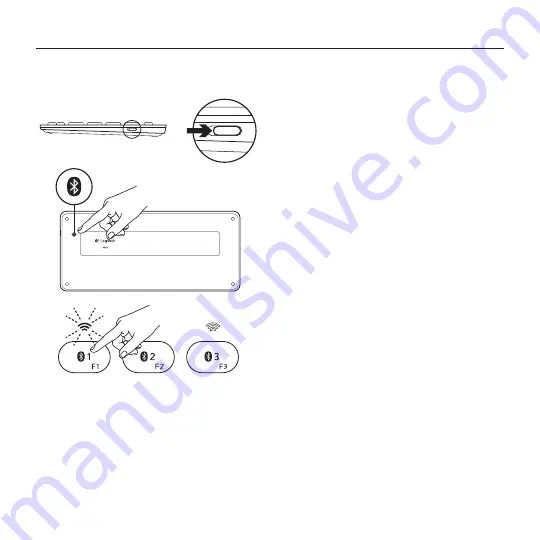
Wireless Illuminated Keyboard
4 English
Set up your product
Pair your first Apple® device
1.
Turn on the keyboard.
2.
Press the Bluetooth connect button. The
lights above the Bluetooth keys rapidly
blink blue.
3.
Press a Bluetooth key to assign your first
Apple device to that key:
• The light above the selected key
continues to blink blue.
• The keyboard is discoverable for 3
minutes.

































