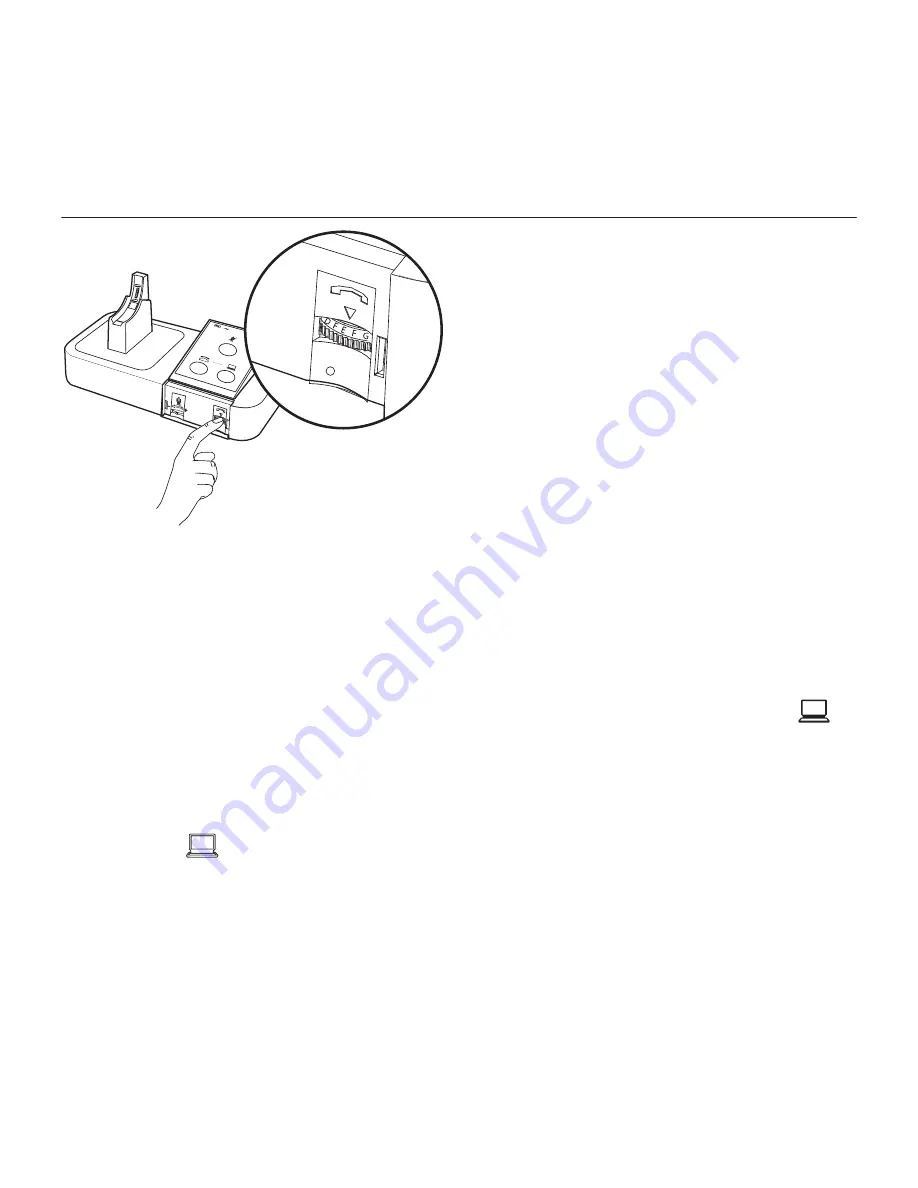
BH970 Wireless Mono DECT Headset
11
English 11
Test call from PC (softphone)
1.
Install the PC Suite . Software available
online here:
www.logitech.com/support/
BH970.
2.
Open your PC phone software
(softphone) and set the BH970
as speaker and microphone in the
softphone’s audio configuration settings.
3.
Ensure the headset is docked, and then
press and hold the softphone button on
the base keypad until the softphone icon
changes to
.
Troubleshooting
If you cannot hear anything or the sound
is distorted during the desk phone call, try
rotating the clear dial tone switch from
A-G until the sound is optimal. For more
information, see “3.1 Configuring for Desk
Phones” in the
BH970 Wireless Mono DECT
Headset User’s Guide
at
www.logitech.
com/support/BH970
.
4.
Make a test call. Put on the headset, and
dial a friend or colleague´s phone
number using the softphone software.
The softphone icon will change to
.
5.
When finished, end the call.
You have now successfully connected your BH970
Содержание Jabra BH970
Страница 1: ...Getting started with Première utilisation BH970 Wireless Mono DECT Headset Logitech for Business ...
Страница 2: ...BH970 Wireless Mono DECT Headset 2 Contents English 4 Français 14 www logitech com support BH970 25 ...
Страница 25: ...BH970 Wireless Mono DECT Headset 25 www logitech com support BH970 ...


























