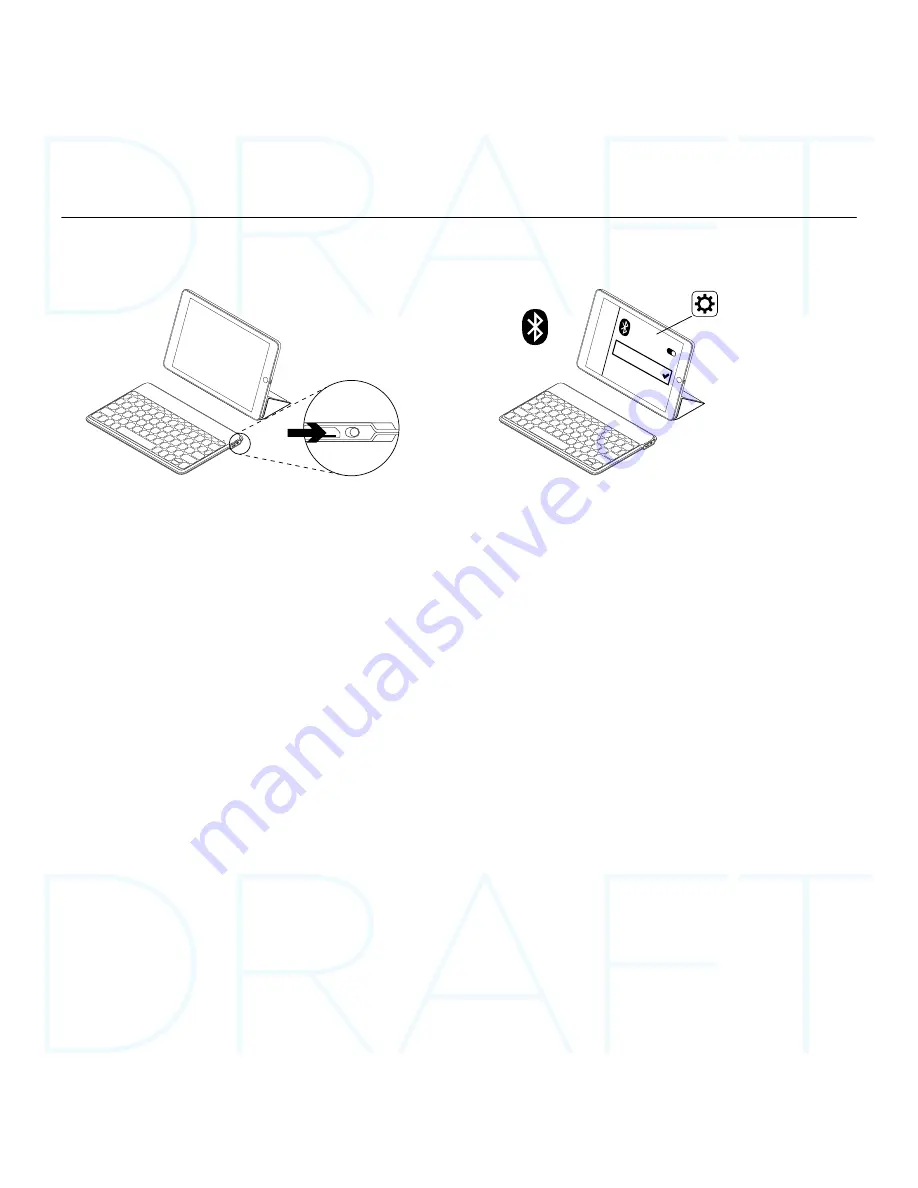
Keys-To-Go - Ultra-portable keyboard
4 English
Set up your product
1.
Turn on the keyboard:
ON
Bluetooth discovery starts automatically
and continues for 15 minutes. The status
light blinks blue.
If the status light briefly turns red,
charge the battery. For more
information, see “Charge the battery.”
2.
Establish Bluetooth connection:
®
®
Keys-T
o-Go
On your iPad, make sure Bluetooth is on.
Select Settings > Bluetooth > On.
Select “Keys-To-Go” from the Devices
menu.
Tip: If “Keys-To-Go” isn’t in the list, try pressing
and holding the Bluetooth connect key on
your keyboard for 2 seconds.
Содержание IK1041
Страница 1: ...Setup Guide Keys To Go Ultra portable keyboard iK1041...
Страница 2: ...Keys To Go Ultra portable keyboard 2 Contents English 3 11...
Страница 12: ...12 Keys To Go 1 ON 15 2 Keys To Go iPad Keys To Go Keys To Go 2...
Страница 13: ...13 Keys To Go 1 USB USB USB 2 2 5...
Страница 14: ...14 Keys To Go Home iPad Fn X Fn C Fn V Fn Fn Fn...
Страница 15: ...15 Keys To Go 100 2 20 20 iPad iOS 1 2 iOS 3 2 3 4 Keys To Go...
Страница 16: ...16 Keys To Go OFF 2...
Страница 17: ...17 Keys To Go 1 2 3 4 5...
Страница 18: ...18 Keys To Go www logitech com support keystogo ipad iPad iPad 2 iPad Keys To Go www logitech com ithink...



















