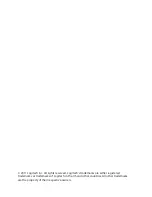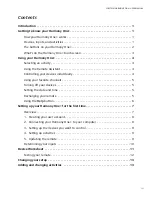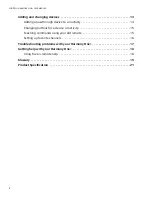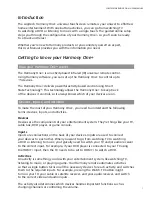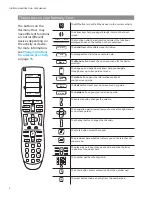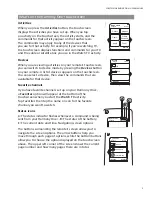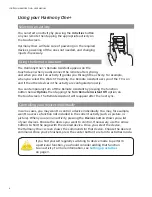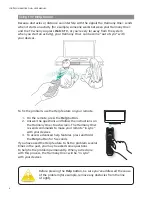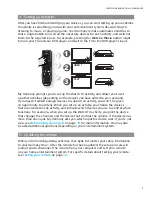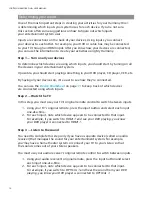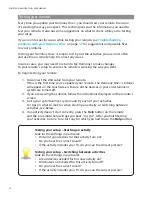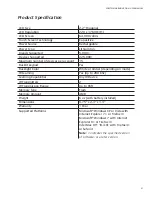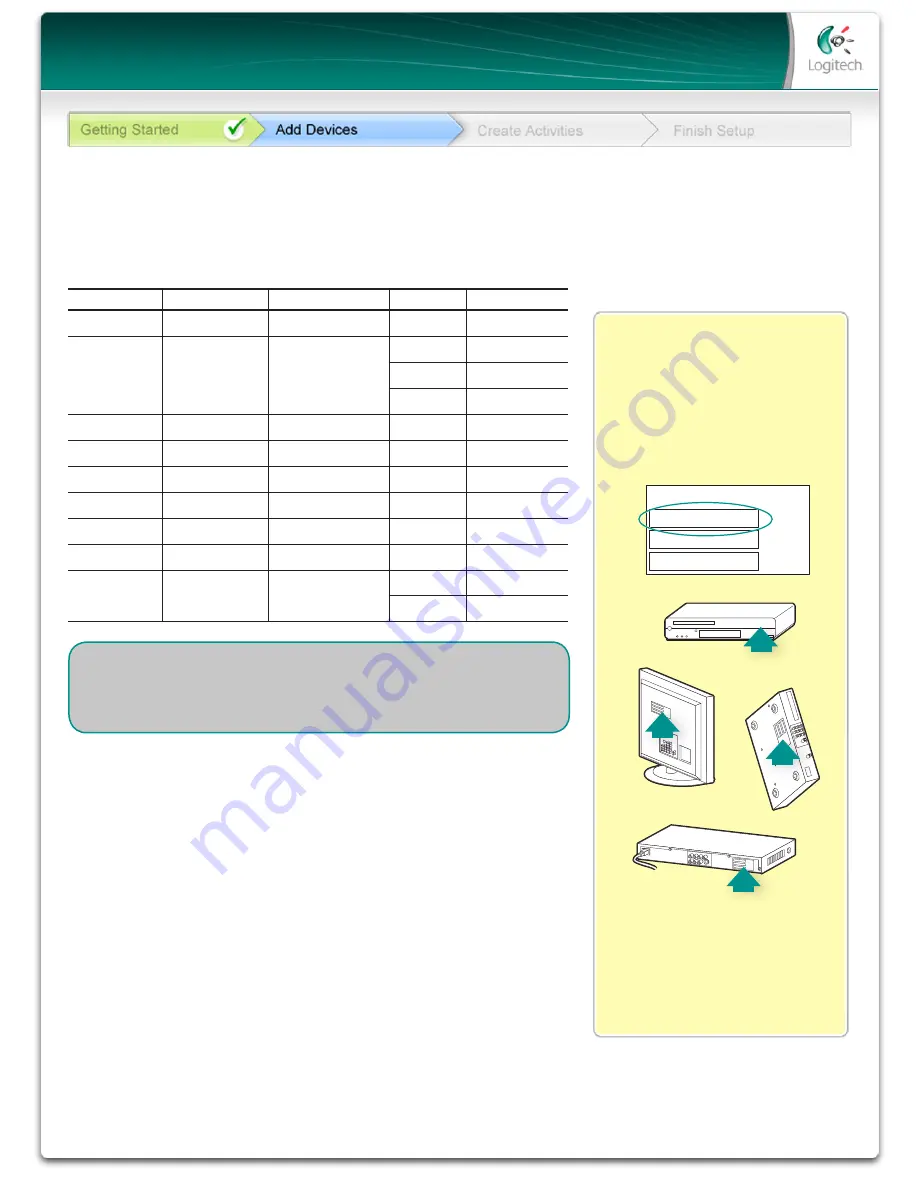
11
LOGITECH HARMONY ONE+ USER MANUAL
On most entertainment
components, the model number
is usually found on a label located
on the front, back, side, or bottom.
Tip Center
How to Find Model Numbers
If you cannot find the model
number on the component itself,
the user manual that came with
your component should list the
manufacturer and model number.
ACME
SD-3990-SC
ACME
SD-3990-SC
MODEL NO: SD-3990-SC
MANUFACTURER
120V AC - 60Hz 13W
SN:
MC110D00001234
As part of setting up your Harmony remote, you will need to enter information about
the components in your entertainment system. Fill out this worksheet to use as your guide.
List the entertainment components below that you want to control with your new remote.
Tips for identifying Manufacturer:
• also referred to as “make” or “brand name”
• typically on the front of the component
• sometimes on the label with the Model Number
• examples: Sony
®
, Phillips
®
, Denon
®
, DirecTV
®
, TiVo
®
, etc.
Tips for identifying Model Number:
• also “Model” or “M/N”
• usually on a label on the front, back or bottom of the component
(see the Tip Center)
• model number may be different than model name
• also found in the component’s user manual
• examples: RC-QN3BK, CT-36XF36C, Explorer 3100, L32 HDTV 10A, etc.
• NOT model number on the old remote control
• NOT serial number (SN) which is usually much longer
© Copyright 2010 Logitech or its licensors. All rights reserved.
Device Worksheet
Device
Manufacturer
Model #
Inputs
From
e.g. TV
Sony
KDL-42V4100
HDMI 1
Cable box
TV
Cable/Satellite
DVD
Game system
AV Receiver /
Home Theater
What are inputs... and why do I need to know about them?
Inputs are how your devices are connected. Your Harmony remote
needs to know your inputs so that it can switch them automatically
for you when you start an activity.
Once you have gathered all of your information, take this worksheet to your computer
and continue setting up your Harmony remote.