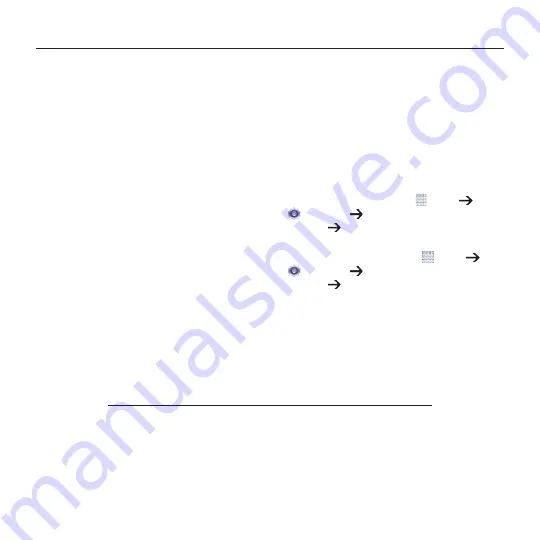
Logitech Ultrathin Keyboard Folio - For Samsung GALAXY Tab4 10.1
13 English
Visit Product Central
There’s more information and support
online for your product. Take a moment
to visit Product Central to learn more about
your new keyboard folio.
Browse online articles for setup help,
usage tips, and information about
additional features.
Connect with other users in our Community
Forums to get advice, ask questions,
and share solutions.
Find a wide selection of content including:
• Tutorials
• Troubleshooting
• Support community
• Online documentation
• Warranty information
• Spare parts (when available)
Go to:
ultrathin-keyboard-folio-galaxy-tab-4
Troubleshooting
The keyboard does not work
• Press any key to wake the keyboard
from sleep mode.
• Turn the keyboard off and then back on.
• Recharge the internal battery.
For more information, see “Charging
the keyboard battery.”
• Verify that Bluetooth is turned on
in your tablet’s settings (
Apps
Settings Network connections
section
Bluetooth
).
• Verify
that
“Ultrathin
Keyboard
Folio
S410”
is
paired
with
your
tablet (
Apps
Settings Network connections
section
Bluetooth
).
• Re-establish Bluetooth connection
between the keyboard and your tablet
by selecting “Ultrathin Keyboard
Folio
S410” in the list of
Available devices
.
The status light on your keyboard turns
solid blue when Bluetooth connection
is established.
What do you think?
Thank you for purchasing our product.
Please take a minute to tell us what you think of it.
www.logitech.com/ithink
Содержание aK1050
Страница 15: ...aK1050 GALAXY Tab4 10 1 15 1 Samsung GALAXY Tab4 10 1 2 Samsung GALAXY Tab4 10 1 3...
Страница 16: ...aK1050 GALAXY Tab4 10 1 16 1 15 2 3 i S410 ii PIN...
Страница 17: ...aK1050 GALAXY Tab4 10 1 17 1 2 3 3 4 i S410 ii PIN...
Страница 18: ...aK1050 GALAXY Tab4 10 1 18 1 2...
Страница 19: ...aK1050 GALAXY Tab4 10 1 19 10 10 Samsung GALAXY Tab4 10 1...
Страница 21: ...aK1050 GALAXY Tab4 10 1 21 1 USB USB 2 USB...
Страница 22: ...aK1050 GALAXY Tab4 10 1 22 1 2 3 3 2 1...
Страница 23: ...aK1050 GALAXY Tab4 10 1 23 1 2 1 2...












































