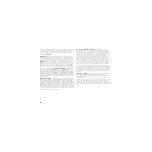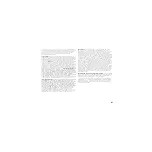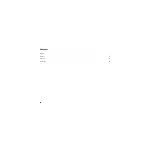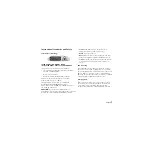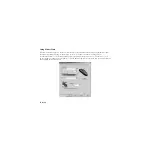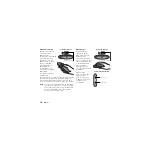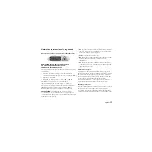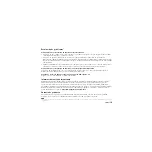English
5
Establish a Connection - Important!
1. Make sure you have connected the mini-receiver to the USB port
of your computer, installed the batteries in the presentation device,
and have installed the software.
2. Turn on the presentation device by moving the Mode switch to either
Mouse Mode or Presentation Mode.
3. Press and release the Connect button on the presentation device
(picture 1).
The presentation device emits a “beep.”
The Connection Status
LED above the Forward (left) button is red and blinks fast until a connection
is made; then it turns green and blinks slowly. You have now established
a connection between the presentation device and the mini-receiver.
4. If a connection has not been made and the Connection Status LED
on the presentation device is slowly blinking red, press the Connect
button on the bottom of the mini-receiver (picture 2), then press
the Connect button on the presentation device.
Connection Status LED and Communication Range
•
After connection, the Connection Status LED blinks green to indicate each time
a data packet has been sent from the presentation device to the mini-receiver.
•
Should the presentation device move out of range from the mini-receiver,
the Connection Status LED on the presentation device turns red and blinks fast as long as the presentation device
is out of range.
Using the Presentation Device
The Logitech
®
Cordless Presenter
™
has two modes: Presentation Mode and Mouse Mode. Use the Mode switch
on the bottom of the presentation device to turn on the device and to switch between these two modes.
Connect button on bottom
of mini-receiver
2
1
Press connect
button
Содержание 966167-0403 - Cordless Presenter
Страница 1: ...Cordless Presenter Setup Cordless Presenter Setup...
Страница 4: ...iv Contents English 1 Espa ol 9 Fran ais 17 Portugu s 25...
Страница 14: ......
Страница 24: ......
Страница 34: ......
Страница 44: ......
Страница 47: ......