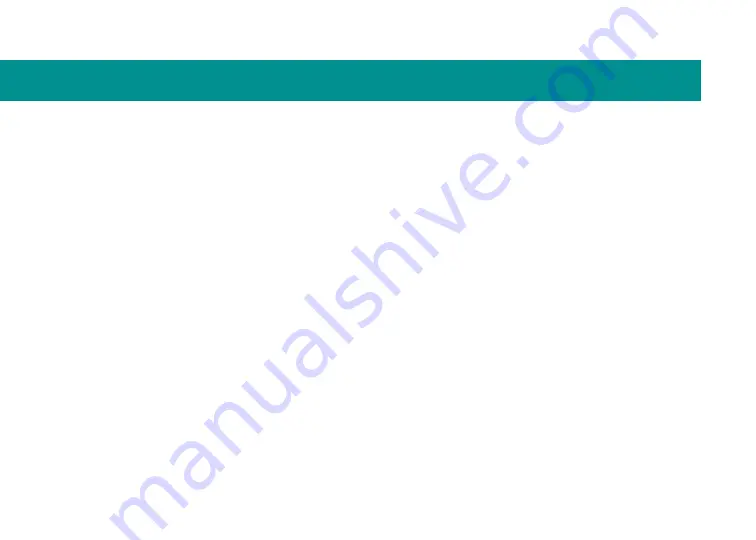
22
Important ergonomic information.
Long periods of
repetitive motion using an improperly set-up workspace,
incorrect body position, and poor work habits may be
associated with physical discomfort and injury to nerves,
tendons, and muscles. If you feel pain, numbness,
weakness, swelling, burning, cramping, or stiffness in
your hands, wrists, arms, shoulders, neck, or back, see
a qualified health professional. For more information,
please read the Comfort Guidelines located on the
Logitech
®
Web site at
www.logitech.com/comfort/. These
guidelines are also available on your hard drive after the
product software has been installed
(Start/Programs/
Logitech/Mouse and Keyboard/Help Center/
Comfort and safety).
Power supply warning.
The power supply for this
product is for indoor use only. Use the power supply that
comes with your product; do not use any other power
supply. Do not use a damaged power supply or attempt
to repair one that is damaged. Do not immerse the
power supply in water or subject it to physical abuse.
Inspect the power supply regularly for damage to its
cable, plug, and body.
Compliance and FCC statements
Battery warning.
Your product uses a rechargeable
lithium-ion battery. Use this battery and no other.
Exercise care when handling the battery. Do not open
or mutilate it. When a battery is misused, it may leak or
explode, causing burns and personal injury. Conducting
materials can also short out a battery, causing it to
overheat and leak. Do not put the battery in a fire,
expose it to heat above 130°F (54°C), or immerse it
in water. If the battery leaks or it will not recharge, use
caution and discard the battery immediately according
to your local laws. Battery charge may vary depending
on usage.
Compliance on the Web.
For additional compliance
information, go to www.logitech.com/compliance/.
Содержание 920-001727 diNovo Edge, Mac
Страница 1: ...1 diNovo Edge Keyboard User s guide...
Страница 21: ...21 Technical support Service and support...
Страница 25: ......





































