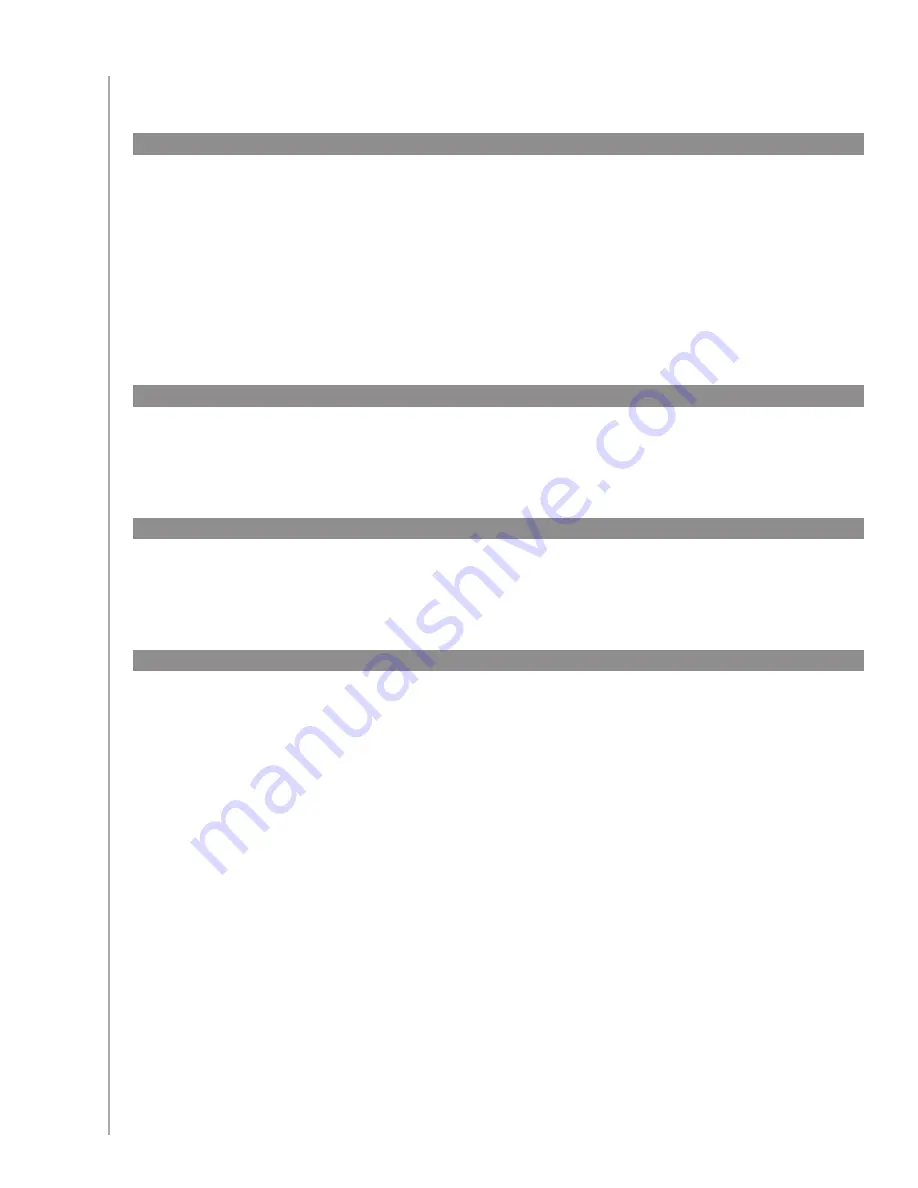
44
My devices don’t work the way I want
It’s possible that a device’s commands are not recognized. Maybe you have a very rare device?
Or a new one? Although we update our device list regularly, there are always new devices in
the market. You can add an improved version of your device’s remote to our database from
your Harmony Remote Software account:
Go to your
1.
Devices
tab.
Select
2.
Troubleshoot
for the device you’d like to add information for.
If its possible to improve your device, you will be given an option to add the improved device
3.
to our database.
I want to add improved version of my device in the Logitech database
My device responds too slowly to button presses
Try adjusting the
Inter-key Delay
for your device.
You can also use the Troubleshooter feature in your Harmony Remote Software account.
When I press my volume button, my volume increases too much
I have to hit some buttons more than once to send a command
Try adjusting the
Repeats
for your device.
Repeats (signal strength)
The Repeats are the number of times the remote repeats a command for a device to properly
respond to the command. For instance, many devices need longer or shorter command repetitions
to respond properly.
Example:
Any time I press channel up, my Digital Set Top Box skips two channels at a time.
To adjust repeats on your device, go to your account in the Harmony Remote Software:
Click the
1.
Devices
tab.
Select the device for which you want to apply the change and click
2.
Settings
.
Select
3.
Troubleshoot.
Select
4.
TV responds to some commands either too many times or only
occasionally.
Follow the online instructions.
5.
You can also use the Troubleshooter feature in your Harmony Remote Software account.
Try adjusting the
Repeats
for your device.
You can also use the Troubleshooter feature in your Harmony Remote Software account.
















































