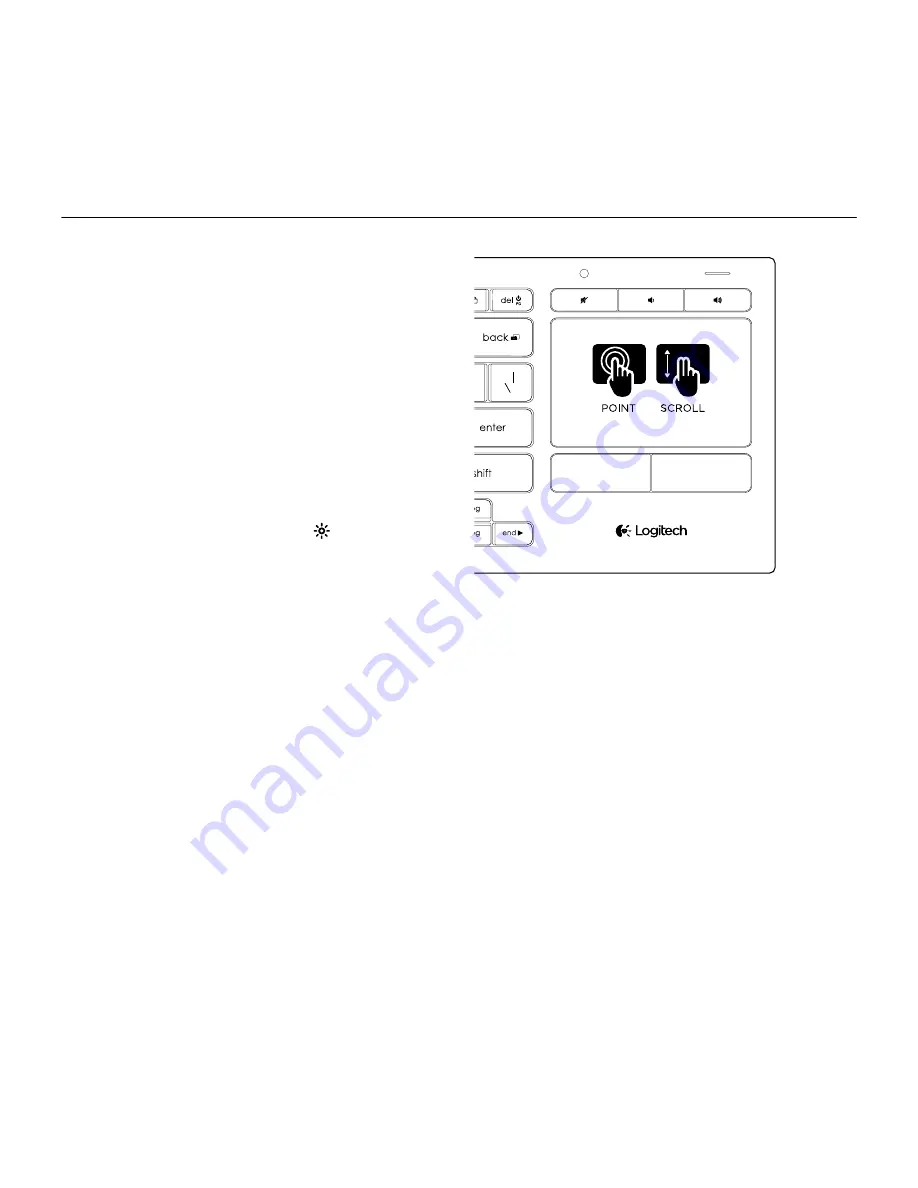
Logitech Illuminated Living-Room Keyboard K830
English 5
Using your keyboard
Keyboard backlighting
When you start using your keyboard,
the automatic light sensor detects the light
level in the room and adjusts the keyboard
backlight intensity accordingly. There are three
intensity levels:
• In bright light: no keyboard illumination.
• In poor light: full intensity backlight.
• In the dark: half intensity backlight.
You can manually override the automatic
backlighting setting. Press the key
to cycle
between the three intensity levels.
Please note:
• When your battery charge level is low,
backlighting turns off automatically to
conserve battery power.
• Automatic backlight control is restored
automatically if the keyboard is idle for
30 minutes or more, or after turning
the keyboard off and back on.
Touchpad gestures
1
2
3
4
To point, scroll and click:
1.
Point and slide one finger anywhere on
the touchpad to move the screen pointer.
2.
Scroll with two fingers, up or down.
3.
Press for left mouse click.*
4.
Press for right mouse click.
*You can also tap the touchpad surface to perform
a click.
Note: To disable gestures and touchpad tap, press the
Fn
key plus the left mouse click button. To re-enable
gestures and touchpad tap, press
the
Fn
key plus the
left mouse click button again.




















