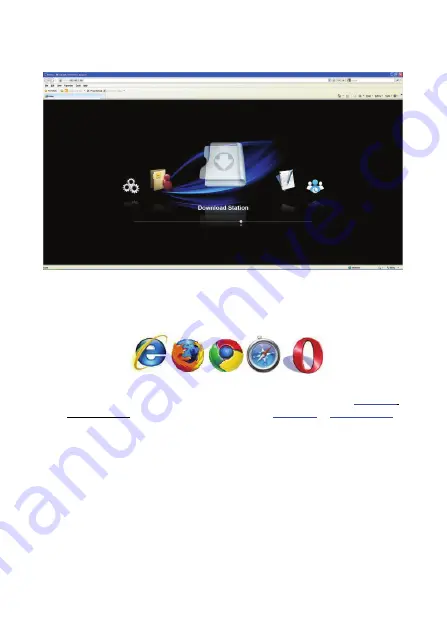
9
5. For the first time, please click “Setup Wizard” and the following web interface of the
device displays through your default browser. Please refer to Chapter 6.0 for Setup.
5.2 Browser Setting
Open the browser (Firefox, Internet explorer, Chrome or Others Browser)
1. Please Input the default device name. For one bay NS0045A, please input
\\NS0045A
or http://NS0045A ; for NS0046A, 2 bays, please input
\\NS0046A
or
http://NS0046A.
Then, you will connect with the Devise and get into the setting place.
2. If your Intranet environment doesn’t support DHCP Service, please change your IP
setting and input the default
IP Address http://192.168.16.1,
then, you will connect with
the Devise and get into the setting place.
NAS default IP address: 192.168.16.1
3. You can key in user name:
“admin
” and password: “
admin
” to login NAS. (See Chapter
6.0 Quick Wizard Setup or Chapter 7.0 Web Management)
Содержание NS0045A
Страница 4: ...3 3 0 Overview 3 1 Front View NS0045A One Bay Gigabit NAS NS0046A Two Bays Gigabit NAS...
Страница 16: ...15 8 Check the hard disk information NS0046A...
Страница 24: ...23 6 5 Online User Manual This feature provides NAS PDF Manual Download...
Страница 25: ...24 6 6 Support This function call Logilink Support E mail message window...
Страница 47: ...46...
Страница 51: ...50 system update is completed Note User can not shutdown the NAS during Firmware Upgrade...











































