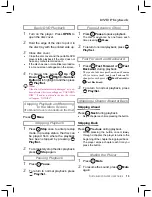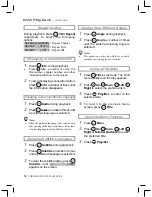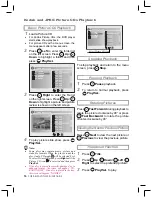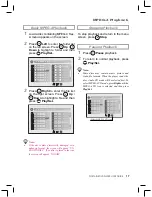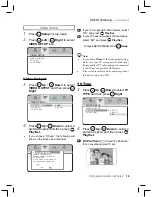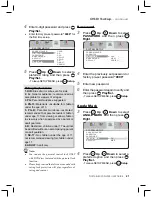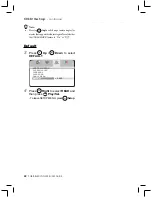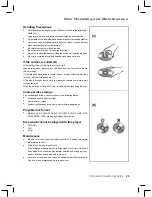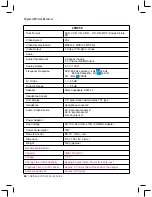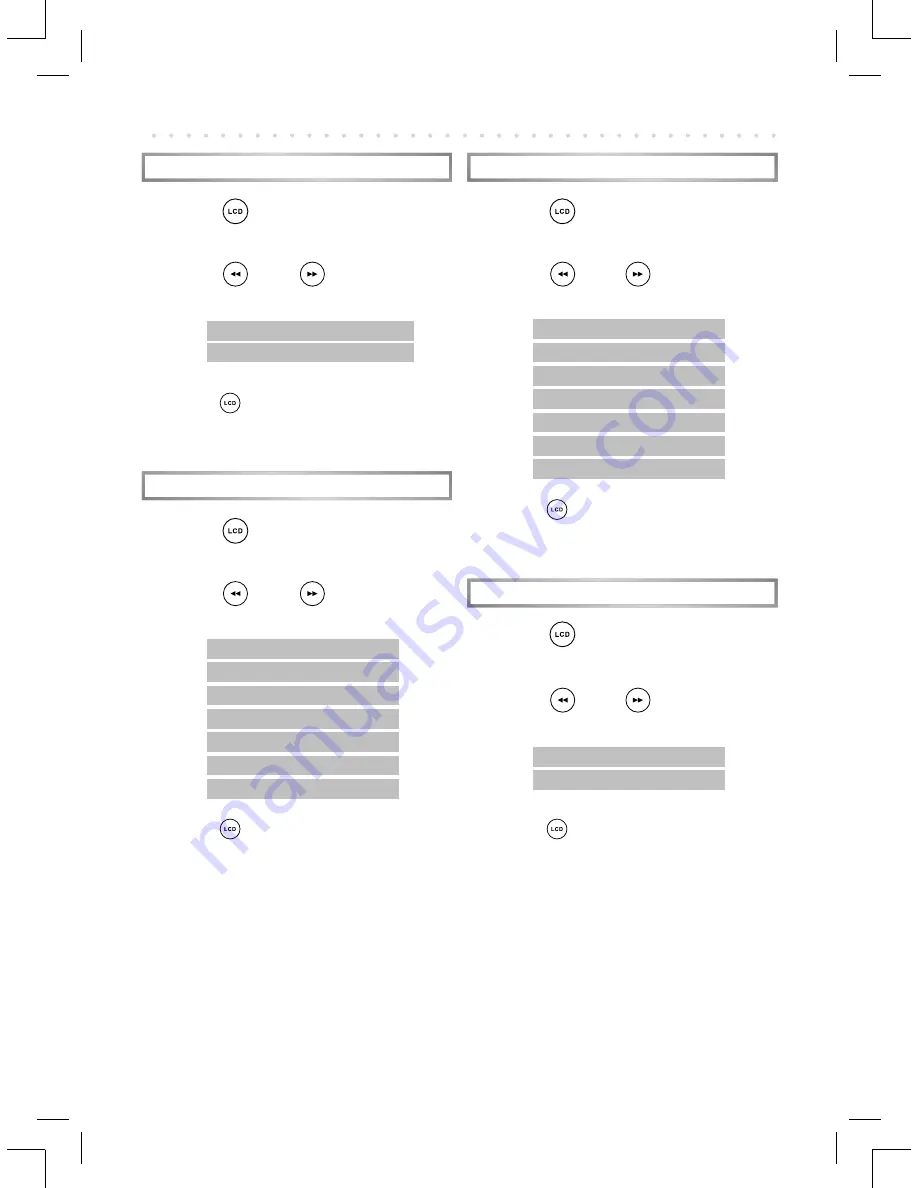
23
PORTABLE DVD PLAYER USER GUIDE
LCD Setup
Brightness Setting
1
Press
LCD
a number of times to
select
BRIGHT
.
2
Press
Left
/
Right
to choose
a preferred brightness setting.
-
Press
LCD
again until the LCD setting box
disappears.
LCD Setting
1
Press
LCD
a number of times to
select
LCD
.
2
Press
Left
/
Right
to choose
“ON” or “OFF“.
-
Press
LCD
again until the LCD setting box
disappears.
Panel Setting
1
Press
LCD
a number of times to
select
PANEL
.
2
Press
Left
/
Right
to choose
a preferred panel setting.
-
Press
LCD
again until the LCD setting box
disappears.
Color Setting
1
Press
LCD
a number of times to
select
COLOR
.
2
Press
Left
/
Right
to choose
a preferred color setting.
-
Press
LCD
again until the LCD setting box
disappears.
PANEL: <
−
NORMAL
−
>
PANEL: <
−
4:3
−
>
COLOR: <
−
+3
−
>
COLOR: <
−
+2
−
>
COLOR: <
−
+1
−
>
COLOR: <
−
0
−
>
COLOR: <
−
-1
−
>
COLOR: <
−
-2
−
>
COLOR: <
−
-3
−
>
BRIGHT: <
−
+3
−
>
BRIGHT: <
−
+2
−
>
BRIGHT: <
−
+1
−
>
BRIGHT: <
−
0
−
>
BRIGHT: <
−
-1
−
>
BRIGHT: <
−
-2
−
>
BRIGHT: <
−
-3
−
>
LCD: <
−
OFF
−
>
LCD: <
−
ON
−
>