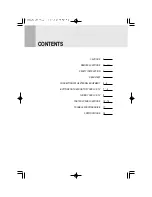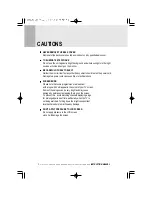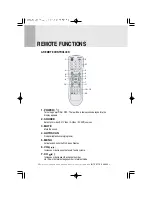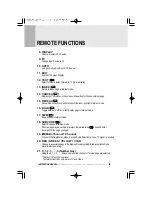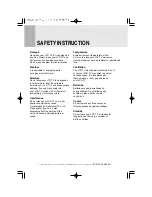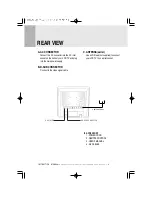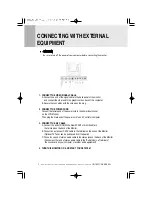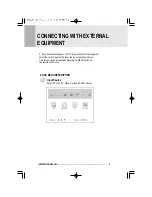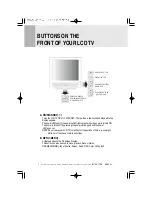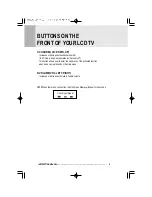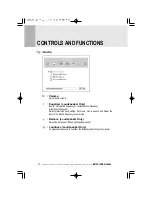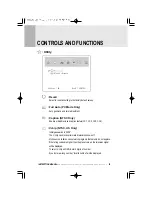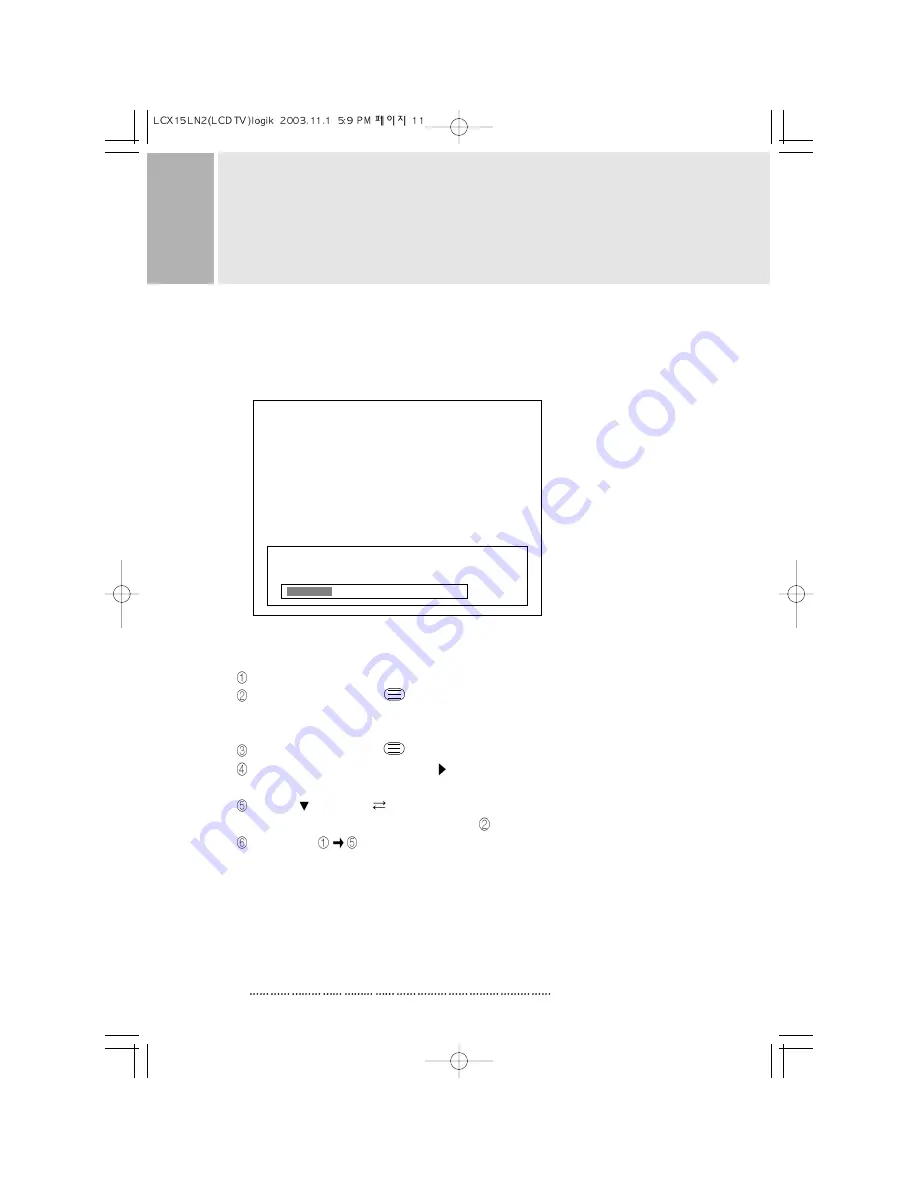
TUNING YOUR LCD TV
Press the AUTOSCAN button on the remote control.
NOTE:Your LCD TV will now automatically search
for all available channels. Please be patient,
this will take a few minutes.
SORTING YOUR CHANNELS
Press the ‘O’number button.
Press the ‘teletext’ button( )to identify which channel
you are watching (you may need to wait 20 seconds for the
channel information to update).
Press the teletext button ( ) again to return to the TV screen.
Press the ‘MENU’ button and then vol four times to select
the ‘TV channel’ screen.
Press ‘CH ’to highlight
Channel Swap and then press the
number button for the channel you found in step . Eg BBC1=1, BBC2=2, etc.
Repeat steps
for all the other channels.
Ch.Auto Searching.......
20%
9
INSTRUCTION MANUAL