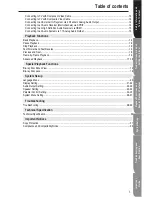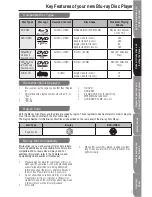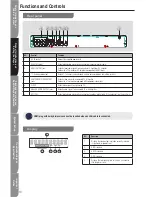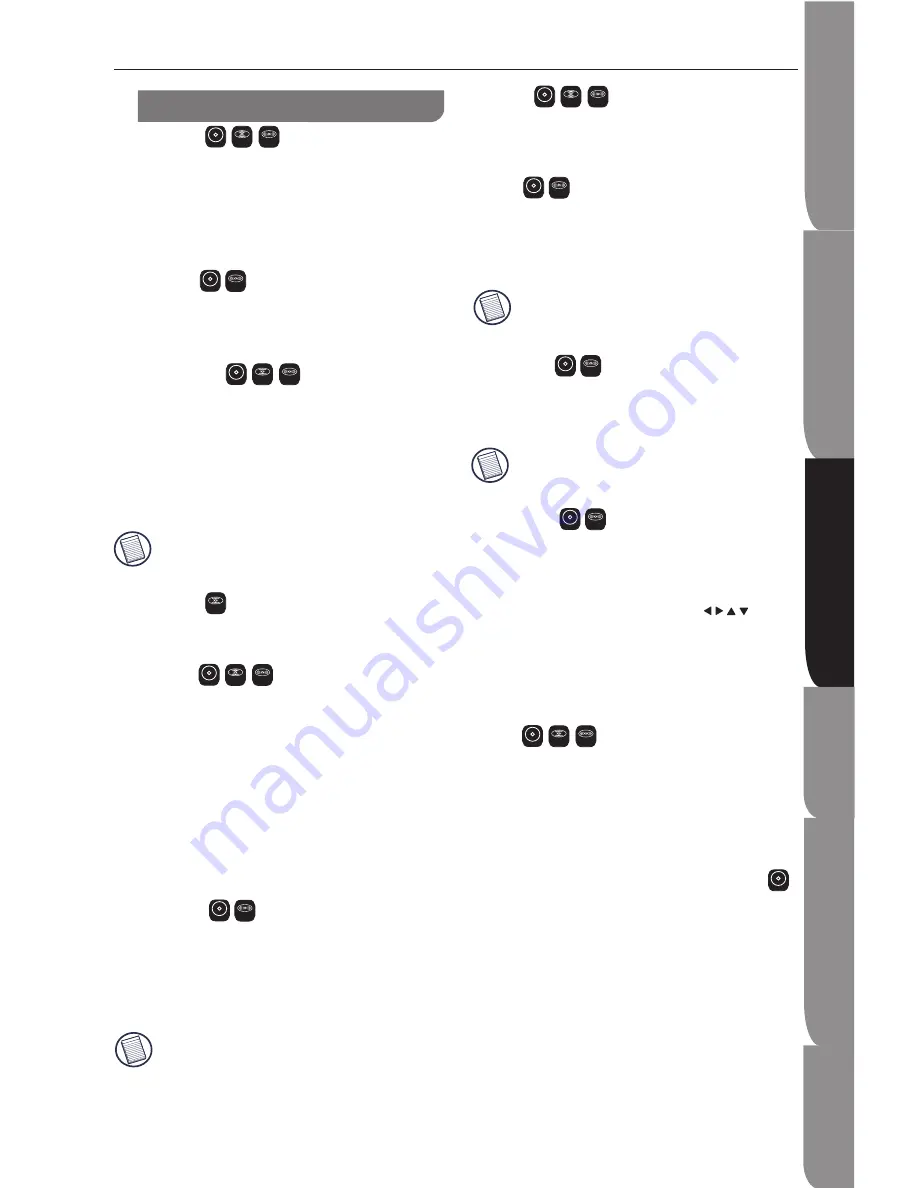
S
af
et
y
In
fo
rm
at
io
n
an
d
Ta
bl
e
of
C
on
te
nt
P
ro
du
ct
In
tr
od
uc
ti
on
a
nd
S
et
ti
ng
t
he
P
la
ye
r
P
la
yb
ac
k
Fu
nc
ti
on
s
an
d
S
pe
ci
al
P
la
yb
ac
k
Fe
at
ur
es
S
ys
te
m
S
et
-u
p
Tr
ou
bl
es
ho
ot
in
g
an
d
S
pe
ci
fi
ca
ti
on
Im
po
rt
an
t
N
ot
ic
e
17
Playback Functions
Advanced Playback
DISPLAY
Press this button and the screen will display some
information about disc, such as: Title number, Chapter
number, and Time Elapsed.
Press this button twice to turn off the information
display.
REPEAT
Press once or more times to select different repeat
modes as the following looped sequences:
Repeat Off, Repeat Chapter, and Repeat Title.
REPEAT A-B
To play certain section within the video or song, press
REPEAT A-B button to set the start-point. Then, press
REPEAT A-B button again to set the end-point and
complete the setting. The selected section will be
played repeatedly.
Press REPEAT A-B button the third time to cancel this
function.
The end point cannot be set until 5 seconds of
playback has elapsed from the start point.
RANDOM
Press this button during Audio CD/ VCD playback, and
the tracks will play in random sequence.
SEARCH
During playback, press SEARCH button to repeatedly
to select different search modes as following
sequences:
Title ---
Chapter ---
Time --:--:--
Cancelled
Press the numeric buttons and then OK button on the
remote control, and the playback will skipped to the
chosen point that you want to play.
SUBTITLE
Press this button repeatedly and the screen will display
“SUBTITLE X of XX XXX” and “SUBTITLE Off”. The “X”
indicates the current number of this language; “XX”
indicates the total number of language; “XXX”
indicates the language name.
The number of available languages depends on the
disc.
1.
.
3.
4.
RETURN
Press this button to return to the previous on-screen
menu. (This option is only available to JPEG disc.)
ANGLE
During playback, press this button to change the angle
of the picture. The screen will display “Angle X of X.”
The first “X” indicates the current number of angle, and
the second “X” indicates total number of angle.
Not all BD or DVD has the multi-angle feature.
The screen will take around 5 seconds to
change.
DISC MENU
During JPEG disc playback, press this button, and it
the screen will display the operation sub-menus.
You may press this button at any time, and the
BD or DVD video disc playback will pop up the
disc menu.
TITLE MENU
During Blu-ray Disc playback, press TITLE MENU to
display the disc title, and the playback will not be
stopped even the menu is on the screen.
Press the NAVIGATION/ CURSOR (
)
buttons to select an option, then press OK to
confirm.
Press POPUP MENU to close the menu. During
DVD playback, press TITLE MENU to open the
disc menu.
SETUP
Press the SETUP button, and the screen will display
some information about the player, such as:
Language Menu
Display Menu
Audio Menu
Speaker Menu, and etc...
COLOUR BUTTONS (Red/Green/Yellow/Blue)
The Colour buttons are used when operating a BD-
Video disc that includes Java TM applications (BD-J).
For refer to the instructions that came with the disc
more operating information for this kind of disc.
1.
.
•
•
•
•
BD-ROM
CD
DVD
BD-ROM
DVD
BD-ROM
CD
DVD
CD
BD-ROM
CD
DVD
BD-ROM
DVD
BD-ROM
CD
DVD
BD-ROM
DVD
BD-ROM
DVD
BD-ROM
DVD
BD-ROM
CD
DVD
BD-ROM