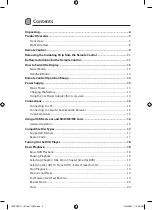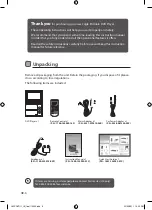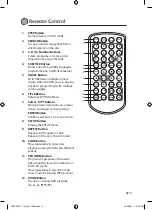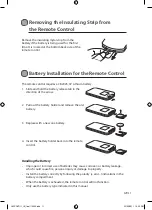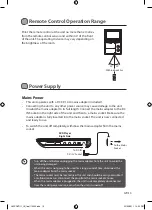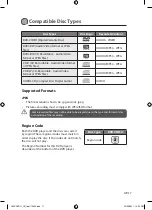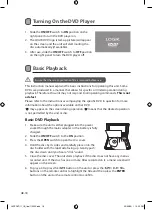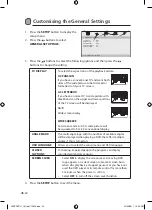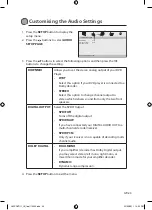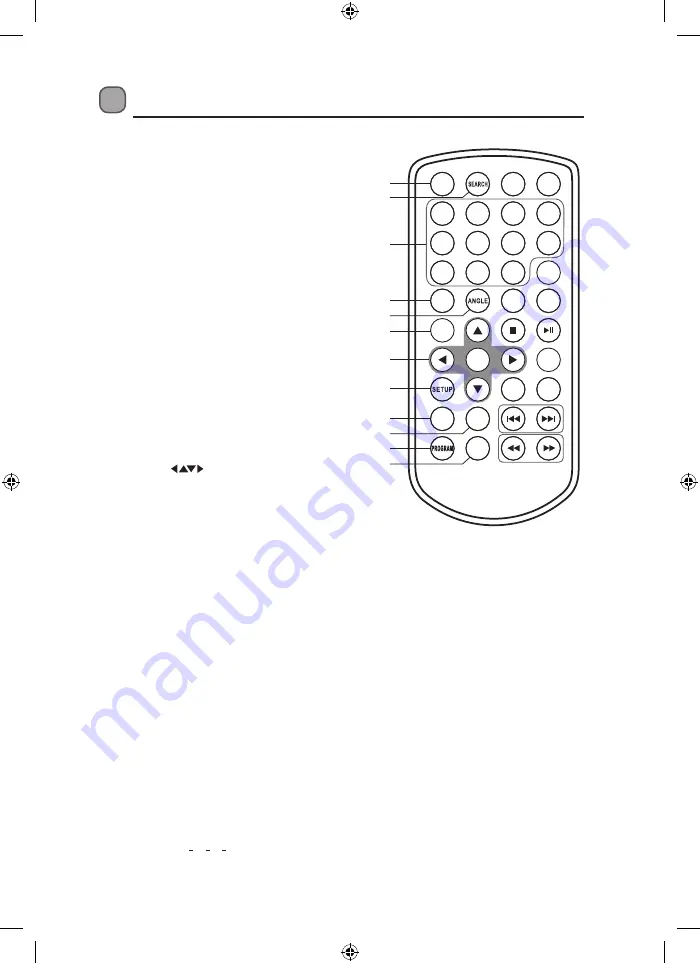
GB-9
Remote Control
1
2
3
4
5
6
7
8
9
0
10+
REPEAT
TITLE
ENTER
MODE
SUBTITLE
AUDIO
MUTE
SOURCE
STEP
DISPLAY
MENU
VOL+
VOL-
SLOW
ZOOM
1
2
3
5
8
9
11
10
12
6
4
7
1. STEP Button
Frame Advance in DVD mode.
2. SEARCH Button
To search and start playback from a
selected point on the disc.
3. 0-9, 10+ Number Buttons
Create programs or locate a title/
chapter/track or specific time.
4. SUBTITLE Button
Select one of the subtitle languages
programmed on a DVD (if available).
5. ANGLE Button
Switch between multiple camera
angles when the DVD you are playing
has been programmed with multiple
camera angles.
6. TITLE Button
Return to DVD Title Menu.
7. Cursor
Buttons
Move between selections on a menu
screen and adjust certain settings.
ENTER Button
Confirm selections on a menu screen.
8. SETUP Button
Display the SETUP menu.
9. REPEAT Button
Repeat a DVD chapter or title.
Repeat a CD track or the entire disc.
10. SLOW Button
Press repeatedly to enter slow
playback, and cycle between different
speeds.
11. PROGRAM Button
Program the playback of favourite
titles/chapters/tracks from the disc in
DVD / CD mode.
Press repeatedly to select the slide
show mode for playing JPEG pictures.
12. ZOOM Button
To zoom in during DVD playback.
(2x, 3x, 4x,
1
2
x,
1
3
x,
1
4
x)
L9SPDVD11_IB_final110322.indd 9
22/03/2011 12:25 PM
Содержание L9SPDVD11
Страница 1: ...9 Portable DVD Player Instruction Manual L9SPDVD11 L9SPDVD11_IB_final110322 indd 1 22 03 2011 12 25 PM...
Страница 2: ...L9SPDVD11_IB_final110322 indd 2 22 03 2011 12 25 PM...
Страница 3: ...L9SPDVD11_IB_final110322 indd 3 22 03 2011 12 25 PM...
Страница 34: ...L9SPDVD11_IB_final110322 indd 34 22 03 2011 12 25 PM...
Страница 35: ...L9SPDVD11_IB_final110322 indd 35 22 03 2011 12 25 PM...
Страница 36: ...L9SPDVD11_IB_final110322 indd 36 22 03 2011 12 25 PM...