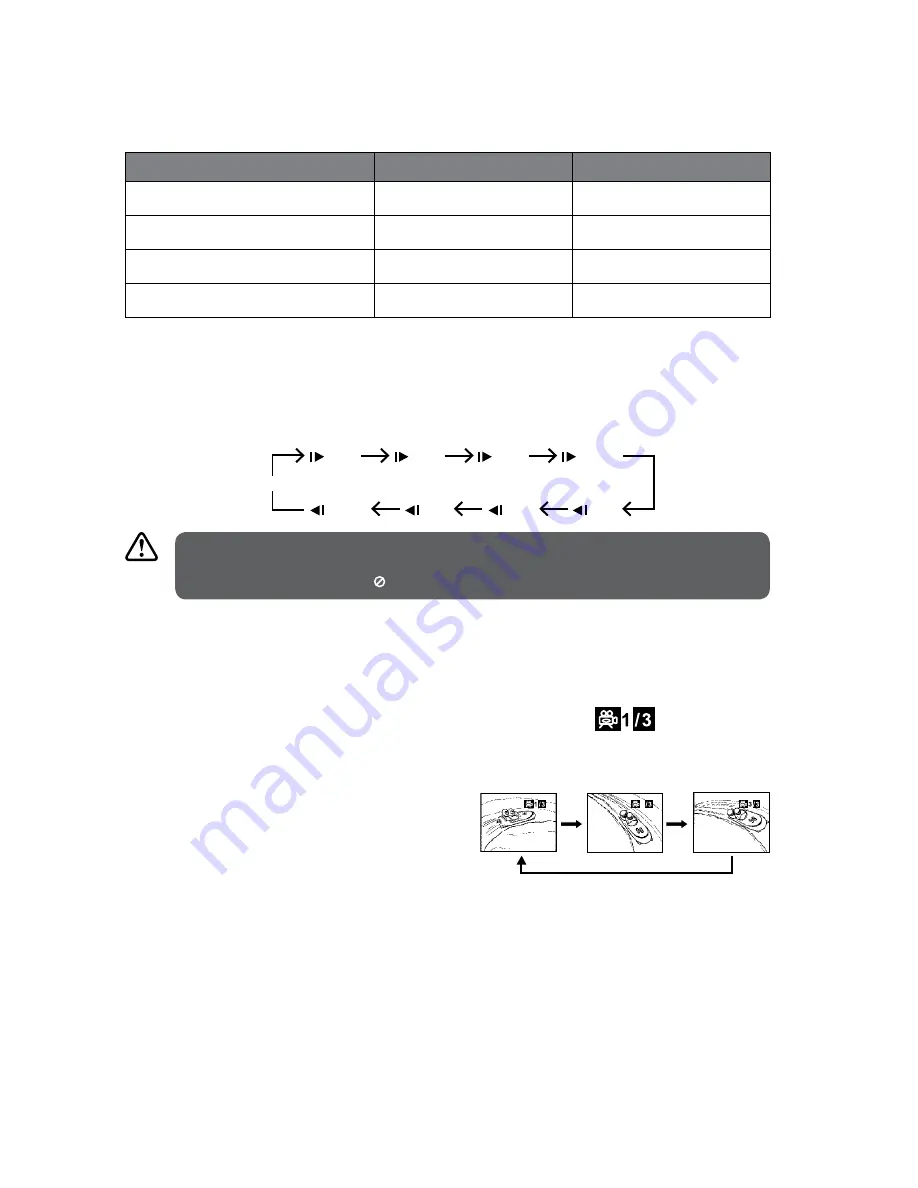
25
Angle Selection
Some DVDs contain scenes which have been shot from a number of different angles. For
these discs, the same scene can be viewed from each of these different angles.
1. While you are playing a DVD with different
angles recorded, press the ANGLE button
on the remote control to view the number
of current angles available.
2. Press the ANGLE button repeatedly on the
remote control to change the scene to the
next recorded angle.
a) After approximately two seconds,
playback will continue from the new
angle you selected.
Audio Channel
Press the AUDIO button on the remote control repeatedly to select different audio
languages.
Subtitle Language
Press the SUBTITLE button on the remote control repeatedly to switch between different
subtitle languages that are available on the disc.
Repeat Mode
Press the REPEAT button on the remote control repeatedly to select different repeat
modes.
Menu
DVD Description
CD Description
First Press
Repeat Chapter
Repeat Track
Second Press
Repeat Title
Repeat All
Third Press
Repeat All
Repeat off
Forth Press
Repeat off
–
Slow
Press the SLOW button on the remote control when a DVD is playing to enter slow
playback. Each time you press the SLOW button on the remote control, the playback speed
changes in the following sequence:
1/2
1/16
1/8
1/4
1/4
1/8
1/16
1/2
Normal
2
Sequence of angle shots
(Example)
• This function can only be used for discs on which scenes shot from multiple angles have been
recorded.
• If only one angle is recorded, “ ” is displayed.












































