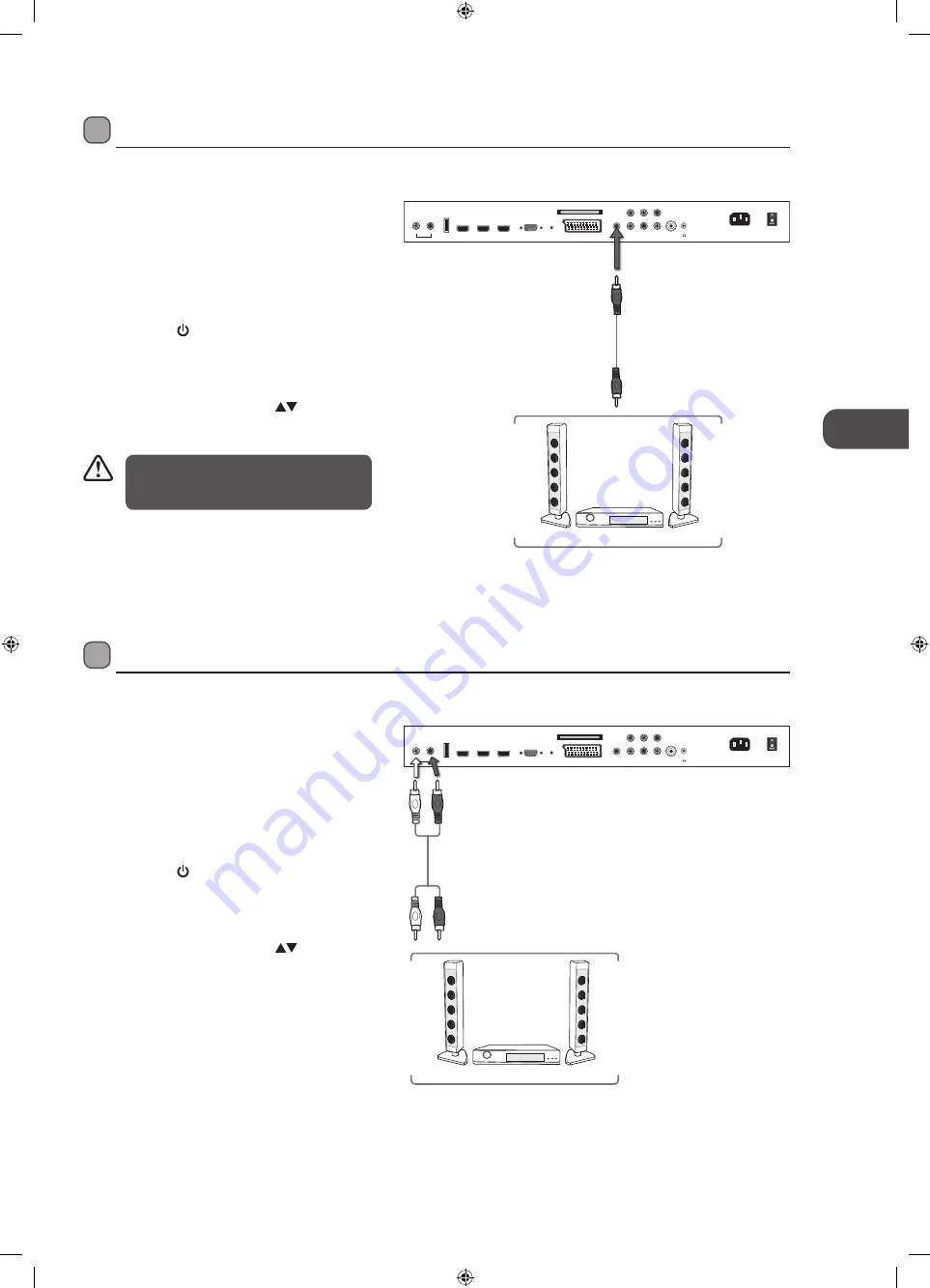
GB
15
Connec
tions
Connecting an Audio Receiver
For better sound quality, you may want to play the audio through your multi-channel audio receiver.
1. Use an audio cable to connect the TV’s
AUDIO(L/R) input sockets to the external audio
device’s audio output sockets. (Audio Left =
white, and Audio Right = red)
2. Plug the connected devices into the mains socket
before switching on the POWER SWITCH which is
located at the rear of the TV.
3. Press the STANDBY button at the front right side of
the TV or the button on the remote control to turn
on your TV.
4. Press the TV/AV button at the front right side of the
TV or the Source button on the remote control to
display the Source List. Use the
buttons to select
any desired input source and then press the OK
button to confirm.
Connecting a Digital Audio Receiver
For better sound quality, you may want to play the audio through your multi-channel audio receiver.
1. Use an audio cable to connect the TV’s Digital
Audio out socket to an external audio receiver’s
audio coaxial input socket.
2. Plug the connected devices into the mains socket
before switching on the POWER SWITCH which is
located at the rear of the TV.
3. Press the STANDBY button at the front right side of
the TV or the button on the remote control to turn
on your TV.
4. Press the TV/AV button at the front right side of the
TV or the Source button on the remote control to
display the Source List. Use the
buttons to select
any desired input source and then press the OK
button to confirm.
The TV’s volume control will have no
effect. You may control the audio level via
the Audio Receiver.
Audio Receiver
HDMI1
HDMI2
HDMI3
VGA
PC audio
SCART
Digital
Audio out
AV
R in
L in
Aerial
AC POWER IN
POWER SWITCH
Y
Pr
Pb
Common Interface
USB
Headphone out
L
R
Audio out
Rear View of TV
Audio Receiver
W
hit
e (L)
Red (R)
Audio Cable
(not included)
Red (R)
W
hit
e (L)
Rear View of TV
HDMI1
HDMI2
HDMI3
VGA
PC audio
SCART
Digital
Audio out
AV
R in
L in
Aerial
AC POWER IN
POWER SWITCH
Y
Pr
Pb
Common Interface
USB
Headphone out
L
R
Audio out
Audio Cable
(not included)
L42_473CD11_IB_111011_Zell.indd 15
11/10/2011 9:06 PM
Содержание L423CD11
Страница 2: ...L42_473CD11_IB_111011_Zell indd 2 11 10 2011 9 06 PM...
Страница 61: ...L42_473CD11_IB_111011_Zell indd 61 11 10 2011 9 07 PM...
Страница 62: ...L42_473CD11_IB_111011_Zell indd 62 11 10 2011 9 07 PM...
Страница 63: ...L42_473CD11_IB_111011_Zell indd 63 11 10 2011 9 07 PM...
Страница 64: ...L42_473CD11_IB_111011_Zell indd 64 11 10 2011 9 07 PM...
















































