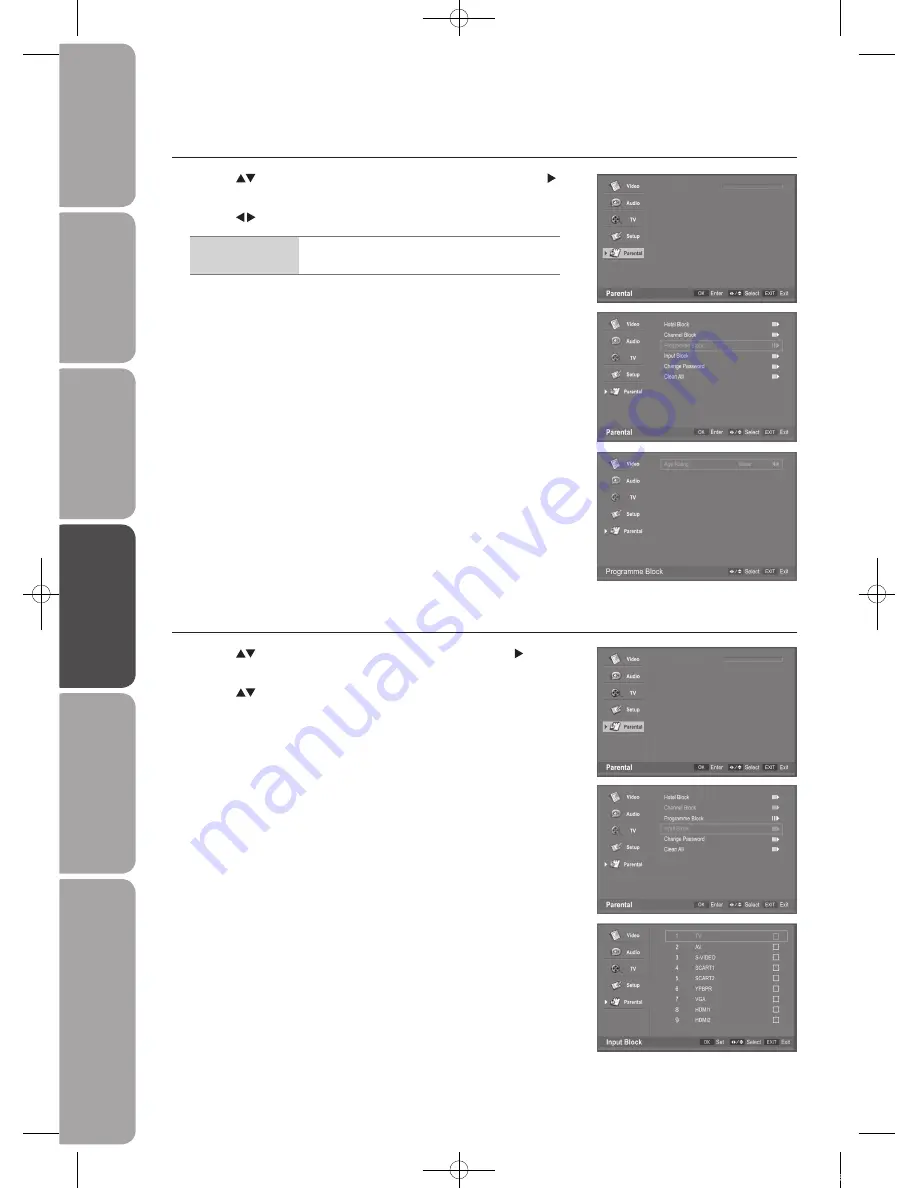
GB-40
Prepar
ation
Connec
tions
Initial
Setup
U
sing
the
Fea
tur
es
H
in
ts
and
Tips
, Specifica
tion
and
Saf
et
y
W
ar
nings
U
sing
the
Fea
tur
es
via
USB
por
t
Programme.Block
1..
Press the
buttons to select the
Programme.Block
and then press the
button.
2..
Press the buttons to select
Age.Rating:.
None / 4 / 5.... /18 age.
Age.Rating
Open or close the TV time synchronization the
stream time function.
3..
Press the
MENU
button to save the settings and return back to the previous
menu.
4..
Press the
EXIT
button to exit the menu.
Input.Block
1..
Press the
buttons to select the
Input.Block
and then press the
button.
2..
Press the
buttons to select
source.mode
to highlight and then press the
OK
button to lock the source mode.
3..
Check mark will appear, the input type will hide in the source list. You can
select more input types to hide.
4..
Press the
OK
button again to unblock it.
5..
Press the
MENU
button to save the setting and return back to the previous
menu.
6..
Press the
EXIT
button to exit the menu.
Password
Password
L40DIGB20_IB_110106_Annie.indd 40
11年1月6日 下午5:37
Содержание L40DIGB20
Страница 2: ...L40DIGB20_IB_110106_Annie indd 2 11 1 6 5 36...
Страница 50: ...L40DIGB20_IB_110106_Annie indd 50 11 1 6 5 37...
Страница 51: ...L40DIGB20_IB_110106_Annie indd 51 11 1 6 5 37...



























