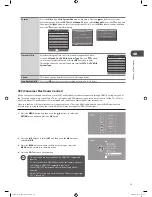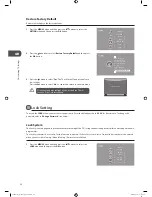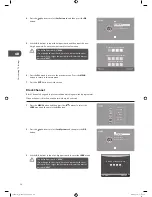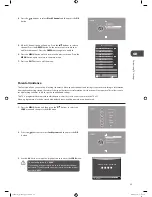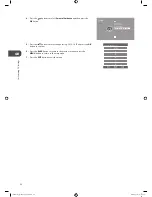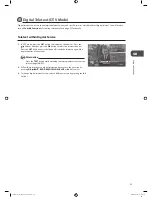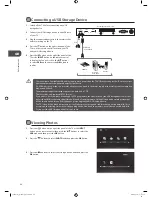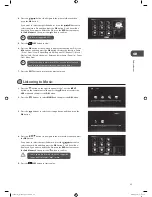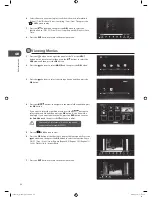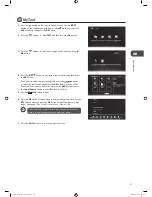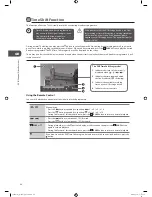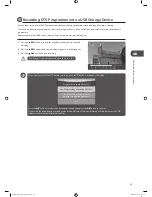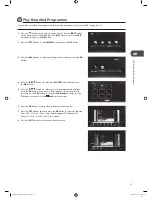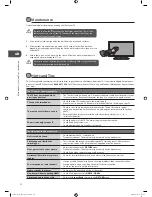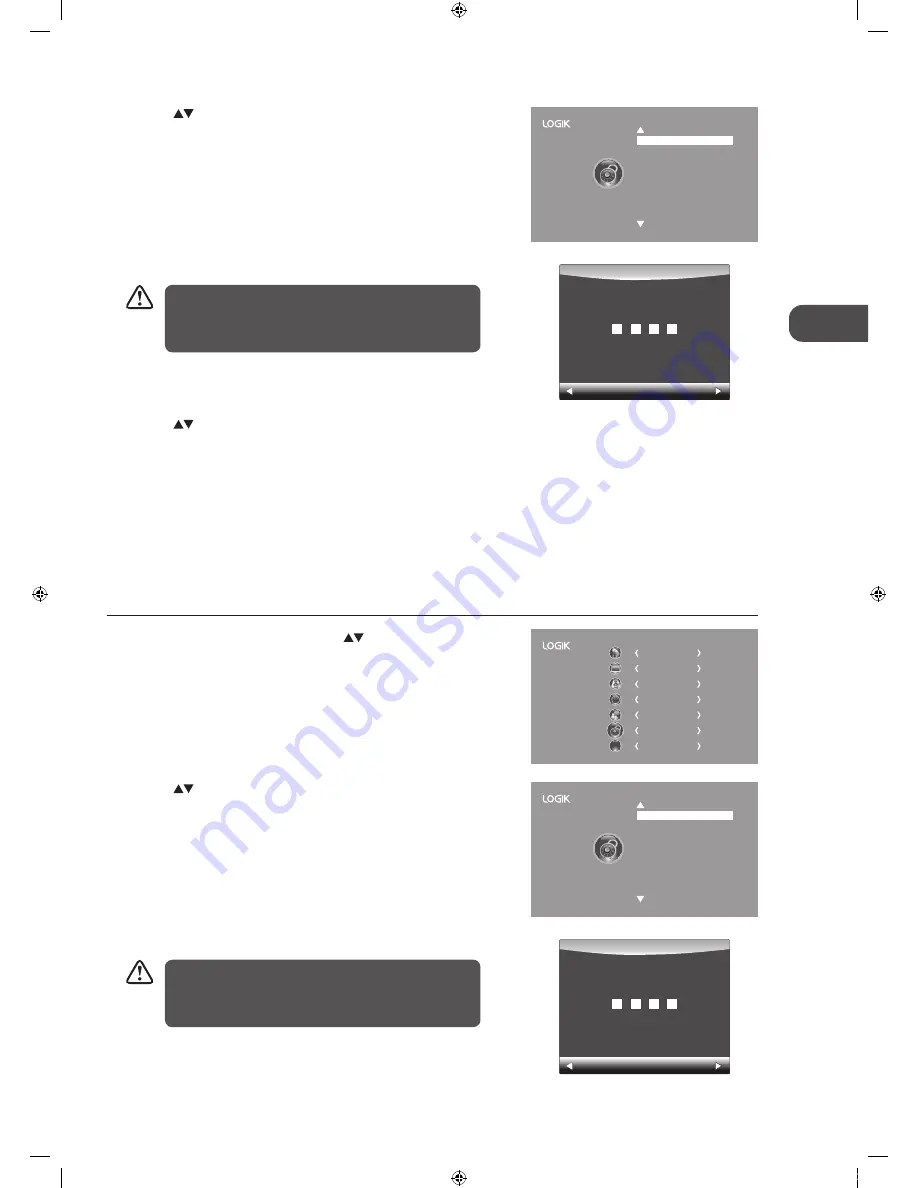
GB
Cust
omising T
V
Settings
37
2. Press the
buttons to select Lock System and then press the OK
button.
Lock System
Set Password
Block Channel
Parental Guidance Off
4. Press the
buttons to select Lock System and then the OK buttons to
select On / Off.
If the Lock System is set to On, a valid password must be entered when you
access Auto Tuning / Manual Tuning / Restore Factory Default.
5. Press the BACK button to return to the previous menu or press the
MENU button to return to the main menu.
6. Press the EXIT button to exit the menu.
3. Use the 0-9 buttons to input a 4-digit password to enter the LOCK menu.
Clear
Cancel
Please enter password
The default password is “6666”.
If you change the password, be sure to remember the new
password! If you forget the new password, enter the master
password“9527”.
3. Use the 0-9 buttons to input a 4-digit password to enter the LOCK menu.
Lock System
Set Password
Block Channel
Parental Guidance Off
Clear
Cancel
Please enter password
The default password is “6666”.
If you change the password, be sure to remember the new
password! If you forget the new password, enter the master
password“9527”.
Set Password
1. Press the MENU button and then press the
buttons to select the
LOCK menu and then press the OK button.
CHANNEL
PICTURE
SOUND
TIME
OPTION
LOCK
EXIT
EXIT
2. Press the
buttons to select Lock System and then press the OK
button.
L26FE12I_IB_120612_Annie.indd 37
12年6月12日 下午7:54
Содержание L26FE12I
Страница 1: ...26 Full HD LED TV Instruction Manual L26FE12I L26FE12I_IB_120612_Annie indd 1 12年6月12日 下午7 53 ...
Страница 2: ...L26FE12I_IB_120612_Annie indd 2 12年6月12日 下午7 53 ...
Страница 60: ...L26FE12I_IB_120612_Annie indd 60 12年6月12日 下午7 55 ...
Страница 61: ...L26FE12I_IB_120612_Annie indd 61 12年6月12日 下午7 55 ...
Страница 62: ...L26FE12I_IB_120612_Annie indd 62 12年6月12日 下午7 55 ...
Страница 63: ...L26FE12I_IB_120612_Annie indd 63 12年6月12日 下午7 55 ...
Страница 64: ...L26FE12I_IB_120612_Annie indd 64 12年6月12日 下午7 55 ...