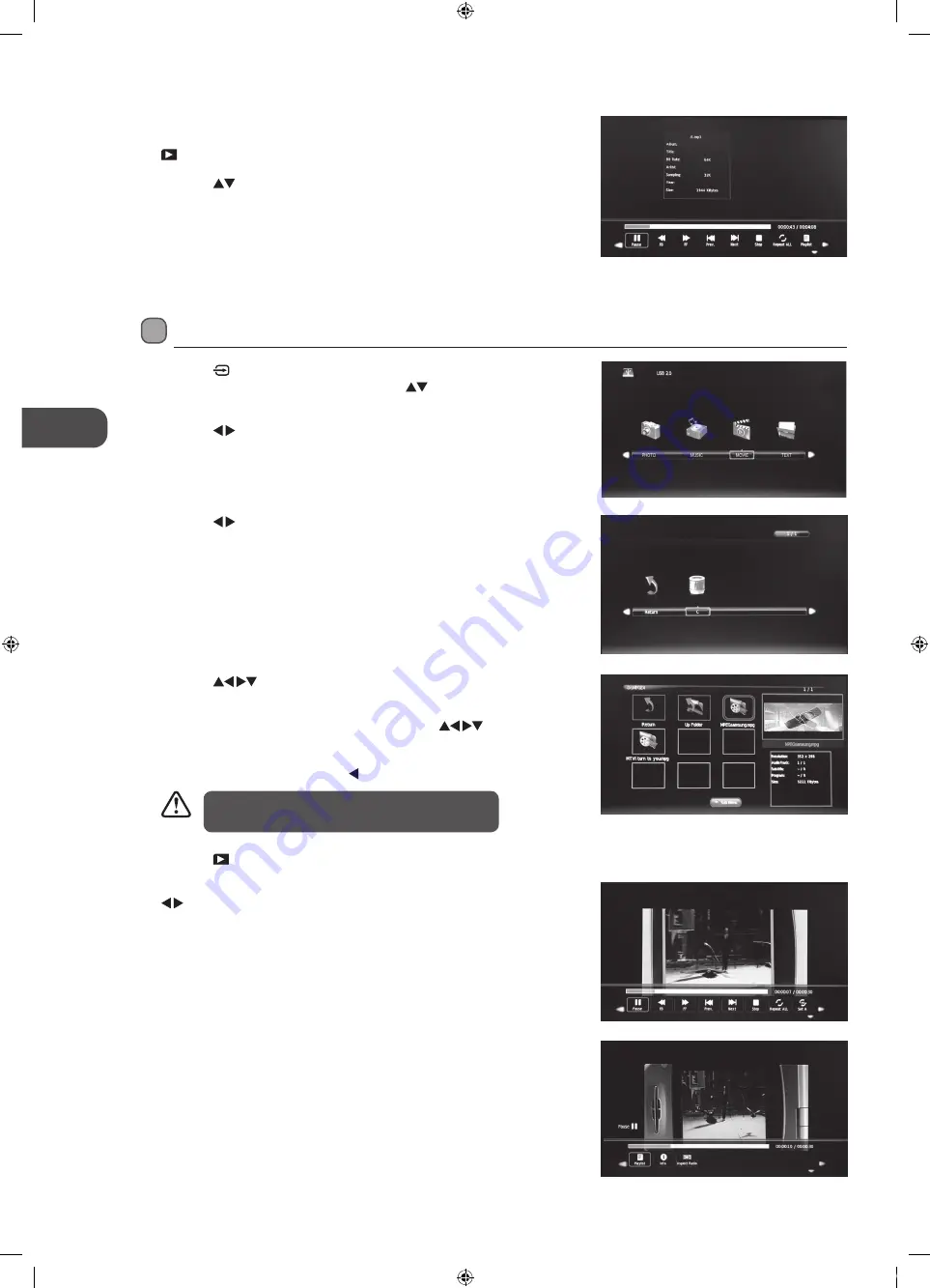
44
GB
En
ter
tainmen
t
7. Press the EXIT button to return to the previous menu.
4. Press the
buttons to navigate in the movie folder and then press
the OK button.
If you want to select the specified movie, press the
buttons to
select the movie file and then press the OK button. A tick box will be
displayed. If you want to delete the file, press the RED button to enter
the Sub Menu and then press the button to confirm.
5. Press the PLAY button to view.
6. Press the OK button or the i button to display the function bar. Press the
buttons and then press the OK button to select the function: Pause /
FB / FF / Prev. / Next / Stop / Repeat (Repeat All / Repeat Off / Repeat 1) /
Set A / Playlist / Info / Aspect Ratio.
3. Press the buttons to select your storage device and then press the
OK button.
Viewing Movies
1. Press the button on the right side panel of the TV or the INPUT
button on the remote control then press the
buttons to select the
USB mode and then press the OK button.
2. Press the buttons to select MOVIE and then press the OK button.
• Some audio file formats will not be supported.
• Supported file formats: MPEG1/2.
6. Select the music you want to play, it will show the music information
(Album / Title / Bit Rate / Artist / Sampling / Year / Size). Then press the
PLAY button to play.
7. Press the
buttons and then press the OK button to select the
function: Pause / FB / FF / Prev / Next / Stop / Repeat All / Playlist / Goto
Time.
8. Press the EXIT button to return to the previous menu.
L26FE12_IB_120308_Annie.indd 44
12年3月8日 上午10:41
Содержание L26FE12
Страница 1: ...26 Full HD LED TV Instruction Manual L26FE12 L26FE12_IB_120308_Annie indd 1 12 3 8 10 40...
Страница 2: ...L26FE12_IB_120308_Annie indd 2 12 3 8 10 40...
Страница 58: ...L26FE12_IB_120308_Annie indd 58 12 3 8 10 41...
Страница 59: ...L26FE12_IB_120308_Annie indd 59 12 3 8 10 41...
Страница 60: ...L26FE12_IB_120308_Annie indd 60 12 3 8 10 41...
















































