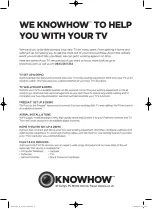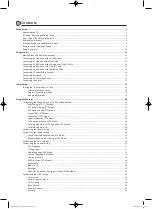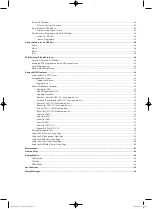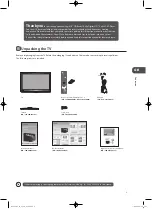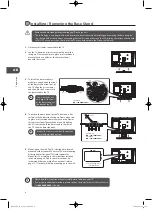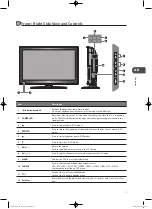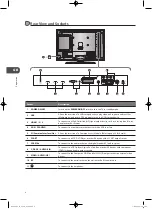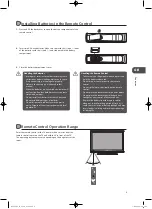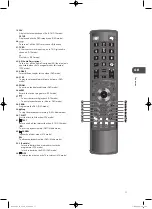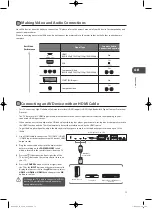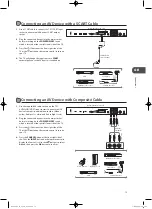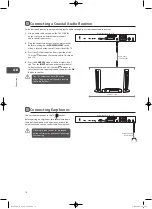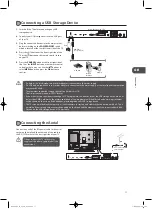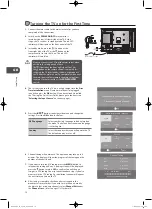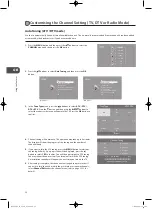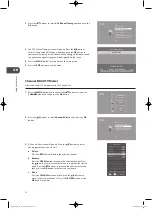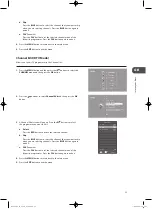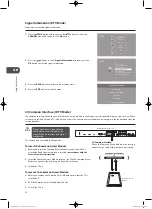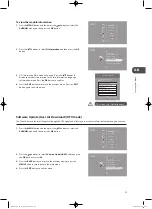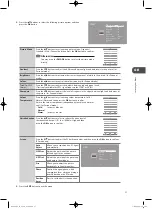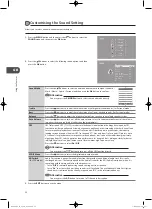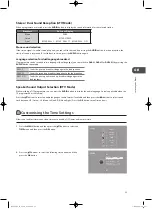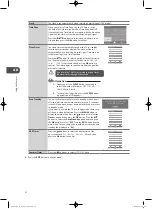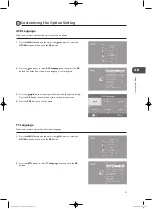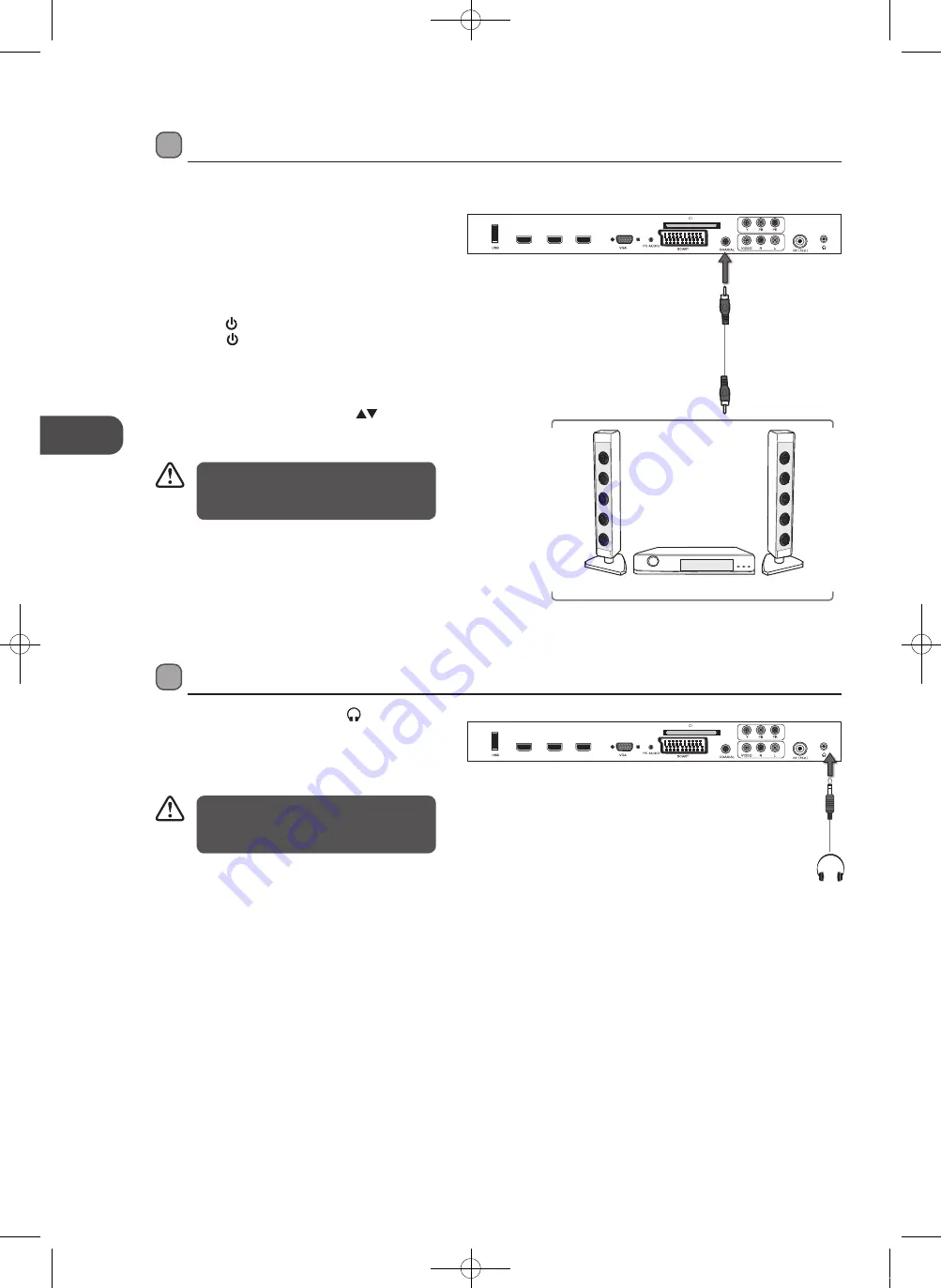
GB
16
Connec
tions
.Connecting.a.Coaxial.Audio.Receiver
For better sound quality, you may want to play the audio through your multi-channel audio receiver.
1..
Use an audio cable to connect the TV’s COAXIAL
output socket to an external audio receiver’s
audio coaxial input socket.
2..
Plug the connected devices into the mains socket
before switching on the
POWER.ON/OFF
switch
which is located at the rear left lower side of the TV.
3..
Press the
.
/.I
button at the front right side of the
TV or the
.
button on the remote control to turn on
your TV.
4..
Press the
.SOURCE
button at the front right side of
the TV or the
INPUT
button on the remote control
to display the Source List. Use the
buttons to
select any desired input source and then press the
OK
button to confirm.
.Connecting.Earphones
Connect your earphones to the TV’s socket.
Before putting on earphones, turn the volume down
then put the earphones on and slowly increase the
volume until you reach a comfortable listening level.
Rear Right Side View of TV
HDMI1
HDMI3
HDMI2
Earphones Cable
(not included)
The TV’s volume control will have no
effect. You may control the audio level via
the Audio Receiver.
Listening to loud sounds for prolonged
periods of time may permanently damage
your hearing.
Rear Right Side View of TV
HDMI1
HDMI3
HDMI2
Audio Cable
(not included)
Audio Receiver
L26DVDB11_IB_110414_Annie.indd 16
11年4月14日 下午5:46
Содержание L26DVDB11
Страница 2: ...L26DVDB11_IB_110414_Annie indd 2 11 4 14 5 46...
Страница 69: ...L26DVDB11_IB_110414_Annie indd 69 11 4 14 5 47...
Страница 70: ...L26DVDB11_IB_110414_Annie indd 70 11 4 14 5 47...
Страница 71: ...L26DVDB11_IB_110414_Annie indd 71 11 4 14 5 47...
Страница 72: ...L26DVDB11_IB_110414_Annie indd 72 11 4 14 5 47...