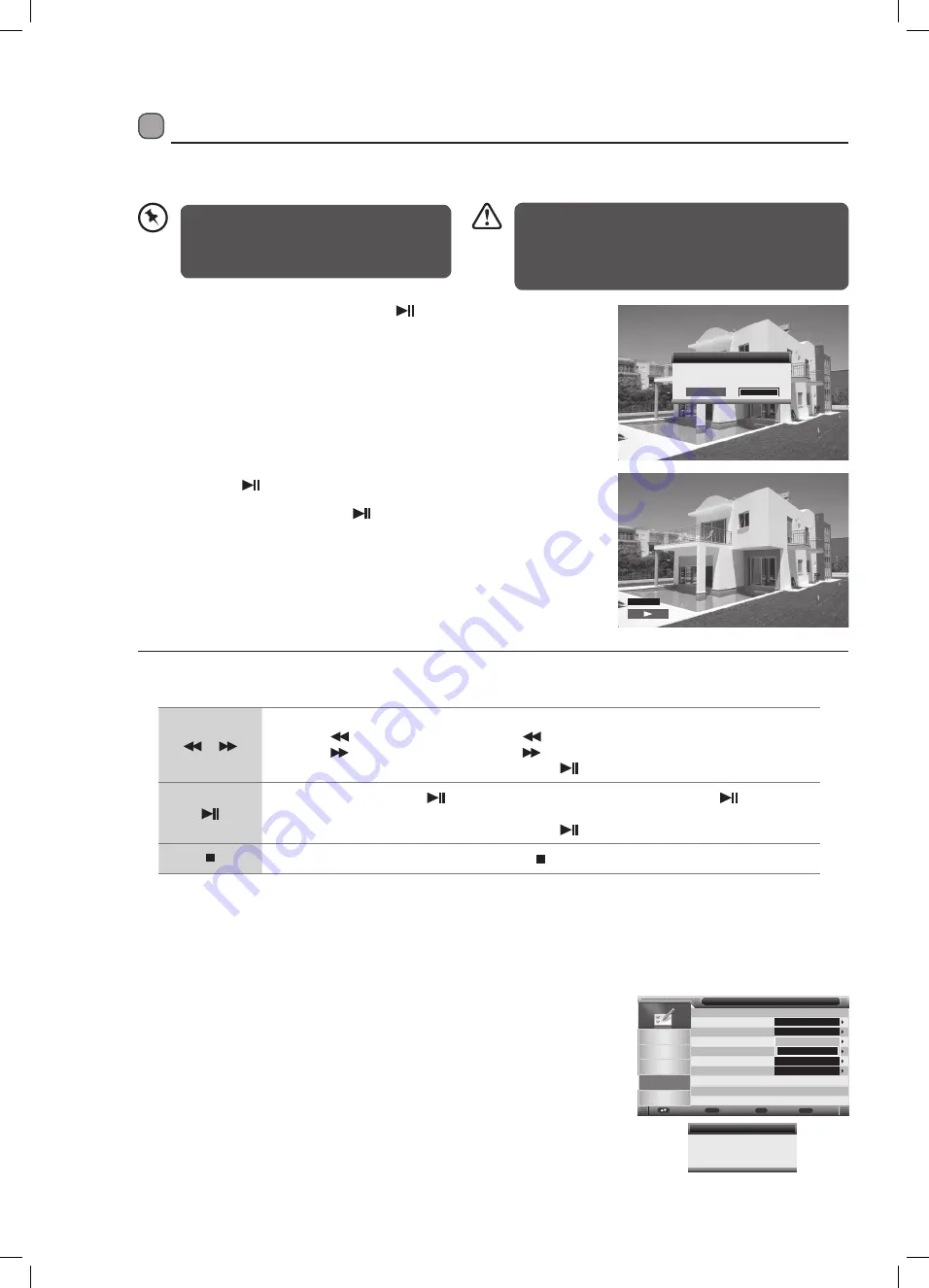
22
Time Shift Recording onto a USB Storage Device
This function allows you to pause live TV. The picture will pause and the programme will begin recording so you don't miss any of
the programme. You will have to have a USB storage device attached to the USB socket for Time Shift Recording to work.
Message
OK
Cancel
Do you want to start
TimeShift?
00:00:00
If the transfer rate of the USB storage device is too slow
for recording or time shift function, a warning statement
will be shown on the screen. If this happens, please
upgrade your USB storage device. The minimum transfer
speed is 5MB/s.
1. While watching your TV, you may press the
button to pause the
live programme if you want to go out for a while (e.g. going to the
bathroom / kitchen).
2. You will then be asked if you want the start Timeshift. Hightlight OK
then press OK.
• Time Shift Mode and Recording functions
may not work if the signal strength is weak.
• Stop the time shift function before switching
to another input source.
3. Then press the
button.
4. When you have returned, press the
button to play the missed
broadcast programme.
The video and sound may have a little bit of delay or be out-of-sync for a
few seconds when the unit starts to playback the missed programme. It will
soon turn to normal.
Using the Remote Control
or
When playing,
• Press the
button repeatedly to speed up
x 2 / x 4 / x 8 / x 16.
• Press the
button repeatedly to speed up
x 2 / x 4 / x 8 / x 16.
• During fast forward / fast backward state, press the
button to return to normal playback.
• During playback, press the
button to display a still screen and then press the
button again
to resume playback.
• During fast forward / fast backward state, press the
button to return to normal playback.
To stop timeshift recording or playback press the button.
Auto TimeShift
You can set your TV to automatically timeshift. When you switch Auto TimeShift to AUTO, every time you change channel your
TV will automatically start to record the current programme. It will record for the time you set in the PAUSE TV BUFFER menu, 30
mins - 1 hour - 2 hours or if you set it to AUTO it will record until it runs out of space on your USB storage device.
1. In the FEATURE menu select AUTO TIMESHIFT and select AUTO.
2. Press the EXIT button to exit the menu. After a few seconds you will see
the message ' Auto TimeShift Start'. The LED on the front of the TV will
flash RED and BLUE, to indicate its recording.
3. To stop the auto timeshift, select OFF in the FEATURE MENU.
Partition Select
Auto Timeshift
Pause TV Buffer
Timer
Record List
Recorder Start
Move
Enter
Enter
Exit
Menu
Exit
Return
ENTER
Off
Auto
ENTER
ENTER
ENTER
Sound
Channel
Feature
Setup
Feature - PVR/Timeshift
Picture
Off
Auto
Message
Auto TimeShift start
L24FE13I_IB.indd 22
24/03/2014 15:02






























