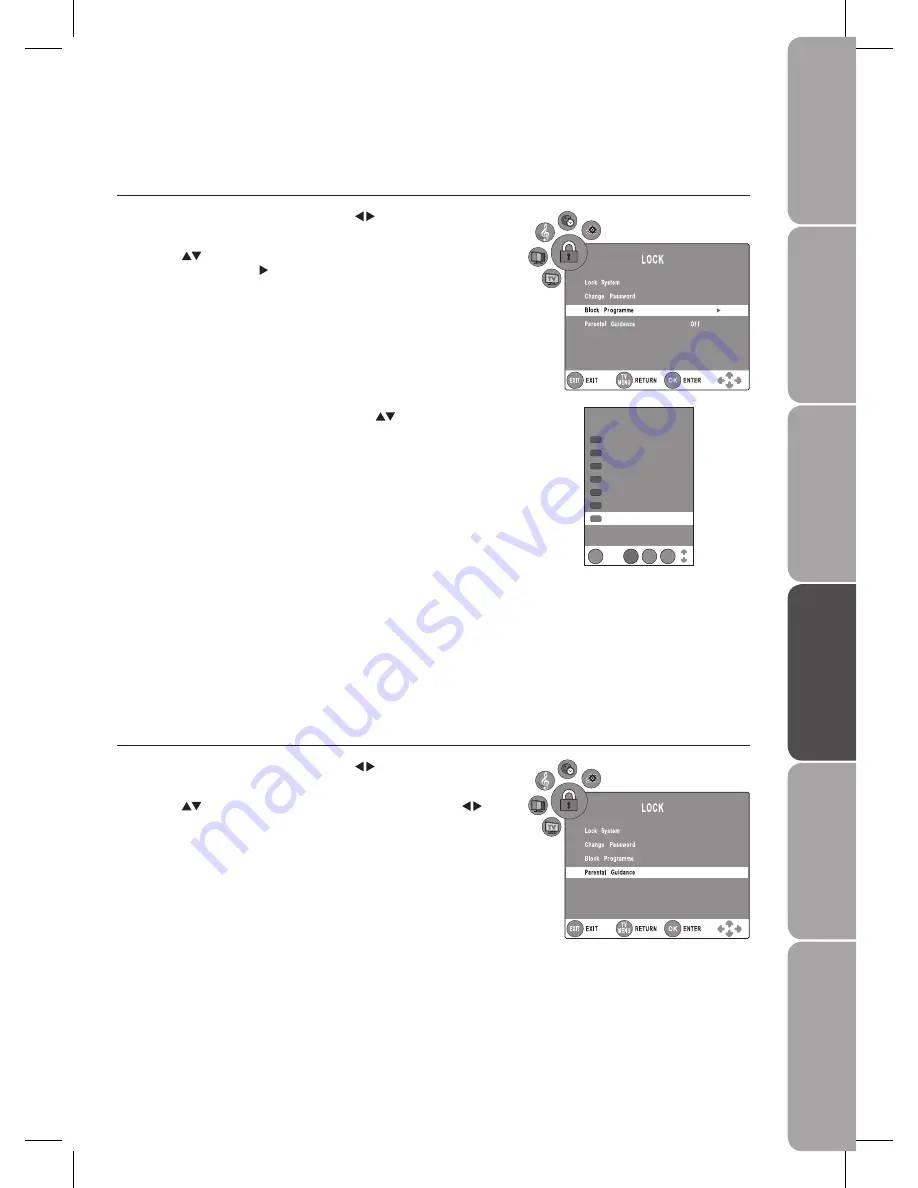
GB-25
Pr
epar
ation
Connec
tions
Initial
Setup
U
sing
the
Fea
tur
es
U
sing
the
DVD
Fea
tur
es
H
in
ts
and
Tips
, Specifica
tion
and
Saf
et
y
W
ar
nings
Parental Guidance
This function allows you to set up blocking schemes to block specific channels and ratings. It operates according to information
from the broadcasting station, therefore if the signal has incorrect information, this function will not operate. This allows you to
set up blocking schemes to block specific channels and ratings.
This TV is programmed to remember which option it was last set to even if you switch the TV off.
When a programme is locked or rated with delayed state, the message “locked programme” is displayed without displaying the
password window.
The Lock System must be set to On for this function to operate. If the Lock System is set to On, a valid password must be entered.
Press the
1.
TV MENU button and then use the buttons to select the LOCK
menu.
Press the
2.
buttons to select Parental Guidance, then press the
buttons to select different rating: Off, 4, ...,18.
Press the
3.
TV MENU button to return to the previous menu.
Press the
4.
EXIT button to exit the menu.
A Block programme screen will pop up. Press the
3.
buttons to select a
channel. Press the GREEN button on the remote control to block or unblock
the programme. Press the GREEN button again to unblock.
Press the
4.
TV MENU button to return to the previous menu.
Press the
5.
EXIT button to exit the menu.
Block Programme
Block Programme is designed to prevent children watching unsuitable programmes.
The Lock System must be set to On for this function to operate. If the Lock System is set to On, a valid password must be entered.
Press the
1.
TV MENU button and then use the buttons to select the LOCK
menu.
Press the
2.
buttons to select Block Programme, then press the
ENTER/OK button or the button.
Off
Off
Off
Block programme
1 BBC ONE
EXIT
OK
LOCK
TV
MENU
DTV
2 BBC TWO
DTV
7 BBC THREE
DTV
70 CBBC Channel
DTV
80 BBC NEWS 24
DTV
105 BBCi
DTV
1 BBC1
TV






























