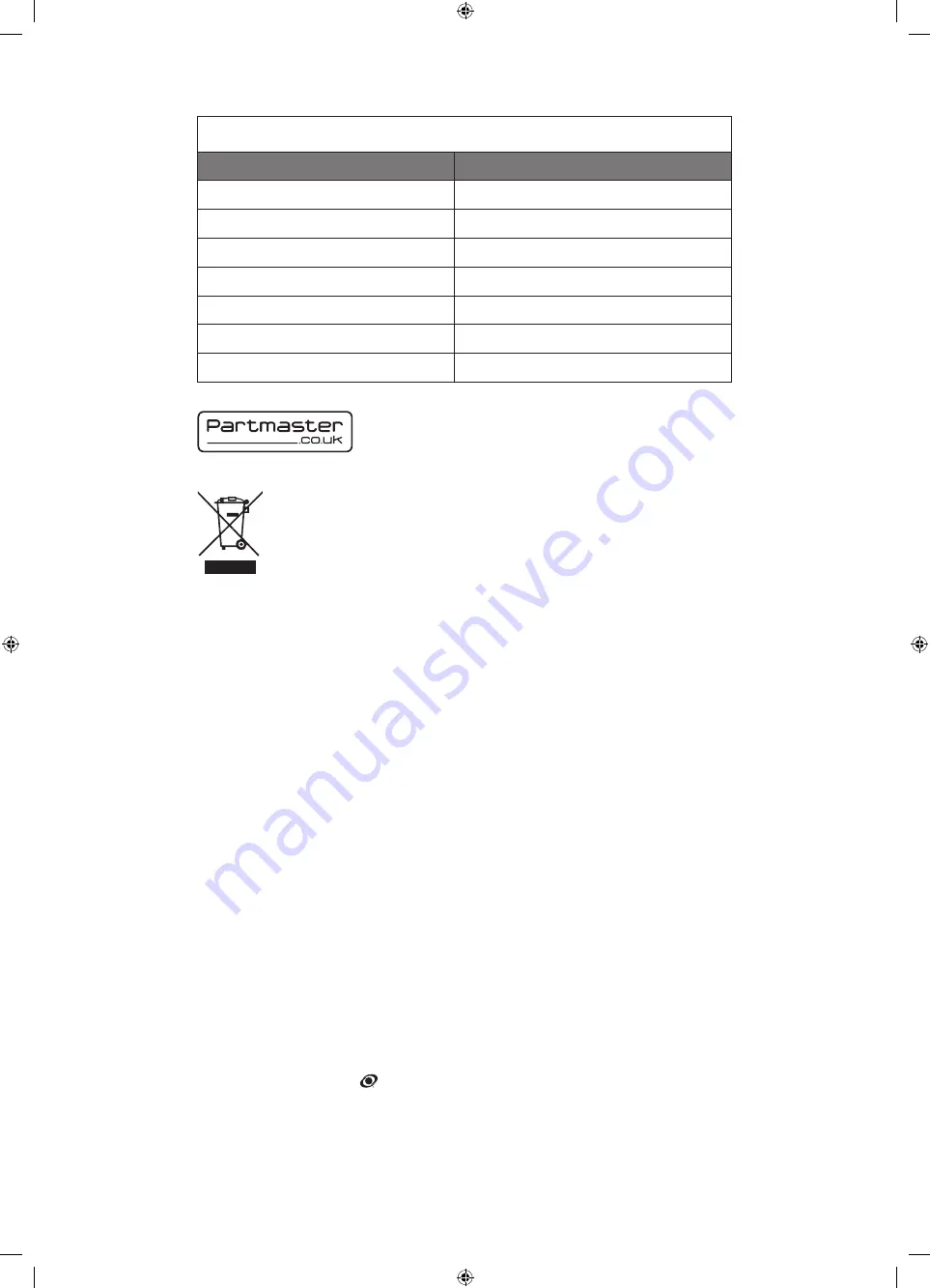
This symbol on the product or in the instructions means that your electrical and
electronic equipment should be disposed at the end of its life separately from your
household waste. There are separate collection systems for recycling in the EU.
For more information, please contact the local authority or your retailer where you
purchased the product.
Notes for battery disposal
The batteries used with this product contain chemicals that are harmful to the environment. To
preserve our environment, dispose of used batteries according to your local laws or regulations.
Do not dispose of batteries with normal household waste.
For more information, please contact the local authority or your retailer where you purchased the
product.
Rovi Proprietary Rights
This item incorporates copy protection technology that is protected by U.S. patents and other
intellectual property rights of Rovi Corporation. Reverse engineering and disassembly are
prohibited.
Restriction on Use & Rovi Trade Mark Rights
Use of the copyright protection technology contained in this product must be authorised by
Rovi Corporation and is intended for home and other limited viewing uses only unless otherwise
authorised by Rovi Corporation. The names “Rovi Corporation” and “Macrovision” are protected by
trademarks.
HDMI, the HDMI logo and High-Definition Multimedia Interface are trademarks or registered
trademarks of HDMI Licensing LLC.
The FREEVIEW word and logo are trademarks of DTV services Ltd and are used under licence.
©DTV Services Ltd 2002
The “HD Ready” logo is a trademark of DIGITALEUROPE.
SRS TruSurround HD™ creates an immersive, feature-rich surround sound experience from two
speakers, complete with rich bass, high frequency detail and clear dialogue.
TruSurround HD, SRS and the
symbol are trademarks of SRS Labs, Inc.
All trademarks are the property of their respective owners and all rights are acknowledged.
DSG Retail Ltd • Maylands Avenue • Hemel Hempstead
Herts • HP2 7TG • England
(P.N.: 4031C193609)
Visit Partmaster.co.uk today for the easiest way to buy electrical
spares and accessories. With over 1 million spares and accessories
available we can deliver direct to your door the very next day. Visit
www.partmaster.co.uk or call 0844 800 3456 (UK customers only) Calls charged at National Rate.
If you require a replacement for any of the items listed below, please quote their corresponding
part numbers:
Replacement Part
Part Number
TV Base
102C2242111
Remote Control
504C1913112
AAA Batteries
32200007158
Mains Adapter
514C2413123
SCART Adapter Cable
30430110019
Screw A
20912223101
Screw B
209020412B1
L19LDIB11_IB_final111031_Zell.indd 55
31/10/2011 10:22 AM
Содержание L19LDIB11
Страница 2: ...L19LDIB11_IB_final111031_Zell indd 2 31 10 2011 10 19 AM...
Страница 56: ...L19LDIB11_IB_final111031_Zell indd 56 31 10 2011 10 22 AM...
Страница 57: ...L19LDIB11_IB_final111031_Zell indd 57 31 10 2011 10 22 AM...
Страница 58: ...L19LDIB11_IB_final111031_Zell indd 58 31 10 2011 10 22 AM...
Страница 59: ...L19LDIB11_IB_final111031_Zell indd 59 31 10 2011 10 22 AM...
Страница 60: ...L19LDIB11_IB_final111031_Zell indd 60 31 10 2011 10 22 AM...






































