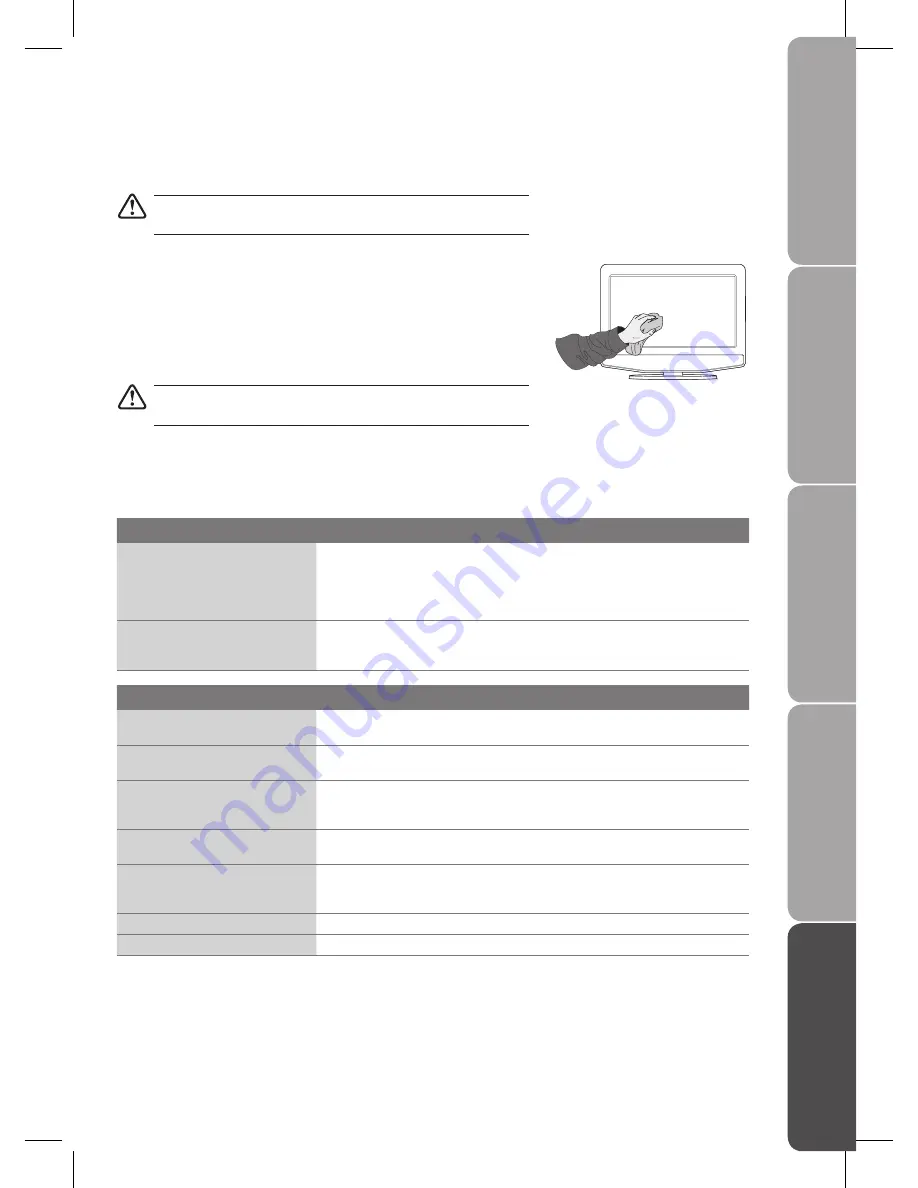
GB-29
Pr
epar
ation
Connec
tions
Initial
Setup
U
sing
the
Fea
tur
es
H
in
ts
and
Tips
, Specifica
tion
and
Saf
et
y
W
ar
nings
Maintenance
Careful and regular cleaning can prolong the life of your TV.
Be sure to disconnect the mains cable from the mains socket before you
start any cleaning.
Use a soft dry cloth to wipe away the dust from the screen and surfaces.
1.
If the surfaces are extremely dirty, clean the TV with a cloth which has been
2.
dipped in a weak soapy water. Wring the cloth until it is almost dry, then use it to
wipe the TV.
Ensure there is no excess water on the screen. Allow any water or dampness to
3.
evaporate before switching the TV on.
Never use alcohol, benzine, paint-thinner, cleaning fluid or other chemicals.
Do not use compressed air to remove dust.
Hints and Tips
If a problem does occur, it may often be due to something very minor. The following table contains various tips.
The TV does not operate properly.
The remote control does not work
Check to see if there are any objects between the TV and the remote control
•
causing an obstruction. Ensure that you are pointing the remote control directly at
the TV.
Ensure that the batteries are installed with correct polarity (+ to +, - to -).
•
Install new batteries.
•
Power is suddenly turned off
Check the power of the TV. The mains supply maybe interrupted.
•
Check if the sleep timer is set.
•
Check whether the Auto Sleep is activated.
•
The video function does not work.
No Picture & No Sound
Check whether the TV is switched on.
•
Try another channel. The problem may be caused by the broadcaster.
•
Picture appears slowly after
switching on
This is normal, the image is muted during the TV startup process. Please contact
•
your service centre, if the picture has not appeared after five minutes.
No or poor colour or poor picture
Adjust Colour in the menu option.
•
Try another channel. The problem may be caused by the broadcaster.
•
Check if the video cables are connected properly.
•
Horizontal / Vertical bas or picture
shaking
Check for local interference such as an electrical appliance or power tool.
•
Poor reception on some channels
Station or cable channel may be experiencing problems, tune to another station.
•
Station signal is weak, reposition the aerial for better reception.
•
Check for sources of possible interference.
•
Lines or streaks in pictures
Check aerial (Change the position of the aerial.)
•
No pictures when connecting HDMI
Check if the input source is
•
HDMI.
Содержание L19LDIB10
Страница 1: ...19 22 LED Backlit LCD TV Instruction Manual L19LDIB10 L22LDIB10 ...
Страница 2: ......
Страница 34: ......
Страница 35: ......








































