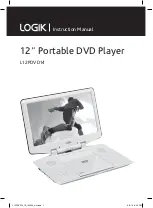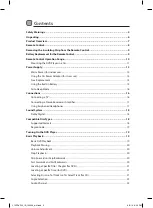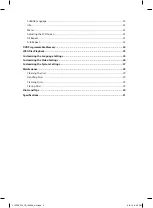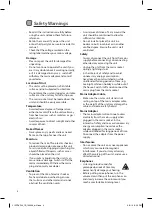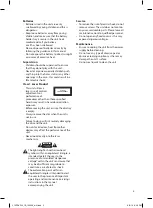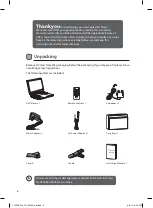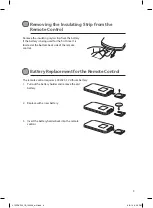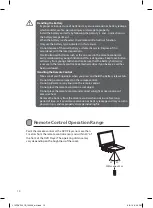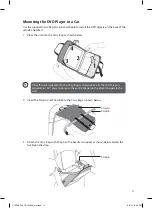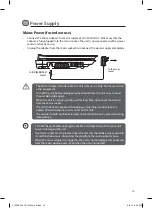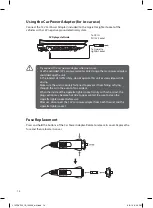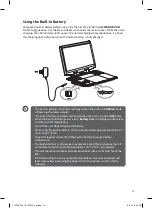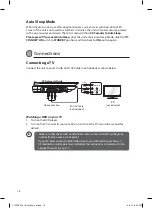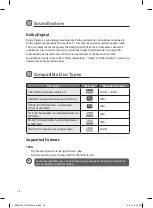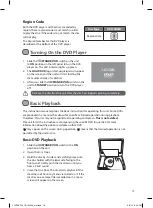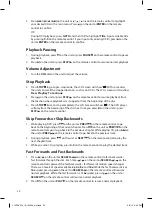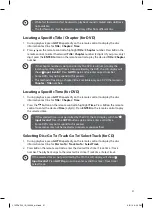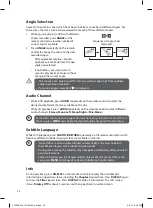7
Product Overview
1.
LCD screen
2. Disc Door
3.
DC IN 9V~12V
Socket
4.
AUDIO OUT (L / R)
and
VIDEO OUT
Sockets
5.
/STANDBY/ON
Switch
6.
VOL
control
7.
Earphones Socket
8.
IR
remote sensor
9. Charging Indicator
10.
Button
Stop playing a disc.
11.
Button
•
Start or resume playback.
•
Press once to pause playback.
12.
MENU
Button
Enter or exit the DVD main menu.
13.
/ Button
Press to fast backwards/forwards
playback at 4-level speed (
2x
,
4x
,
8x
,
16x
).
14.
/
Button
Skip backwards/forwards to the
previous/next chapter/track/title.
1
2
11
13
14
9
10
12
8
3
4
5 6 7
L12PDVD14_IB_140509_will.indd 7
9/5/14 6:06 PM