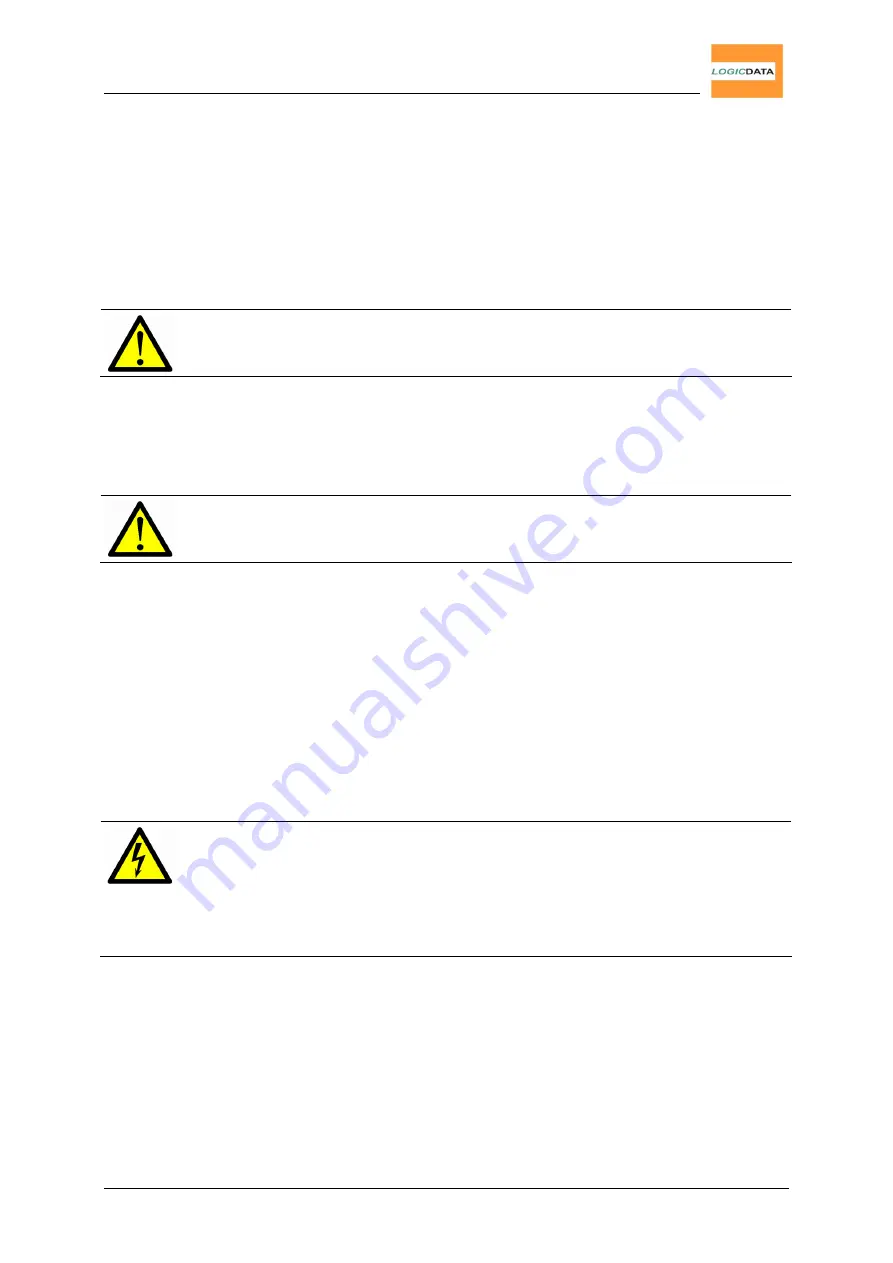
User Manual
LogicS-2 / LogicS-3
Page 14/33
3.2 Initial Operation Procedure
For initial operation of the control box proceed as follows:
3.2.1. Connect
Drives
Connect the drive cables to the corresponding 8-pin DIN sockets (M1, M2, M3).
Note:
When connecting, strictly stick to the sequence M1, M2, M3!
3.2.2. Connect
Handset
Connect the handset to the 7-pin DIN socket (HS).
Note:
You may connect any
LOGICDATA
handset to the LogicS
control box!
3.2.3. Connect Optional Components
If your LogicS control box has a grounding cable, mount it to a metal part of
the desk.
If you use a (optional) squeeze line, connect it to the interface SL
g
.
3.2.4. Connect
Mains
Supply
Caution:
Check prior to connecting the mains supply cable,
•
whether the mains supply voltage is 110V/60Hz,
•
whether all components are connected to the correct interfaces,
•
whether the grounding cable is connected!
When the power cord is connected, the LogicS control box is operational!





























