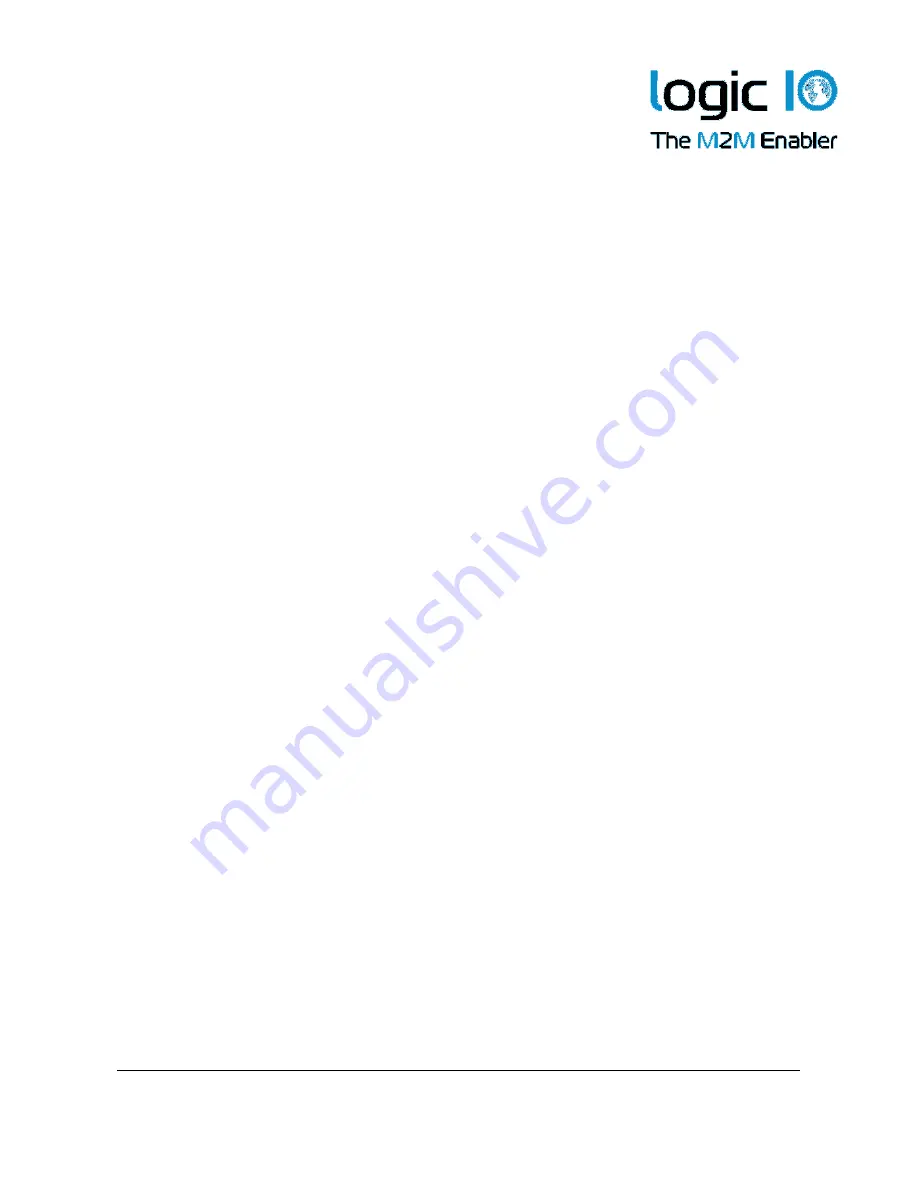
Logic IO ApS.
Ph: (+45) 7625 0210
Holmboes Allé 14
Fax: (+45) 7625 0211
8700 Horsens
Email: [email protected]
Denmark
www.logicio.com / www.rtcu.dk
Technical Manual 1.00, PNM-200 Series V1
Page 12 of 19
1.
Connect the PNM device interface cable from the PNM device to the PNM interface
box.
2.
Connect the 5 colored cables to their respective signals on the RTCU CX1 interface
cable as mentioned in the table above. Please refer to RTCU CX1 Technical
Manual for additional information on the interface cable.
3.
Enable the PNM interface from the RTCU CX1 through the user application. Note
that the power to the PNM device is controlled by the RTCU CX1. The module will
not power on unless the RTCU CX1 is powered on and the application enables the
NMP interface. Please refer to the RTCU IDE online help for enabling and using the
NMP interface.
Note: When using the PNM device with the RTCU CX1 digital output 2 is reserved for this
purpose and can not be used by the application. Using digital output 2 for this purpose
does not require the IO option on the RTCU CX1 flex but will require the RS232/FMI
option.



















