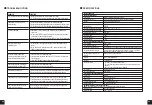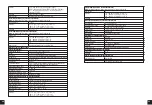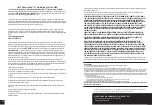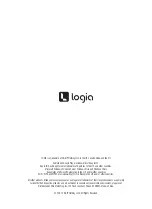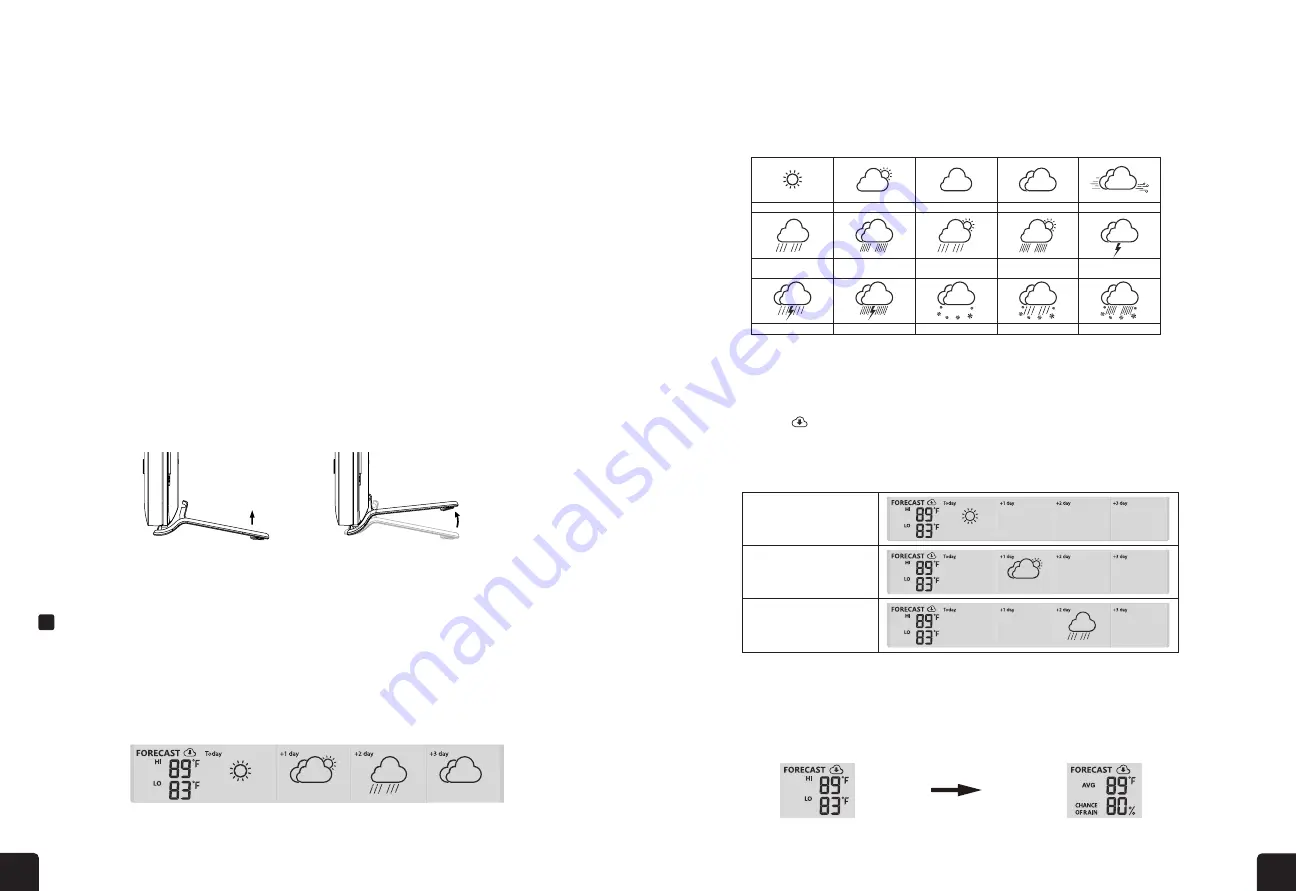
12
13
CHANGING BATTERIES AND MANUAL PAIRING OF SENSOR
1. Once your display console powers on, it should automatically search for and connect to the
wireless weather sensor. If the console does not connect within the first 15 minutes, refer to the
following section, Changing Batteries and Manual Pairing of Sensor, for instructions on manual
pairing. Once the console is turned on, it will automatically enter pairing mode.
2. Once the pairing process is complete, the antenna icon will appear solid (not blinking), and the
readings for outdoor temperature, humidity, wind speed, wind direction, UV, light intensity, and
rainfall will appear in their designated sections of the LCD display.
• Connect the kickstand to the bottom of the display console before placing the console on a flat surface.
Whenever you changed the batteries of the wireless 7-in-1 sensor, pairing must be done manually.
1. Change all the batteries to new ones.
2. Press SENSOR/WIFI button on the console to restart synchronization.
PAIRING THE CONSOLE WITH THE WIRELESS 7-IN-1 SENSOR
INSTALLING THE KICKSTAND
When you first power up the console, or press and hold the WI-FI/SENSOR button for six (6) seconds.
Familiarize yourself with the 15 weather icons that can appear on the console according to weather
forecast.
Weather forecast with High (HI) and Low (LO) temperatures is default mode in this section, if updates
are normal, the icon will appear and updated interval will occur per hour.
By default, the console shows the High (HI) and Low (LO) temperatures of the current day. To view the HI
and LO temperatures from today to the next three (3) days, simply press the FORECAST button.
The HI and LO temperatures can be displayed can be changed to display average temperature (AVG) and
chance of rain of the current day by pressing the UP/MODE button.
To view the average temperature and chance of rain from the current day to the next three (3) days, press the Forecast button.
Based on the longitude and latitude of the device in your ProWeatherLive (PWL) account, (refer to PWL
section for setup), the console indicates the weather forecasts of the current day and the following three
(3) days.
OPERATING INSTRUCTIONS
MULTI-DAY WEATHER FORECAST CHART
HIGH/LOW TEMPERATURE FORECAST FOR TODAY & NEXT 3 DAYS
AVERAGE TEMPERATURE FORECAST WITH CHANCE OF RAIN FOR TODAY & NEXT 3 DAYS
FORECAST
11
3.4.2 SETUP DISPLAY CONSOLE
1. Once the console power up, all the segments of the LCD will be shown.
2. The console will automatically start AP mode and show the "AP" icon on the screen, you can
follow the section
6
to setup the WI-FI connection.
Start up screen (with 7-in-1 sensor connected)
NOTE:
If no display appears when power up the console, you can press
[ RESET ]
key by using a pointed object. If
this process still not work, you can remove the backup battery and unplug the adapter then re-power up the
console again.
3.4.3 SYNCHRONIZING WIRELESS 7-IN-1 SENSOR
Immediately after power up the console, while still in synchronization mode, the 7-in-1 sensor
can be paired to the console automatically (as indicated by the flashing antenna ). User may
also manually restart the synchronization mode by pressing the
[ SENSOR / WI-FI ]
key. Once
they are paired up, the sensor signal strength indicator and weather reading will appear on your
console display.
3.4.4 DATA CLEARING
During installation of the wireless 7-in-1 sensor, the sensors were likely to be triggered, resulting
in erroneous rainfall and wind measurements. After the installation, user may clear out all the
erroneous data from the display console. Simply press the
[ RESET ]
key once to re-start the
console.
3.5
TABLE STAND INSTALLATION
The unit is designed for
desktop or wall mount for easy
viewing. Follow the steps to
hook the table stand on the
bottom of the console.
Step 1
Step 2
14
Based on the longitude and latitude of the device in your ProWeatherLive account, (refer to PWL
setup), the console indicates the weather forecasts of today and next 3 days.
Multi days weather forecast section
Weather forecast with High (HI) and Low (LO) temperatures is default mode in this section, if
update is normal, the icon will appear and update interval is per hour.
4.3.2 HIGH / LOW TEMPERATURE FORECAST FOR TODAY & NEXT 3 DAYS
By default, the console shows the High (HI) and Low (LO) temperatures of current day. To view
the HI and LO temperatures from today to the next 3 days, simply press the
[ FORECAST ]
key
as shown below.
Press 1 time to view today
readings
Press again to view next
day readings
Press again to view senond
day readings
4.3.3 AVERAGE TEMPERATURE FORECAST WITH CHANCE OF RAIN FOR TODAY &
NEXT 3 DAYS
Instead of HI and LO temperatures, users can change to display Average temperature (AVG)
and Chance of Rain of current day, by simply pressing the
[ / MODE ]
key.
High / Low temperature mode
Avg temperature / change of rain mode
To view the Average temperatures and Chance of Rain from today to the next 3 days, simply
press the
[ FORECAST ]
key
Press 1 time to view today
readings
Press again to view next
day readings
Press again to view second
day readings
13
3
CHANNEL
Press this button to switch between indoor and channels readings
4
FORECAST
Press to view the HI/LO temperature from today to next 3 days
5
RAIN
Press to switch between Rain Rate, rainfall
6
MAX / MIN
Press to switch between maximum and minimum values of Daily and
Since last reset
7
WIND
Press to switch between average wind speed, wind gust and
Beaufort Scale
Press and hold 2 seconds to switch wind direction between language
and 360 bearing
8
SUN
Press to switch between Solar Light Intensity and Sunburn time
9
Table stand
10
Wall mount hole
11
UNIT
Hold to enter unit of measurements setting
12
ALARM
Hold to enter alarm setting
13
SET
Hold to enter time and date setting
14
HI / LO / AUTO
Sliding to select the back light level mode
15
BARO
Switch between relative and absolute air pressure reading
16
SENSOR / WIFI
Press to start sensor synchronization (paring)
Press and hold 6 seconds to enter AP mode, vice versa
17
Battery compartment
18
Power jack
19
/ INDEX
To switch between outdoor temperature, feels like, heat index, dew
point and wind chill reading
Decrease the value in setting
20
/ MODE
To switch between predicted HI & LO temperature, or predicted
average temperature & chance of rain
Increase the value in setting
21
RESET
Press to reset the console
Press and hold 6 seconds to factory reset the console
22
REFRESH
Press to update the upload and download data
4.3
CONSOLE FEATURES
4.3.1 MULTI-DAY WEATHER FORECAST FOR TODAY & NEXT 3 DAY
Up to 15 different weather icons are provided according to the weather conditions forecasted:
Sunny
Partly cloudy
Cloudy / Foggy
Overcast
Windy
Light rain
Heavy rain
Partly cloudy
with light rain
Partly cloudy
with heavy rain
Thundery
Thundery showers
Stormy rain
Snowy
Snowy rain
Heavy Snowy rain
14
Based on the longitude and latitude of the device in your ProWeatherLive account, (refer to PWL
setup), the console indicates the weather forecasts of today and next 3 days.
Multi days weather forecast section
Weather forecast with High (HI) and Low (LO) temperatures is default mode in this section, if
update is normal, the icon will appear and update interval is per hour.
4.3.2 HIGH / LOW TEMPERATURE FORECAST FOR TODAY & NEXT 3 DAYS
By default, the console shows the High (HI) and Low (LO) temperatures of current day. To view
the HI and LO temperatures from today to the next 3 days, simply press the
[ FORECAST ]
key
as shown below.
Press 1 time to view today
readings
Press again to view next
day readings
Press again to view senond
day readings
4.3.3 AVERAGE TEMPERATURE FORECAST WITH CHANCE OF RAIN FOR TODAY &
NEXT 3 DAYS
Instead of HI and LO temperatures, users can change to display Average temperature (AVG)
and Chance of Rain of current day, by simply pressing the
[ / MODE ]
key.
High / Low temperature mode
Avg temperature / change of rain mode
To view the Average temperatures and Chance of Rain from today to the next 3 days, simply
press the
[ FORECAST ]
key
Press 1 time to view today
readings
Press again to view next
day readings
Press again to view second
day readings
14
Based on the longitude and latitude of the device in your ProWeatherLive account, (refer to PWL
setup), the console indicates the weather forecasts of today and next 3 days.
Multi days weather forecast section
Weather forecast with High (HI) and Low (LO) temperatures is default mode in this section, if
update is normal, the icon will appear and update interval is per hour.
4.3.2 HIGH / LOW TEMPERATURE FORECAST FOR TODAY & NEXT 3 DAYS
By default, the console shows the High (HI) and Low (LO) temperatures of current day. To view
the HI and LO temperatures from today to the next 3 days, simply press the
[ FORECAST ]
key
as shown below.
Press 1 time to view today
readings
Press again to view next
day readings
Press again to view senond
day readings
4.3.3 AVERAGE TEMPERATURE FORECAST WITH CHANCE OF RAIN FOR TODAY &
NEXT 3 DAYS
Instead of HI and LO temperatures, users can change to display Average temperature (AVG)
and Chance of Rain of current day, by simply pressing the
[ / MODE ]
key.
High / Low temperature mode
Avg temperature / change of rain mode
To view the Average temperatures and Chance of Rain from today to the next 3 days, simply
press the
[ FORECAST ]
key
Press 1 time to view today
readings
Press again to view next
day readings
Press again to view second
day readings
Step 1
Step 2