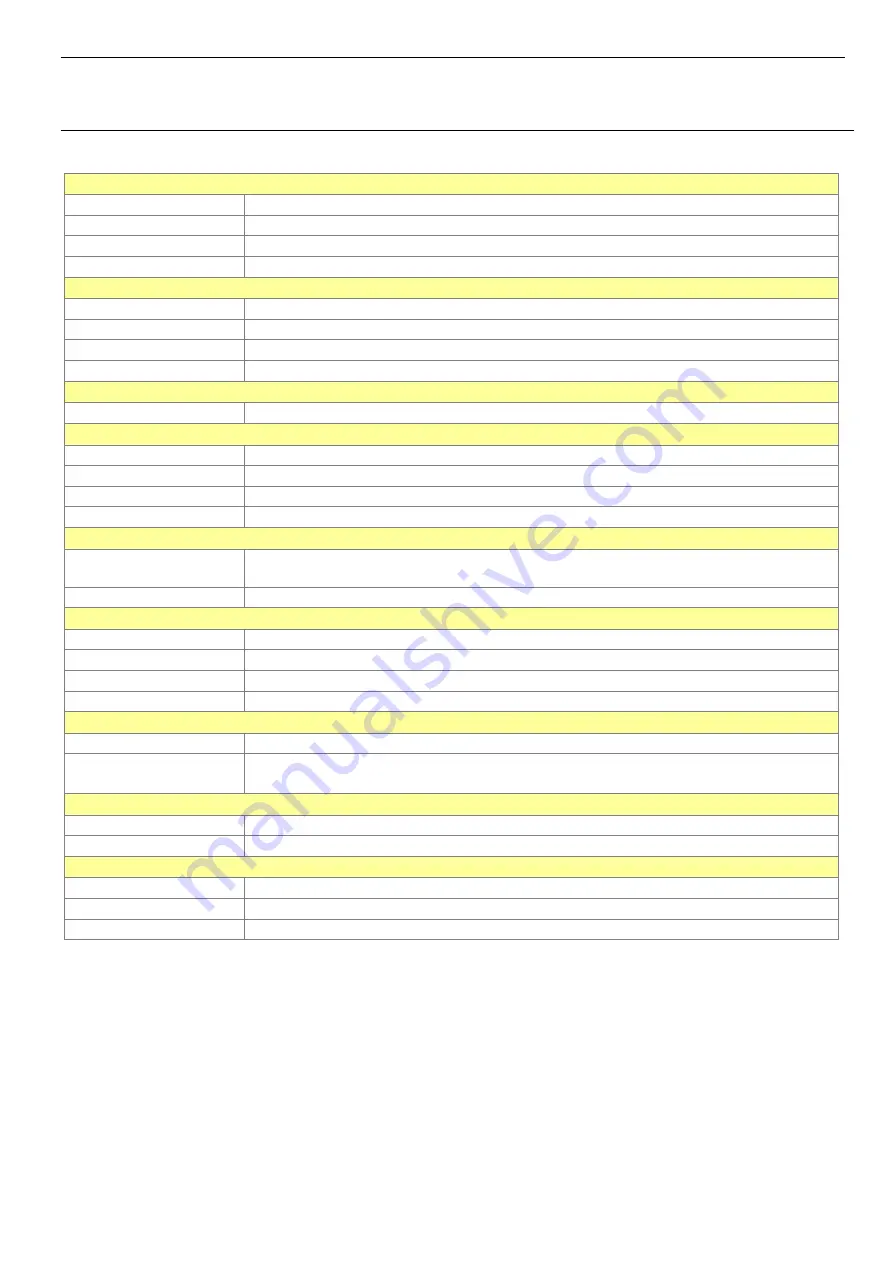
BT-335
page 4
2
Specifications
System Specifications
Electrical Characteristics
Frequency L1, 1575.42 MHz
C/A Code 1.023 MHz chip rate
Channels 20 all-in-view tracking
Tracking Sensitivity -159 dBm
Accuracy
Position Horizontal 10m 2D RMS (SA off)
WAAS enabled 5m 2D RMS (SA off)
Time 1 micro-second synchronized to GPS time
Velocity 0.1m/sec 95% (SA off)
Datum
Datum WGS-84
Acquisition Rate
Hot start 1 sec., average (with ephemeris and almanac valid)
Warm start 38 sec., average (with almanac but not ephemeris)
Cold start 42 sec., average (neither almanac nor ephemeris)
Reacquisition 0.1 sec. average (interruption recovery time)
Protocol
GPS Output Data NMEA 0183 protocol, and supports command: GGA(1sec), GSA(1 sec), GSV(5 sec),
RMC(1sec) ( VTG and GLL are optional)
GPS transfer rate 38400,N,8,1
Dynamic Condition
Acceleration Limit Less than 4g
Altitude Limit 18,000 meters (60,000 feet) max.
Velocity Limit 515 meters/sec. (1,000 knots) max.
Jerk Limit 20 m/sec**3
Power
Voltage Built-in rechargeable battery(1650 mAh) and 5V DC input charging circuit
Operation Time 15 hr. After fully recharged, in continuous mode
>20 hr in trickle power mode
Physical Characteristics
Dimension 72.5mm x 40.4mm x 26mm
Weight 75g
Temperature
Operating -20°~ 60°C
Storage -30°~
80°C
Humidity Up to 95% non-condensing
Bluetooth Specifications
●
Bluetooth V1.2 Compliant
●
Supply Voltage :
2.8V ~ 3.3V
●
Frequency Range :
2.402 ~ 2.480 GHz
●
Receiver Sensitivity : -80 dBm
●
Transmit Power :
Class 2
●
Transmitting Range : 10 m (Depends on environment)
●
Power Consumption : 45 mA (Typical)





































