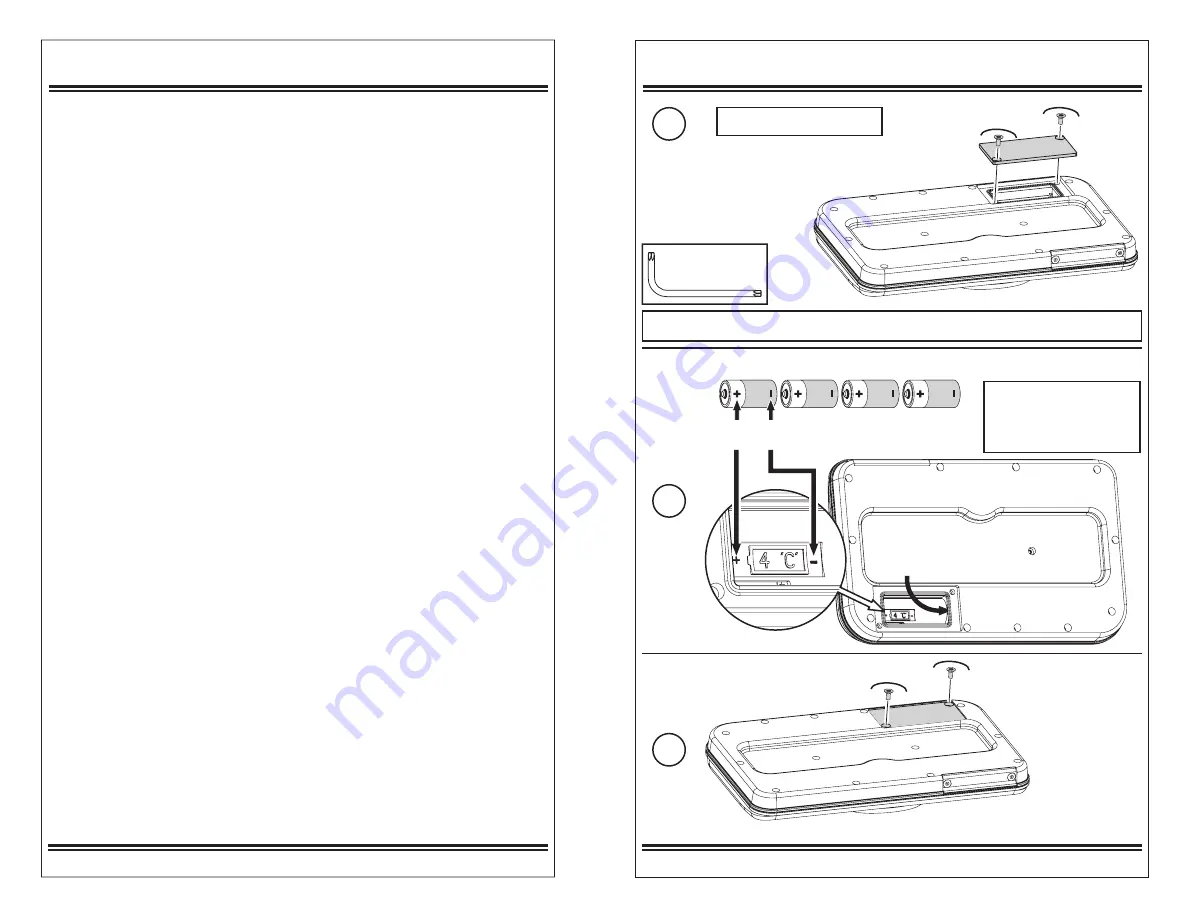
Customizing Sound Tags
Battery Installation or Replacement
Logan® ProxTalker®
Instruction Manual - revision 8.0 Page 4
Logan® ProxTalker®
Instruction Manual - revision 8.0 Page13
There are two ways to customize sound tags:
Use a blank tag.
Record over a programmed tag.
Making Custom Tags
Recording a new sound on a blank Sound Tag
:
1. Place the blank Sound Tag to be recorded on any button on the Proxtalker®.
2. Press and release the Record Programming Tag on any other button on the
ProxTalker®.
3. The ProxTalker® will prompt you to RECORD a new sound. Start speaking
when the ProxTalker® beeps. The recording is over when the ProxTalker® beeps
again.
4. Apply a picture label to identify the blank Sound Tag.
NOTE: By default, the ProxTalker® will record a 2-second sound. However, if you
press and hold the blank tag, you can extend the recording time up to 8 seconds.
NOTE: Make sure tags are not duplicated e.g. two x number 5’s or two x ‘dad’
Re-recording a previously programmed Sound Tag:
Any Sound Tag can have its sound replaced - whether it is a pre-programmed Sound
Tag or a customized blank Sound Tag. The steps required are identical to creating a
new Sound Tag. Follow the steps above.
Resetting a Sound Tag:
1. Place the Sound Tag you want to reset to its original sound on a button on
the ProxTalker®.
2. Press and release the ERASE Programming Tag on any other button.
3. ProxTalker® will prompt you to press the Sound tag to be erased.
4. Press and release the Sound Tag to be erased.
5. Remember to change the label.
NOTE: If you erase a pre-recorded Sound Tag it will return to its original sound. If
you erase a blank Sound Tag that you had customized it will return to having no sound.
Making Custom Labels
New custom images, symbols, photos or words, can be printed and applied with
pressure sensitive adhesive labels to Sound Tags and laminated with clear tape.
Sound Tags are very robust and can withstand lots of abuse. Labels and clear tape are
available for purchase from ProxTalker® as a kit.
**Note: Exhausted batteries should always be disposed of properly.
1
2
3
Note the orientation of the battery as indicated
on the plastic in the battery compartment.
• Carbon batteries are not
recommended as they
wear out quickly.
• Never mix battery types.
Replace*
(do not overtighten)
Remove*
Put all 4 of them in
here - one at a time.
If you are REPLACING exhausted batteries**, remove them before continuing.
C-size alkaline batteries (We highly recommend using Duracell batteries)
DONE!
* Use supplied
security tool
It’s as easy as 1-2-3








