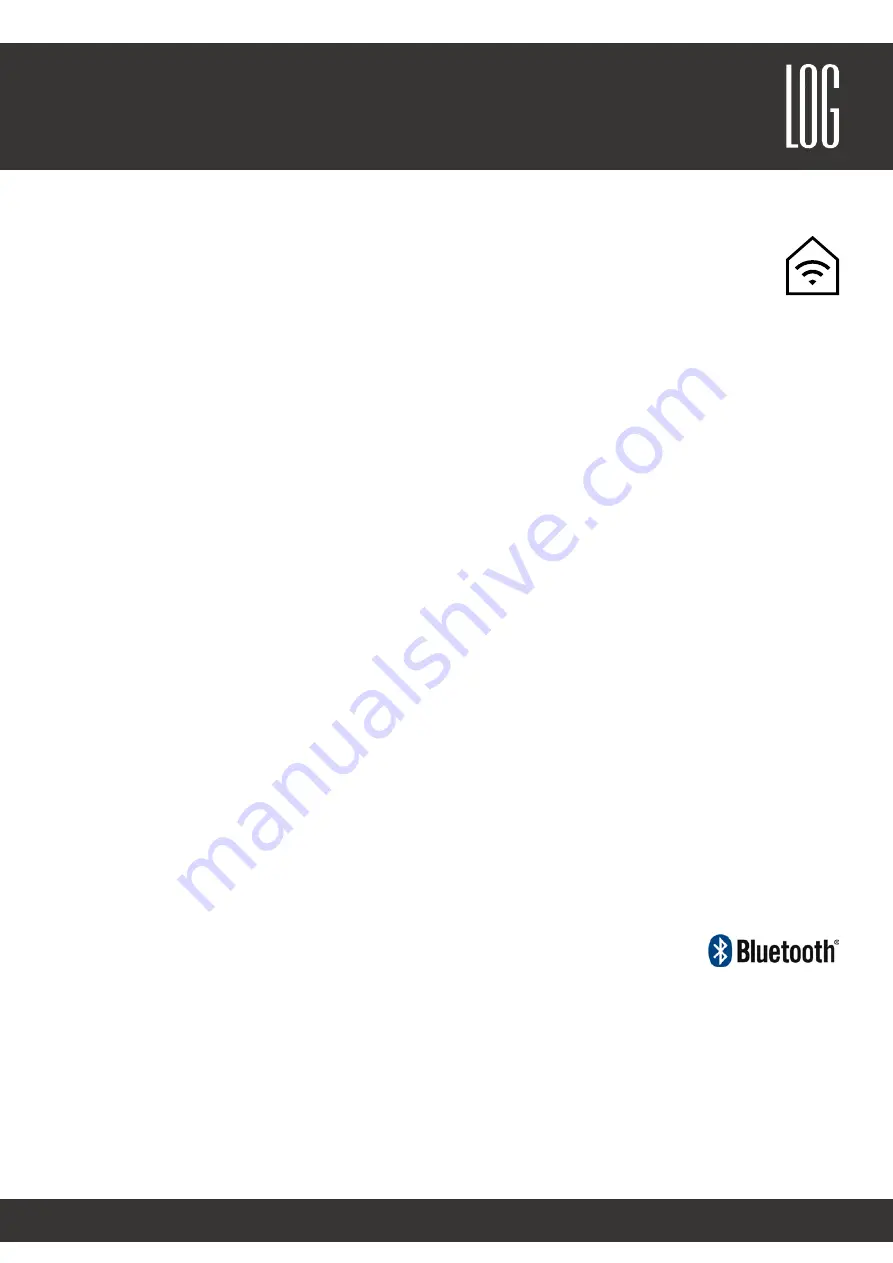
Sound & Electronics LOG GmbH | Sankt-Georgen-Gasse 7, 8020 Graz, Austria | [email protected] | www.logaudio.com
2
MONOLOG slim
User Manual
Integrate MONOLOG slim into your home network
The easiest way to integrate the MONOLOG slim into your home network is to use a Ethernet connection with
your network. Use the Ethernet connection on the back of the device. Your MONOLOG slim will appear as a
DLNA and AirPlay® speaker in your network after a few seconds.
If you want to connect the
MONOLOG
wirelessly to your own network, you can do this with the “AirLino®“-App:
1. Install the
AirLino®
-App which can be downloaded on the Apple App Store or Google Play Store
2. Activate WiFi on your device
3. Search for the WiFi-network “
MONOLOG
“ and connect to it
Note
: If your
MONOLOG slim
is already integrated in your home network, you must connect to your home network.
4. Open the AirLino®-App. The setup wizard will start automatically
5. You can choose a custom name for your
MONOLOG
to recognice the device easier in the future
6. Choose your home network name and enter the correct password of the network
7. The AirLino®-App will now try to connect your
MONOLOG
to the home network
Note:
If the device is not ready after 60 seconds there might occured an error. Please check if you entered the
correct network password and try the setup again. In some cases it is useful to unplug your
MONOLOG
and try all
steps again after at least 10 seconds.
8. If the setup was successfully, your
MONOLOG
is visible in the network. You can now see your
MONOLOG
in your
audio streaming device.
9. Enjoy the music through your
MONOLOG slim
Note:
Please make sure that the WiFi connection and the signal are stable and strong enough to manage high quality
audio signals in your home network. Low quality WiFi routers might cause problems. Please contact a wireless network
specialist if problems occur.
Streaming - wireless music playback
With MONOLOG slim you can stream music from a variety of sources wirelessly. For this you need a wireless connection
from your audio source (smartphone, tablet, etc.) to the MONOLOG slim. The built-in Bluetooth, AirPlay® and DLNA
audio-receiving components start automatically and are ready after a short while. Then connect to your smartphone,
laptop, iPod touch, or similar device as follows:
Establish Bluetooth connection
1. Activate Bluetooth in the settings of your audio source (e.g. smartphone, tablet)
2. Search for “
MONOLOG slim
“
3. Connect with “
MONOLOG slim
“ like any other Bluetooth device
4. Make sure (in the settings of your audio source) that the audio signal is played via your Bluetooth connection
5. Enjoy the music through your MONOLOG slim
Note
: When Bluetooth is activated once again, the device will automatically connect to the MONOLOG slim as soon as
the sound system is within range.
Note:
Not every device supports Blutooth apt-X. Therefore, the sound quality might differ.
Содержание MONOLOG slim
Страница 1: ...User Manual MONOLOG slim ...








