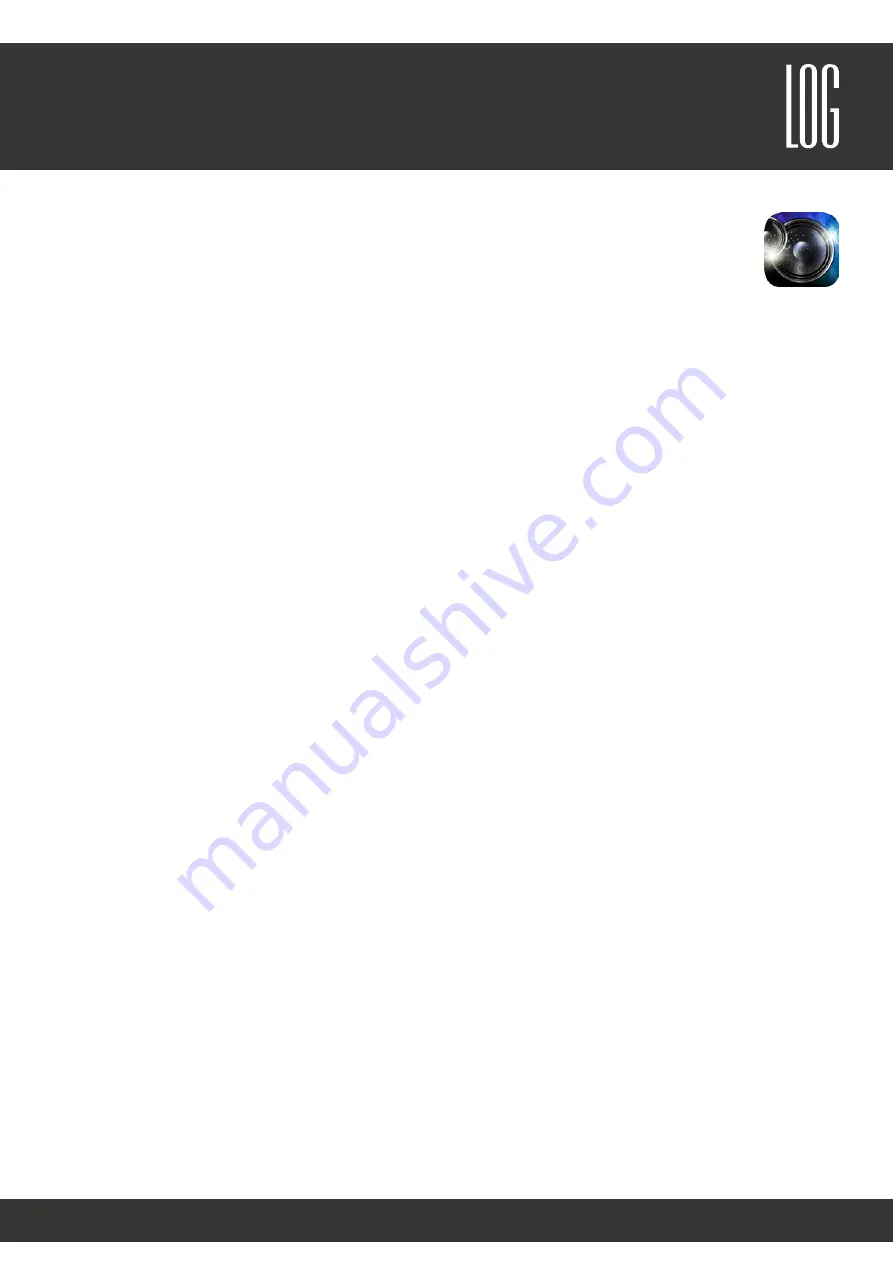
Sound & Electronics LOG GmbH | Sankt-Georgen-Gasse 7, 8020 Graz, Austria | [email protected] | www.logaudio.com
3
DIALOG
User Manual
Integrate DIALOG into your home network
The easiest way to integrate the DIALOG into your home network is to use a Ethernet connection with
your network. Use the Ethernet connection on the back of the device. Your DIALOG will appear as a UPnP/
DLNA and AirPlay® speaker in your network after a few seconds.
If you want to connect the
DIALOG
wirelessly to your own network, you can do this with the “AirLino®“-App:
1. Install the
AirLino
® app, available for download from the Apple App Store or Google Play Store.
Note
: Alternatively, a configuration program for Windows can also be downloaded and installed at
https://www.
lintech.de/support/downloads/wlan-musikempfaenger/
for configuration via a computer.
2. Enable WiFi on your device
3. Search for the WiFi network “
DIALOG
“ and connect to it
Note
: If your
DIALOG
is already integrated in your home network, you need to connect to your home network to
change the settings.
4.
Open the AirLino® app, find your device and connect to it.
5. Select your home network and enter the correct WiFi password. The AirLino® app will now try to connect your
DIALOG
to your home network.
Note
: If the device is not ready after 60 seconds, an error might have occurred. Please check if you have entered
the correct network password and follow the previous steps again. In some cases it is useful to turn the
DIALOG
off for about 10 seconds and go through the steps again.
6. After the successful setup your
DIALOG system
swill be visible on your network. You can then see the device in
the audio streaming devices.
7. Enjoy the music through your
DIALOG system
.
Note:
Please make sure that the WiFi connection and the signal are stable and strong enough to manage high quality
audio signals in your home network. Low quality WiFi routers might cause problems. Please contact a wireless network
specialist if problems occur.
Changing device name
1. Install the
AirLino
® app, available for download from the Apple App Store or Google Play Store.
Note
: Alternatively, a configuration program for Windows can also be downloaded and installed at
https://www.
lintech.de/support/downloads/wlan-musikempfaenger/
for configuration via a computer.
2. Enable WiFi on your device
3. Search for the WiFi network “
DIALOG
“ and connect to it
Note
: If your
DIALOG
is already integrated in your home network, you need to connect to your home network to
change the settings.
4.
Open the AirLino® app, find your device and connect to it.
5. In the settings of the selected device, you can now assign your own name to your
DIALOG
so that it will be easier
to recognize later.
6. Your
DIALOG system
is now visible with its own name as AirPlay® and UPnP/DLNA receiver.
7. Enjoy the music through your
DIALOG system
.
AirLino®
-App
Содержание DIALOG
Страница 1: ...User Manual DIALOG ...











