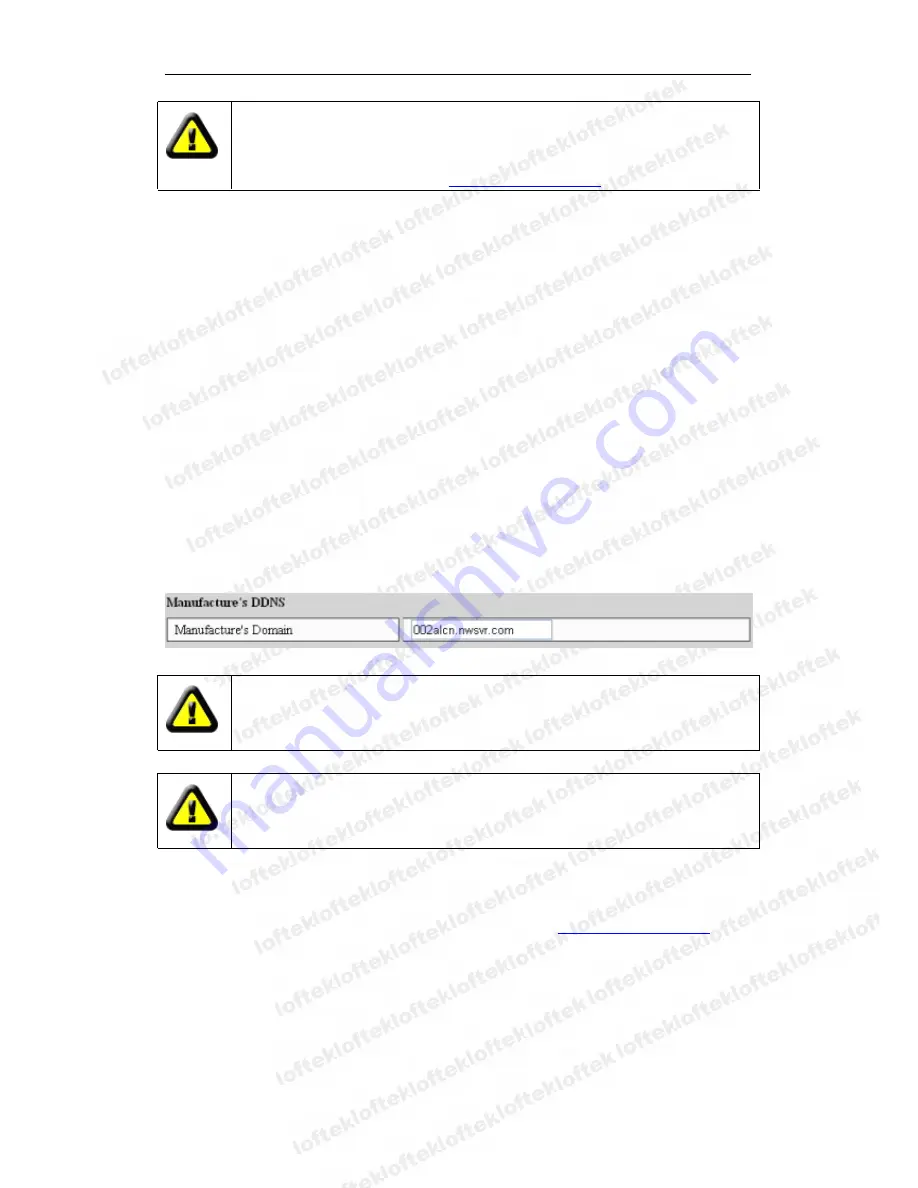
Loftek CXS 2200 User Manual
13
To set up multiple IP Cameras into a WAN, every device should be set up with
port forwarding. In order to distinguish these devices, every device must use a
unique port. For ports other than 80, user should designate the port after the IP
address with a colon. Example:
http://202.96.82.177:81
.
6.2
6.2
6.2
6.2 DDNS
DDNS
DDNS
DDNS
In Figure 5, Router-1 is allocated a WAN IP address via ADSL; these WAN IP address
are dynamic, so the IP address can’t be confirmed when accessing the device through
the WAN. To access the camera, a dynamic domain name server (DDNS) must be
configured. IP Camera-1 can continuously update the IP configuration to the DDNS, and
the DDNS can recognize the WAN IP address of router-1, which is connected to IP
Camera-1. The WAN IP address can be searched on the DDNS by domain name. Herein,
the domain name substitutes the dynamic IP address. If the device can’t be accessed by
IP address, this domain name is also unavailable.
6.2.1
6.2.1
6.2.1
6.2.1 Manufacturer
Manufacturer
Manufacturer
Manufacturer’’’’s
s
s
s DDNS
DDNS
DDNS
DDNS
Every device is manufactured with an integrated domain name when produced. For
example, after entering the domain name in Figure 11, the browser will connect to the
device and display the IP address.
Figure 11
The domain name will change into the IP address and port number of the
device when accessed via domain name.
If the device can be accessed via IP address but can’t be accessed via
manufacturer’s domain name, please check the DNS information and ensure
the DNS settings are the same as the PC settings.
6.2.2
6.2.2
6.2.2
6.2.2 Third
Third
Third
Third Party
Party
Party
Party DDNS
DDNS
DDNS
DDNS
The camera can also use a third party DDNS, such as
http://www.dyndns.com
or a
number of other free services. The user should apply for a free domain name from the
website and fill the info into the spaces as shown in figure 12. The domain name can be
used immediately.


























