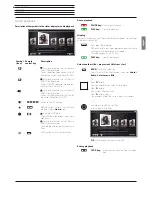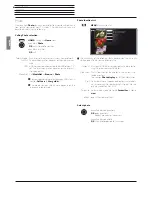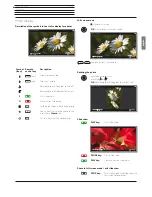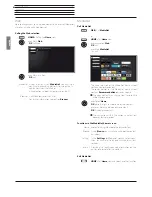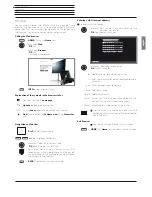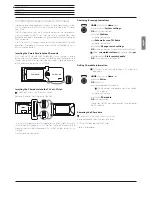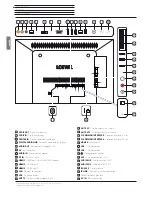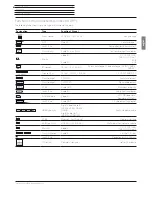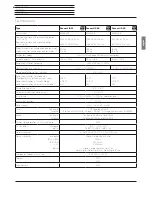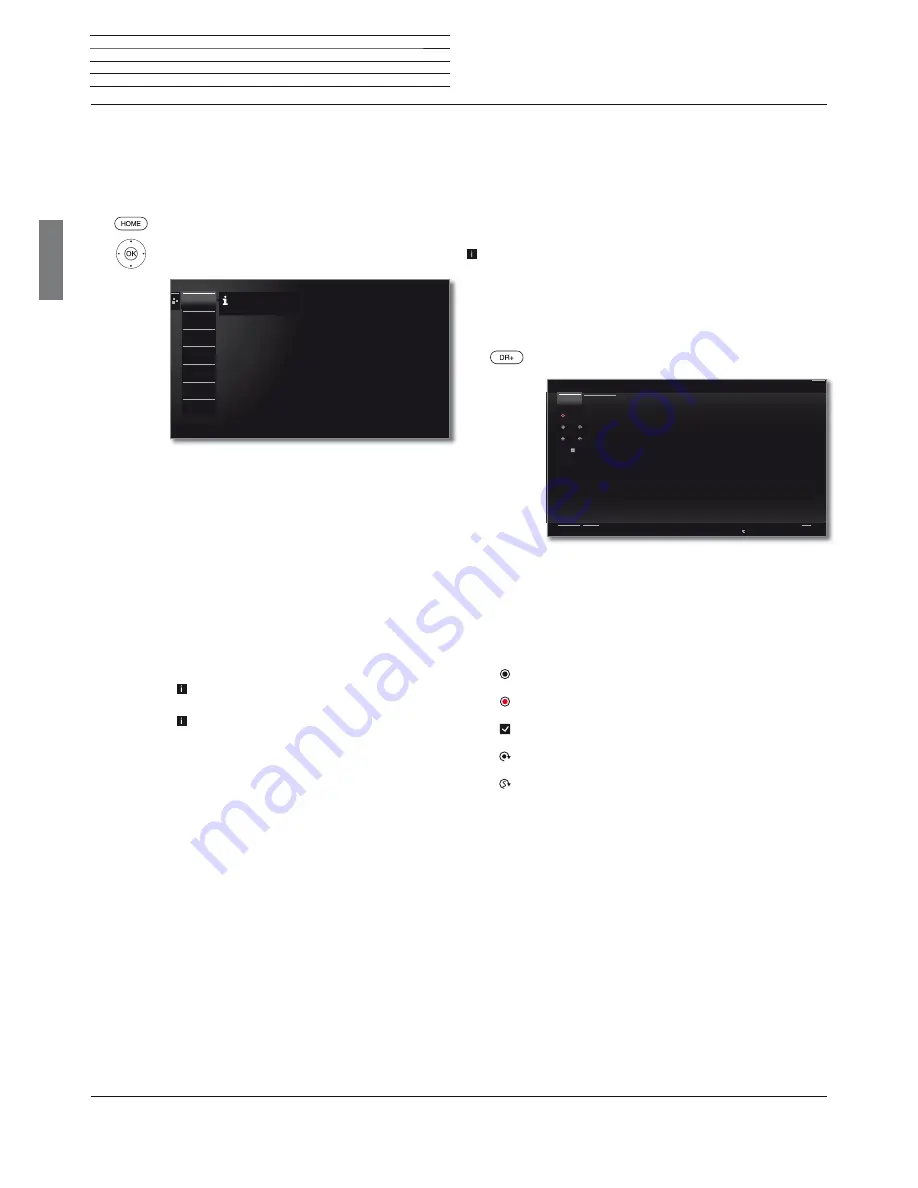
Connect ID 40-55
- 36 -
Quick guide
english
Extras
Extras
Extras
contains additional functions and settings (e.g., Timer list, CA
module settings).
Call Extras
HOME:
Calling the
Home
view.
Mark
Extras
,
OK
call Extras.
Explanation of the subitems of Extras
Timer
Under the menu item Timer you find the timer list
as well as the timer services such as alarm clock or
time-triggered switch-off of the TV set.
Software
Carry out software update.
DR+
Streaming
Switch off the TV set to be in an advanced standby
mode (server function). The access to your TV ent-
ries remains activated for a preset time.
Energy
efficiency
Here you can determine how energy efficient your
TV set shall be.
CA module
[name]
Make settings for your CA modules.
This menu item appears only it at least one CA
module is plugged in.
The exact designation of the menu item and availa-
ble subitems depends on your CA module(s).
Special
functions
Here, you find the equipment overview of your TV
set and repeat the initial installation. Moreover, you
reset the various settings to the factory settings here.
Timer
Software
DR+
Streaming
This allows you to open a list which contains all the programmed
timertasks.
Energy effi-
ciency
CA module
Viaccess
CA module
AlphaCrypt
Special func-
tions
Timer
Timer list
All programmed recordings, earmarked programmes and copy jobs
are listed in the timer list.
You can also programme new recordings, earmark other program-
mes and copy pre-recorded programmes from the DR+ archive to an
external USB hard disk by means of the timer list.
When you have programmed timer recordings, the TV set must only
be switched off to the standby mode.
Never
switch the TV set off
at the mains and do
not
pull out the plug of the TV set out of the
socket. Otherwise no timer recordings can be made.
Call up the timer list
Press long: Call timer list.
Add new
Create new timer instruction (recording, copy,
memo).
Delete
Delete one or several timer instructions.
Explanation of the symbols in the timer list:
Recording
Recording in progress
Memorised programme
Repeated recording (daily, weekly or Mon-Fri)
Serial recording
Timer Services
This menu offers you convenient alarm services. Programmed alarms
are also active when the TV set has been switched off to standby.
If the TV set is switched on from the standby mode by alarm, a screen
message appears. If this is not confirmed within 5 minutes with the
OK key
, the TV set switches automatically off again for safety reasons.
The TV set can also be switched off automatically at certain times. A
screen warning appears one minute before automatic switch off. The
automatic switch off can be interrupted by pressing any key.
You can find further information on timer services in the detailed
instruction manual.
24.09.
10:32 - 11:00
ProSieben
How I Met Your Mother
24.09.
12:15 - 12:44
ProSieben
Malcolm mittendrin
24.09.
20:15 - 21:15
RTL Television
Wer wird Millionär?
25.09.
20:00 - 20:15
Das Erste HD
Tagesschau
Timer
Add new Delete
Timer list
Timer Services
Mon
Mon
Back
>
All entries