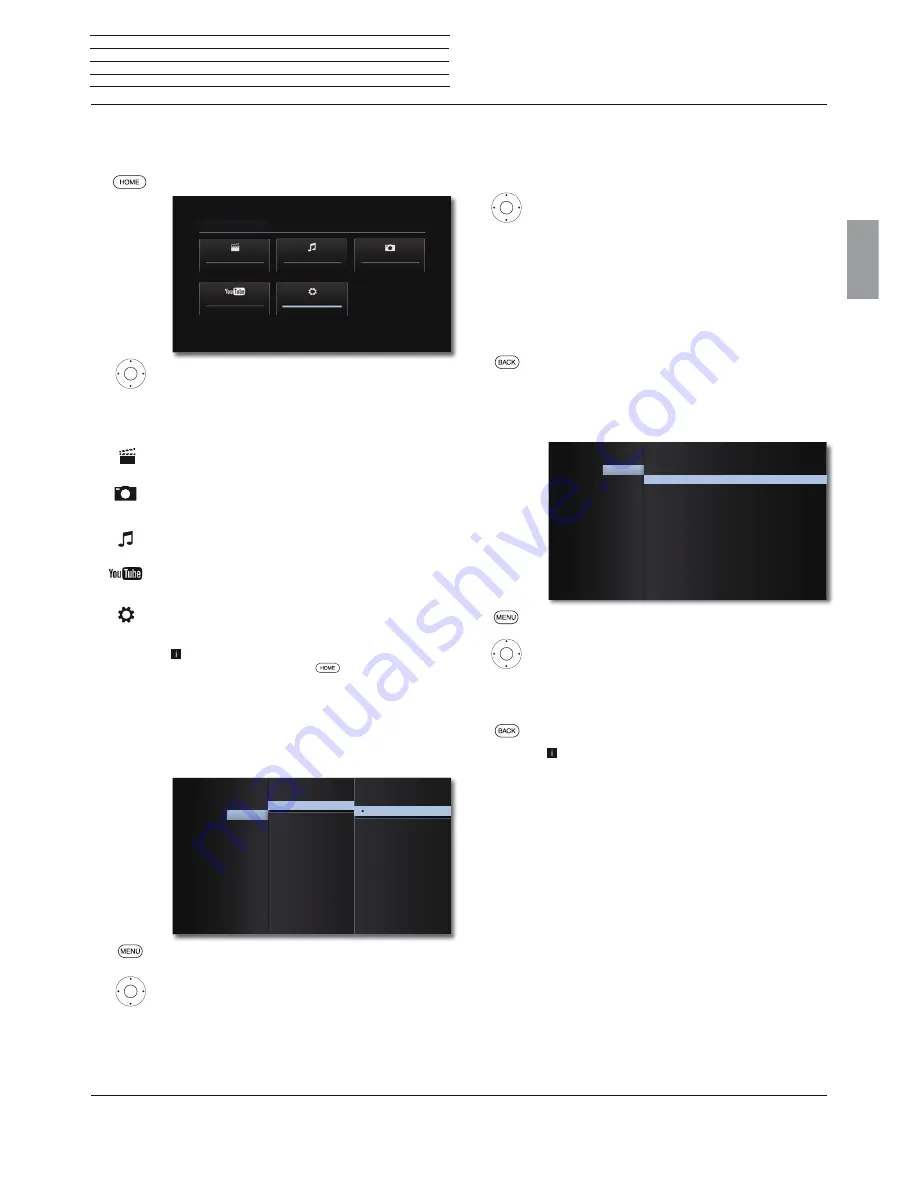
BluTechVision 3D
Instructions for Use
English
11
Main Menu
The Main Menu of the
BluTechVision 3D
is shown on the screen of
the TV set connected. Here you can select the required functions.
Call up the
Main Menu
.
Select the desired function.
Press
OK
to confirm.
Description of the individual functions:
Movie:
Display the
Movie
Menu (page 24) for
playing video files or the Disc Menu
Photo:
Display the
Photo
Menu (page 26) for
displaying photo files
Music:
Display the
Music
Menu (page 25) for
playing audio files
YouTube:
Display the
YouTube
Menu (page 27)
for playing internet videos
Settings:
Display the
settings
Menu (page 11),
to make settings
To call up the Main Menu, close any other menus
that might be open with
.
Language Menu
Your
BluTechVision 3D
attempts to automatically set the correct
menu language via the HDMI-CEC connection to the same language
as your Loewe TV set. You can also set the required menu language
manually.
Call up
Settings
Menu.
Select the
Language
option.
Select the
Display Menu
option.
Select the desired language.
Press
OK
to confirm.
LOEWE BLUTECH VISION 3D
Movie
Photo
Settings
Music
YouTube
'LVSOD\0HQX
',63/$<
'LVF$XGLR
$8',2
'LVF6XEWLWOH
/2&.
1(7:25.
27+(56
'LVF0HQX
/$1*8$*(
(QJOLVK
)UDQ¨DLV
'DQVN
,WDOLDQR
3RUWXJX«V
(VSD²RO
ʨˋˉˉ˂ˀˁ
1HGHUODQGV
6YHQVND
'HXWVFK
Disc Languages
Select a language for the menu, the sound and the subtitle of the disc.
If a language different to the "original" of the disc version is to be used,
select this here if available on the disc.
Select option
Disc Menu,
Disc Audio
or
Disc Subtitle
.
Select desired option.
Off
Switch off disc subtitle
Original
The original language of the disc is selected
Other
Select another language (page 30).
Press
OK
to confirm.
Close menu.
Settings Menu
The
Settings
Menu allows you to make any settings and adjustments
that might be necessary to e.g. your TV set.
Call up
Settings
Menu.
Select desired category.
Select the desired subcategory.
Make the desired setting.
Press
OK
to confirm.
Close menu.
If the blue bar for the menu selection appears in the
first level (left), you will see the settings currently
valid in the overview in the third level (right).
79$VSHFW5DWLR
2ULJLQDO
5HVROXWLRQ
$XWR
S'LVSOD\0RGH
+]
+'0,&RORU6HWWLQJ
<&E&U
'0RGH
2Q
',63/$<
$8',2
/2&.
1(7:25.
27+(56
/$1*8$*(
.8OWUD+'
$XWR
Start-up
General information on the operation
Содержание BluTechVision 3D
Страница 1: ...Equipment Blu ray Player BluTechVision 3D Instructions for use 35688021...
Страница 34: ......


























