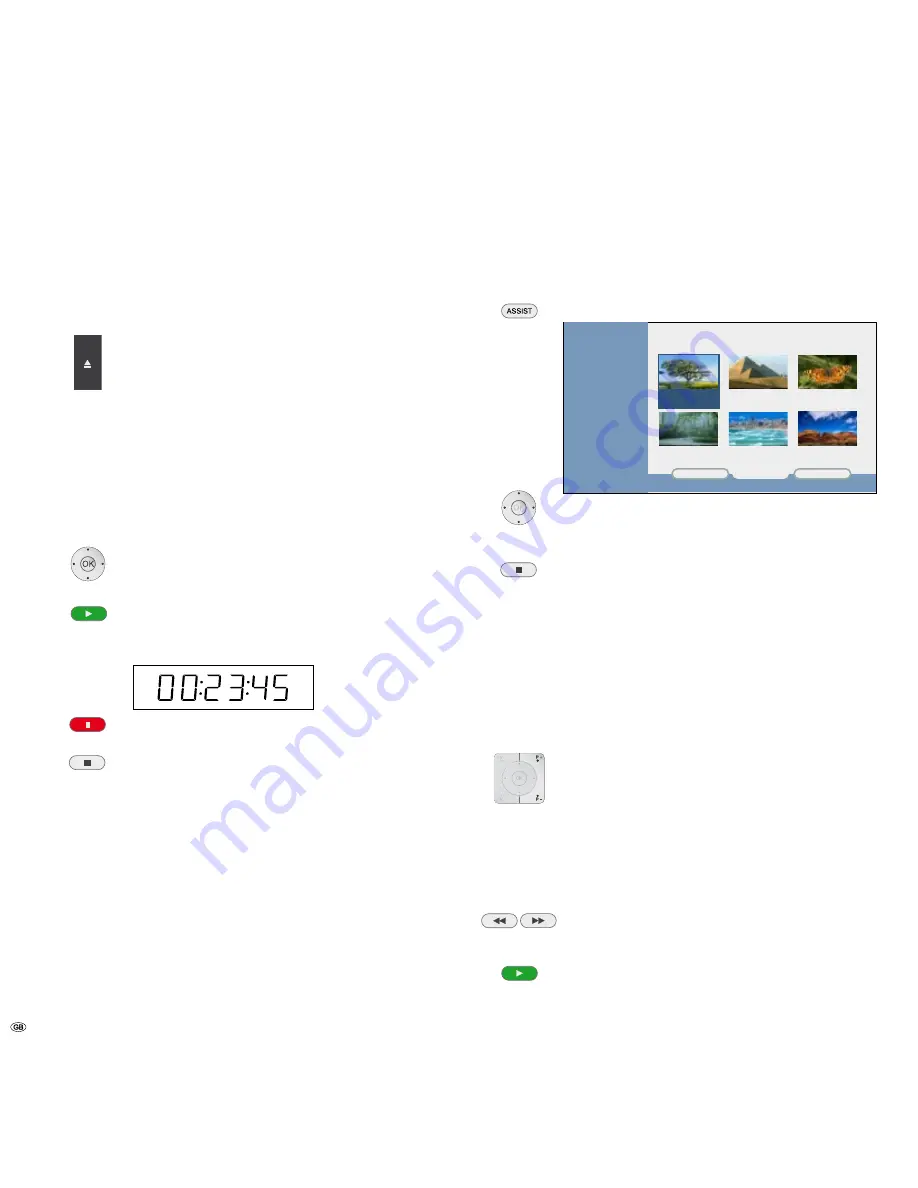
-
Playing a BluRay disc or DVD
Preparation
Switch the TV set on and set the video source that the Player has been connected
to as the input.
Open disc drawer.
Insert the disc in the drawer with the side that is to be played
facing down.
Close drawer. The message
READING THE DISC
appears on the
screen while the disc detection runs.
As soon as disc detection is completed, a message is displayed
showing the detected type of media.
Playback
Depending on the medium, playback starts automatically or a title menu is display-
ed. Follow the instructions in the menu or the documentation with the disc.
A menu may appear on the screen.
3456
Select title
OK
Start playback.
Play
Start / continue playback.
The display on the Player shows the playtime that has expired.
Pause
Stop playback. To continue playback, press again.
Stop
End playback.
➠
Playback after
STOP
can be continued from the same place using
PLAY
,
providing the disc has not been changed or the unit switched off.
➠
If the parental control level for the disc is higher than that set for the paren-
tal control, then the four-digit pin code has to be entered (refer to
Parental
control
on page 1).
➠
BD/DVD discs have a regional / country code. The Player will not play any
discs which have a different code from the regional/ country code saved in the
unit. This Player has the code B (BD) / (DVD).
General Functions
Selecting a Title
TOP MENU/ASSIST
Select top menu / title menu.
4 : 3
16 : 9
TITLE 2
22.11. 0:33:12
<<
1/1
>>
TITLE 1
21.11. 0:25:30
TITLE 3
23.11. 0:45:00
TITLE 5
24.11. 0:05:00
TITLE 4
24.11. 0:12:55
TITLE 6
28.11. 0:08:42
DVD+RW
5634
Select menu item.
OK
Start playback. Follow the instructions in the menu or the
documentation with the disc.
Stop
Close menu.
You can also select the title menu via
MENU
–
DISPLAY THE TITLE
LIST
. You can also select a specific title using the
Function Menu
(page 3).
➠
With some BD/DVD discs, the top menu is also referred to as the title menu.
Depending on the disc, it is possible that there is no such menu and that this
button has no function.
Selecting a Chapter
If a title is subdivided into several chapters, you can select a
chapter directly:
P+
during playback: go to the next chapter or use
P-
to return
to the start of the current chapter.
Briefly press
P-
twice: return to the previous chapter. You can also
select a specific chapter using the
Function Menu
(page 3).
Search
Select the search direction and speed from three speed
categories:
Press several times for quick search backwards or forwards.
Speed and direction are shown as symbols on the screen.
Close search mode and continue playback.
Video Operation


























