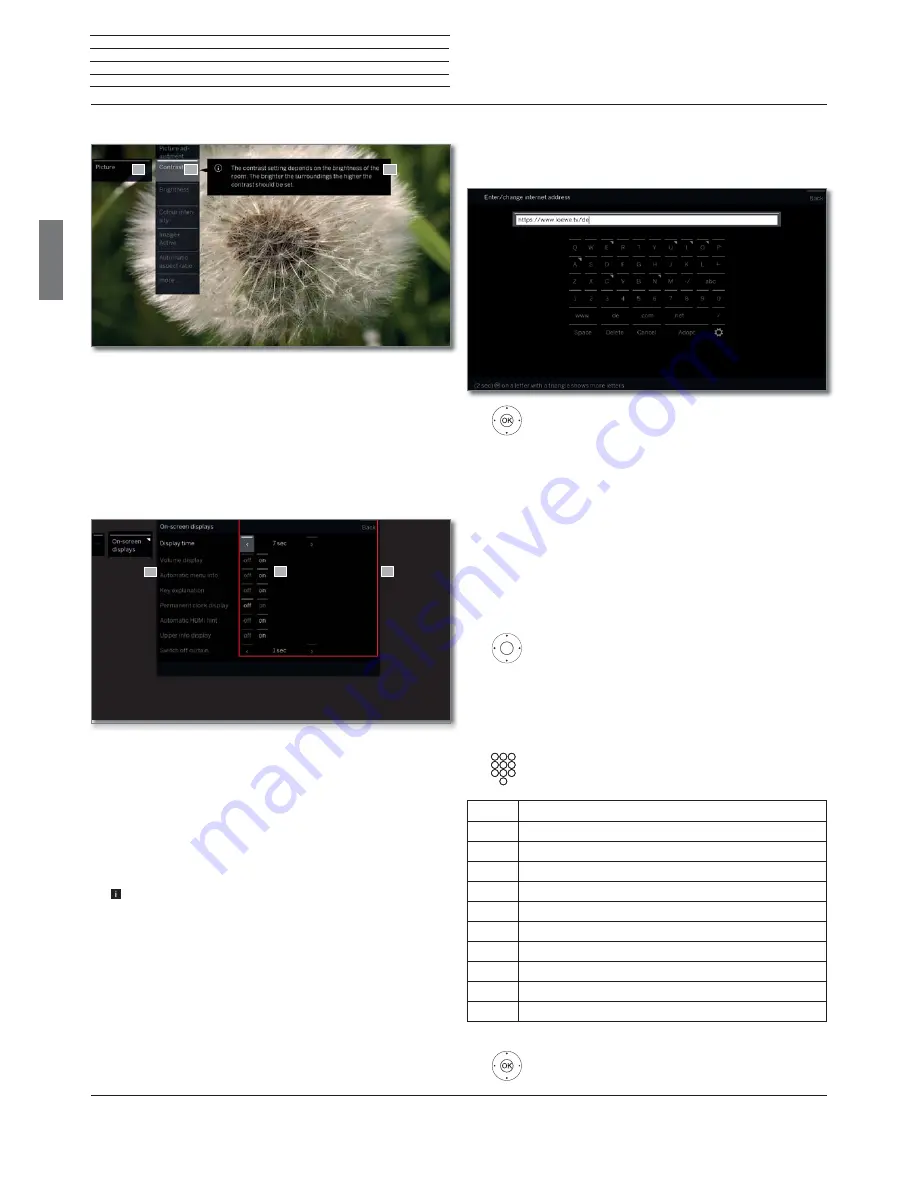
Loewe bild 5
Operating manual
english
12
General information on the operation
Entering characters with on-screen keyboard
For certain functions, entering letters or characters is required, e.g., for
Web addresses (URLs) in the browser or for renaming archive entries.
An on-screen keyboard appears for entering text.
Highlight character / on-screen button,
OK
accept character.
In the event of letters with a triangular, additional letters
are displayed when pressing the
OK
button longer (2
sec). For the selection of special characters use the
.-/
field.
To conclude the entry:
Select
Adopt
,
OK
confirm.
Entry of characters by remote control
Alternatively to the on-screen keyboard you can also enter the desired
characters by means of the remote control (as with the keypad of a
mobile phone).
Select text entry field.
Under the first letter of the name you will see a line
indicating the current input position.
Input position one character to the right (also for
blanks).
Input position one character to the left.
Enter the letters one after another. When using the remote
control, press the
numerical keys
just as on a mobile
phone keypad (0-9) until the desired symbol is displayed.
Key
Characters (uppercase - lowercase)
1
[space] 1
2
A B C 2 Ä Æ Ã Å Ā À Á Ć Ç Č - a b c 2 ä æ ã å ā â à á ć ç č
3
D E F 3 Ė Ë Ē Ę Ê È É - d e f 3 ė ë ē ę ê è é
4
G H I 4 Ï Ī Į Î Ì Í - g h i 4 ï ī į î î ì í
5
J K L 5 - j k l 5
6
M N O 6 Ö O E Õ Ō Ô Ò Ó Ø - m n o 6 ń ñ ö o e õ ō ô ò ó ø
7
P Q R S 7 ß - p q r s 7 ß
8
T U V 8 Ü Ū Û Ù Ú - t u v 8 ü ū û ù ú
9
W X Y Z 9 - w x y z 9
0
. 0 - / _ : + , ; ? ! = & # % ~ @ $ * ’ ( ) ” § \ { } [ ] < > ´ ` ^ |
To conclude the entry:
Select
Accept
,
OK
confirm.
Screen structure: Setup (example: picture)
(A) Selected function in the Home overview (here: system settings).
(B) Home Menu
System settings
, with selected menu item
Picture
.
(C) Help text for the selected menu item
Picture > Contrast
.
Navigation: Selection of elements (example: On-screen displays)
Highlighting and thus selecting the symbols/elements or menu items
on the screen can be effected by the arrow keys on the remote control.
So you can see all the time where you are. As soon as there is a bar
above a symbol or text, this is a selected element.
(A) Selectable elements / menu items.
(B) The text in the line where the marker is currently located is white.
(C) Move the selection marking by means of the arrow keys
to the menu item to be set.
The position of the marking is to see by a grey rectangle.
In most cases, the marked menu item will be automatically
adopted. The font colour of the previously active item will change
to grey, that of the newly selected item to white.
In a few menus, to confirm a selected menu item is required by
pressing
OK
.
A
C
B
A
B
C













































